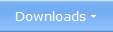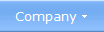|
 Why Create an Autorun Menu For Your CD or DVD?Article about Autorun Menu Interfaces This article explains why it is a good idea to create an autorun menu (autoplay menu) for your CD or DVD. The advantages of using an autorun menu interface on a CD/DVD are many and the article describes some of them.  CD and DVD Distributing programs, documents and movies via a CD or DVD is still very common today, although people use the Internet more and more as a distribution channel. CD is the most used disc format today, but the use of DVD is increasing for every year. One reason for the increasing popularity for the DVD format is that it can contain at least six times more data than a CD. Today almost everyone can read both CDs and DVDs in their computers, but using a CD is preferable because their are much cheaper. If your data fits in a CD (is less than 700 MB in size) you should choose a CD. If your data contains more than 700 MB, a DVD can be a better choice. Today it also exists a technology for discs named Blu-ray, but the Blu-ray technology is primarly intented for distribution of movies and some special multimedia. We will not cover Blu-ray in this article; in this article we will focus on CDs and DVDs, and why create an autorun menu for them. A Menu Interface Make It Easier to Locate a File on a CD or DVD  A
CD or DVD can contain a lot of programs, documents, pictures or movies.
Or other types of files. If you are going to distribute many files that
the user must execute or open, it can sometimes be time consuming for
the user to locate the file on your CD or DVD. Good descriptive
filenames can help, but many users today don't feel so comfortable when
browsing with Windows Explorer to locate a file. They prefer a more easy
solution. A
CD or DVD can contain a lot of programs, documents, pictures or movies.
Or other types of files. If you are going to distribute many files that
the user must execute or open, it can sometimes be time consuming for
the user to locate the file on your CD or DVD. Good descriptive
filenames can help, but many users today don't feel so comfortable when
browsing with Windows Explorer to locate a file. They prefer a more easy
solution.The best solution, from the user's point of view, is to navigate in the CD/DVD through a graphical menu interface. By adding a menu the user can navigate through your CD/DVD very easy and he/she can find a specific program, document or movie very quickly. By presenting only relevant information for the user, he will not be confused or disturbed by lot of technical data (for example a lot of "strange" filenames) that is in no interest for him. A menu of this kind that help people to navigate on a CD/DVD is often referred as an autorun menu or autoplay menu. Sometimes also a CD menu. The autorun and autoplay words is included because it is possible to make these menus run/play (open) automatically when the CD or DVD is inserted in the drive. An Autorun Menu Starts Automatically As mentioned above an autorun menu can be opened automatically. It means that when the user inserts the CD or DVD in the drive, the menu interface is shown automatically on the screen. This gives a lot of advantages because also a user that know almost nothing about computers can start programs, open documents, look at movies or start an installation. It gives also a more professional impression of the product if a graphical menu interface appears automatically when the CD/DVD is inserted in the drive instead of Windows built-in windows. This feature to automatically start discs is sometimes referred as the Windows AutoRun technology. All Windows since Windows 95 have this technology built-in. We will not explain the technology behind this feature here, but if you are interested you can find some information in the article: The Autorun.inf file (in Windows), What is it?. By Using Graphics and Sound You Can Make Your Menus More Appealing  An
autorun menu will make it easy for your customers to locate files on
your CD or DVD. But an autorun menu can also be important in presenting
your company's profile for your customers. A well designed menu
interface will give your customer a good first impression. Actually,
this menu is the first thing he/she will see after he/she has inserted
the CD or DVD in the drive, so it's important that the interface has an
appealing and intelligent design. This can be done by using colors,
fonts, pictures, buttons, sound or maybe also movies in a well-conceived
combination. An
autorun menu will make it easy for your customers to locate files on
your CD or DVD. But an autorun menu can also be important in presenting
your company's profile for your customers. A well designed menu
interface will give your customer a good first impression. Actually,
this menu is the first thing he/she will see after he/she has inserted
the CD or DVD in the drive, so it's important that the interface has an
appealing and intelligent design. This can be done by using colors,
fonts, pictures, buttons, sound or maybe also movies in a well-conceived
combination.The autorun menu should always contain your company's logotype in the menu window. This is a good way to expose your logotype to your customer in a natural way. If the information in the CD/DVD is in such way that he will return often, he will often be exposed for your logotype. If you often use specific colors or fonts in your documentation, advertisements, Internet site etc you should use the same also in the menu. Even if you use some unusual fonts, a good menu maker program should have no problem to distribute the font with the menu. Should an Autorun Menu Contain a Movie or an Animation? Sometimes the graphical impression will be much higher if the autorun menu contains a movie or an animation directly in the menu interface. It is not necessary to show a long movie; often a short introduction movie or a repeating animation is enough. A normal length for this kind of movie or animation can be 30-120 seconds. You can also add information movies to your menus; if the user click one button the movies is played. This kind of movies should at least have a length of 10-20 minutes. Advertisement movies can also be included, but they should not be longer than a few minutes. Linking Menu Buttons to PDF or Word Documents is a Good Idea  If
you distribute programs or movies, it is a good idea to also include
some additional documents with information to your users. It can be a
user guide, installation guide or just product information. The best
format to use is the PDF format (Adobe Reader documents) because it is a
well know format and most computers have software installed that can
open PDF documents. If
you distribute programs or movies, it is a good idea to also include
some additional documents with information to your users. It can be a
user guide, installation guide or just product information. The best
format to use is the PDF format (Adobe Reader documents) because it is a
well know format and most computers have software installed that can
open PDF documents.
If you don't have the tools to create PDF documents you can instead use Microsoft Word documents (files with the .DOC extension). Word documents can be read in all computers, but you should not include too advanced graphics or formatting in the document because in some older versions of Microsoft Word or in some Word document reader software, the information can be shown in a wrong way. Most people have Microsoft Word (or compatible software) installed in their computers, but if not, WordPad will be used to open the document instead. All this is done automatically by the computer, so you should normally not worry about these things. Just remember to not create too complex Word documents. In the autorun menu you should link menu buttons to the documents and have good descriptive text in the buttons, so the user know what will be opened when he click on it. If the menu maker software supports it, you should also add a tip text to the button, so the user can see more detailed information. Instead of buttons you can also use hotspots (clickable graphical areas). If you use a hotspot without text, it is important that you have a well descriptive tip text instead. Don't Forget to Include Information About Your Another Products The menu is a good opportunity to include information about your other products. The information can be program demos, movies or PDF documents with information. Because of people regard your CD or DVD as valuable stuff, they will keep it for a long time and they are often curios about what you have included on your CD/DVD, if they like your product. If you have an Internet site, it can also be a good idea to link one or more of the buttons to your home page. You can create a link to your main page or to product pages that contain information about other of your products. How to Create an Autorun Menu There are lot of products today at the market that can create autorun menu interfaces for a CD's and DVD's. At our company we have a product named SamLogic CD-Menu Creator, that designs and creates professional autorun menus quick and easy. By clicking on the link, you will find more information about that product.
Related products: SamLogic CD-Menu Creator Other articles More articles are available from the article index page. |
|
| Article written by: Mika Larramo | Swedish |