CONTENT
 Foreword Foreword
 The
Setup Wizard in Visual Installer The
Setup Wizard in Visual Installer
 License
key handling in Visual Installer License
key handling in Visual Installer
 How
to create a self-extracting setup How
to create a self-extracting setup
 How
to use your own icon for a file's shortcut How
to use your own icon for a file's shortcut
 How
to create a desktop shortcut How
to create a desktop shortcut
 Articles
about installations in Windows Vista / 7 / 8 Articles
about installations in Windows Vista / 7 / 8
|
FOREWORD
This is the second special newsletter in a series of
five
for those who had downloaded a trial version of SamLogic
Visual Installer. The newsletters contain articles and
practical tips about Visual Installer.
In this issue we have included a short article about the
setup wizard in Visual Installer. We explains also one of
the dialog boxes in the setup wizard in detail. Then we
have a few tips about shortcuts/icons and how to create
a self-extracting setup. Finally we have included links
to two technical articles that gives lot of useful information
about installations in Windows Vista, Windows 7 and Windows
8.
If you have questions about Visual Installer, please feel
free to contact me. If you want to read another issue in
this special newsletter series they are available here:
 #1
- A powerful and easy-to-use setup tool #1
- A powerful and easy-to-use setup tool
 #3
- How to make a good first impression of your application #3
- How to make a good first impression of your application
 #4
- Code signing, installation of VB applications and Excel
Add-Ins #4
- Code signing, installation of VB applications and Excel
Add-Ins
 #5
- 64 bit and localized installations #5
- 64 bit and localized installations
Sincerely,
Anders Persson
SamLogic Software |
THE SETUP WIZARD IN VISUAL INSTALLER
The Visual Installer installation software consists of two
main parts: the visual editor and the setup wizard. In the
visual editor you create your setup project; for example
chooses which files to install and chooses which setup dialog
boxes to show during the installation. The setup wizard
is the setup program that shows these setup dialog boxes
for the end-user and installs your files in end-user’s computer.
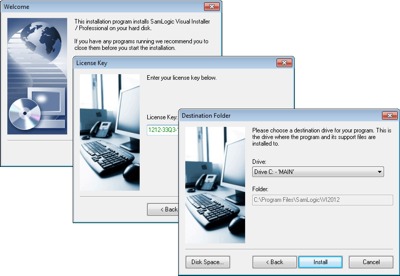
Setup wizard’s dialog boxes
There are many setup dialog boxes included in Visual Installer
that can be showed in the setup wizard. There are for example
dialog boxes that show information messages, asks for a
destination folder / destination drive, asks for a license
key, shows license texts (EULA texts), handles passwords,
register the user etc. You can in an easy way choose which
dialog boxes to include in the setup wizard / setup program.
Use your own texts and your own pictures
You can specify your own texts and your own pictures for
the setup dialog boxes. You can also affect the behaviour
for many of the setup dialog boxes. This makes it possible
to fine-tune the setup wizard so it suits your needs.
More information
You can read more about the setup wizard and the setup dialog
boxes that are included in SamLogic Visual Installer on
this web page:
 Setup
wizard - Many ready-to-use setup dialog boxes included Setup
wizard - Many ready-to-use setup dialog boxes included |
LICENSE
KEY HANDLING IN VISUAL INSTALLER
One important dialog box in the setup wizard is the dialog
box that asks for a license key (installation key). The
license key assures that only users with a valid license
key can install the software.
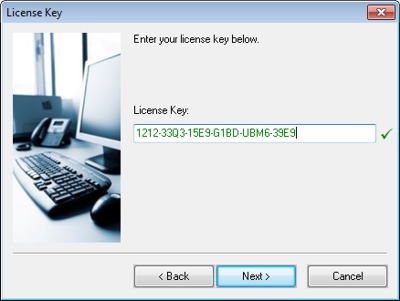
The picture above shows how the license key dialog box looks
like. Visual effects makes it easier for user's to know
when a license key is correct or invalid.
License key generator included
There is a license key generator included in Visual Installer.
With the key generator large series with license keys can
be generated in an easy way. But you can also specify your
own static license keys, if you prefer that.
 Powerful
license key handling in Visual Installer Powerful
license key handling in Visual Installer
|
CREATE
A SELF-EXTRACTING SETUP
With the installation tool SamLogic Visual Installer you
can create a self-extracting setup file. When you use this
feature all files in the installation will be packed to
a single compressed EXE file.
The use of self-extracting setup files simplifies the delivery
of programs and documents via the Internet. In this step-by-step
tip we will show you how to create a self-extracting setup
package:
 Tip:
How to create a self-extracting setup Tip:
How to create a self-extracting setup
|
USE
YOUR OWN ICON FOR A FILE'S SHORTCUT
Normally when a shortcut is created for a program file,
document, video etc. in Windows, the file's default icon
is used. But if you want to use another icon for a file,
it is possible to do this with the SamLogic Visual Installer
installation tool. This tip shows hot to achieve this:
 Tip:
How to attach your own icon to a file Tip:
How to attach your own icon to a file
|
CREATE
A DESKTOP SHORTCUT
 Today
it is common to also have a shortcut on the desktop. The
desktop shortcut makes it easier for end-users to find your
program (or other file) after an installation. This tip
describes how to add a shortcut to Windows desktop during
an installation. Today
it is common to also have a shortcut on the desktop. The
desktop shortcut makes it easier for end-users to find your
program (or other file) after an installation. This tip
describes how to add a shortcut to Windows desktop during
an installation.
 Tip:
How to create a desktop shortcut Tip:
How to create a desktop shortcut
|
ARTICLES
ABOUT INSTALLATIONS IN WINDOWS VISTA / 7 / 8
 We
have published many articles related to installations on
our web site. Two of the articles covers installations in
Windows Vista, Windows 7 and Windows 8. The articles contain
information that can be useful to know when creating setup
packages that must be compatible with Vista / 7 / 8; for
example how to handle standard and administrator privileges,
64 bit folders etc. We
have published many articles related to installations on
our web site. Two of the articles covers installations in
Windows Vista, Windows 7 and Windows 8. The articles contain
information that can be useful to know when creating setup
packages that must be compatible with Vista / 7 / 8; for
example how to handle standard and administrator privileges,
64 bit folders etc.
 Creating
an installation program for Windows Vista & Windows 7 Creating
an installation program for Windows Vista & Windows 7
 How
to install a desktop application / desktop app in Windows
8 How
to install a desktop application / desktop app in Windows
8
|

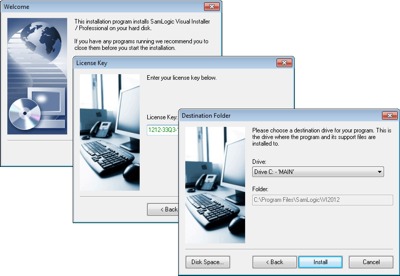
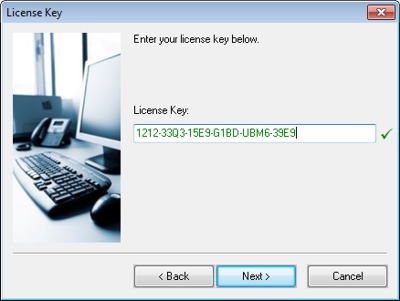
 We
have published many articles related to installations on
our web site. Two of the articles covers installations in
Windows Vista, Windows 7 and Windows 8. The articles contain
information that can be useful to know when creating setup
packages that must be compatible with Vista / 7 / 8; for
example how to handle standard and administrator privileges,
64 bit folders etc.
We
have published many articles related to installations on
our web site. Two of the articles covers installations in
Windows Vista, Windows 7 and Windows 8. The articles contain
information that can be useful to know when creating setup
packages that must be compatible with Vista / 7 / 8; for
example how to handle standard and administrator privileges,
64 bit folders etc.

