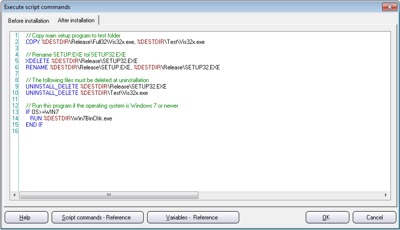CONTENT
 Foreword Foreword
 Visual
Installer can install both 32 bit and 64 bit
applications Visual
Installer can install both 32 bit and 64 bit
applications
 Important
information about 32 bit and 64 bit folders Important
information about 32 bit and 64 bit folders
 Localized
installations Localized
installations
 The
Program Files folder in different languages The
Program Files folder in different languages
 A
scripting language for advanced installations A
scripting language for advanced installations
 Tips
& Tricks pages and articles Tips
& Tricks pages and articles
|
FOREWORD
This is the last newsletter in a series of five for
those who had downloaded a trial version of SamLogic
Visual Installer. The newsletters contain articles and
practical tips about Visual Installer.
In this issue you can read about 64 bit installations
and about localized installations (installations in
different countries and languages).
If you have questions about Visual Installer, please feel
free to contact me. If you want to read another issue in
this special newsletter series they are available here:
 #1
- A powerful and easy-to-use setup tool #1
- A powerful and easy-to-use setup tool
 #2
- The setup wizard in Visual Installer #2
- The setup wizard in Visual Installer
 #3
- How to make a good first impression of your application #3
- How to make a good first impression of your application
 #4
- Code signing, installation of VB applications and Excel
Add-Ins #4
- Code signing, installation of VB applications and Excel
Add-Ins
Sincerely,
Anders Persson
SamLogic Software |
VISUAL
INSTALLER CAN INSTALL 32 BIT & 64 BIT APPLICATIONS
 Visual
Installer is a versatile installation tool and can
install both 32 bit and 64 bit Windows
applications. And Visual Installer can install a 32 bit
application in both 32 bit Windows and 64 bit Windows.
Most of this process is automatic and is handled beneath
the surface, but you have to tell Visual Installer if
your application is 32 bit or 64 bit. How this is
handled is described in this tip: Visual
Installer is a versatile installation tool and can
install both 32 bit and 64 bit Windows
applications. And Visual Installer can install a 32 bit
application in both 32 bit Windows and 64 bit Windows.
Most of this process is automatic and is handled beneath
the surface, but you have to tell Visual Installer if
your application is 32 bit or 64 bit. How this is
handled is described in this tip:
 Tip:
How to install a 64 bit program Tip:
How to install a 64 bit program |
IMPORTANT INFORMATION ABOUT 32 BIT AND 64 BIT FOLDERS
In a 64 bit computer with 64 bit Windows installed there
exists two Program folders and two System
folders. The reason to this is that 32 bit binary files
and 64 bit binary files must be placed in different
folders; the 32 bit and 64 bit files can not be copied
to the same folders!
Why they can not be copied to the same folders is
explained in this technical article that we have
published on our web site:
 The
'Program Files (x86)' and 'SysWOW64' folders explained The
'Program Files (x86)' and 'SysWOW64' folders explained
We recommend you to read the article before you start
creating installations that should be compatible with 64
bit systems.
Visual Installer will handle this automatically if Visual
Installer knows the bitness of the application, but a
general knowledge about how 32 bit and 64 bit files &
folders are handled may be useful in many situations.
|
LOCALIZED INSTALLATIONS

Not everybody talks English and uses an English Windows.
In fact, the most versions of Windows in use are
localized. It can be a Spanish Windows, a German
Windows, a French Windows, a Swedish Windows etc.
With Visual Installer you can create a user interface
for the setup wizard that is localized in a specific
language. How you create a localized user interface is
described in this tip on our web site:
 Tip:
Create installations in different languages Tip:
Create installations in different languages
|
THE
PROGRAM FILES FOLDER IN DIFFERENT LANGUAGES
The Program Files folder in Windows is the folder
where applications are installed to. The name of this
folder is not the same in all countries / languages.
Instead are often localized names used, that matches the
language of the Windows that is run. For example in a
Spanish Windows the name of the Program Files folder is
Archivos de programa. And in a German Windows the
name of the folder is Programme.
More information is available in this article on our web
site:
 The
'Program Files' folder in different languages The
'Program Files' folder in different languages
|
CREATE
AUTORUN MENUS WITH USB MENU CREATOR
 With
USB Menu Creator you can create AutoRun menu interfaces
for USB flash drives. The menus will be opened automatically
when the USB stick is plugged into a USB port in a computer.
From a menu users can run programs, open documents, play
movies, open web pages etc. With
USB Menu Creator you can create AutoRun menu interfaces
for USB flash drives. The menus will be opened automatically
when the USB stick is plugged into a USB port in a computer.
From a menu users can run programs, open documents, play
movies, open web pages etc.
USB Menu Creator is a special bundle that contains the following
3 products: CD-Menu Creator, USB AutoRun Creator and Image
Resizer. Click on the link below to read more about the
product:
 Read
more about SamLogic USB Menu Creator Read
more about SamLogic USB Menu Creator |
A
SCRIPTING LANGUAGE FOR ADVANCED INSTALLATIONS
With Visual Installer you can create quite complex
installations without programming, but there may be
occasions when a scripting language and script commands
can help solve a situation.
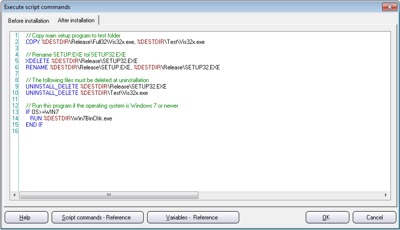
In the Professional version of Visual Installer there is
a flexible scripting language available, and in the
following tip we will show how to use some commands in
Visual Installer's scripting language:
 Tip:
Visual Installer's Scripting Language Tip:
Visual Installer's Scripting Language
|
TIPS & TRICKS PAGES
AND ARTICLES
In these newsletter issues we have linked to some tips &
tricks pages for SamLogic Visual Installer. More
tips are available from the following web page:
 Tips
& Tricks for SamLogic Visual Installer Tips
& Tricks for SamLogic Visual Installer
We have also published many technical articles about
installations, code signing, the Windows OS etc. on our web site. They can be read here:
 Article
Archive - Technical articles related to Visual Installer Article
Archive - Technical articles related to Visual Installer
|

 Visual
Installer is a versatile installation tool and can
install both 32 bit and 64 bit Windows
applications. And Visual Installer can install a 32 bit
application in both 32 bit Windows and 64 bit Windows.
Most of this process is automatic and is handled beneath
the surface, but you have to tell Visual Installer if
your application is 32 bit or 64 bit. How this is
handled is described in this tip:
Visual
Installer is a versatile installation tool and can
install both 32 bit and 64 bit Windows
applications. And Visual Installer can install a 32 bit
application in both 32 bit Windows and 64 bit Windows.
Most of this process is automatic and is handled beneath
the surface, but you have to tell Visual Installer if
your application is 32 bit or 64 bit. How this is
handled is described in this tip:
 With
USB Menu Creator you can create AutoRun menu interfaces
for USB flash drives. The menus will be opened automatically
when the USB stick is plugged into a USB port in a computer.
From a menu users can run programs, open documents, play
movies, open web pages etc.
With
USB Menu Creator you can create AutoRun menu interfaces
for USB flash drives. The menus will be opened automatically
when the USB stick is plugged into a USB port in a computer.
From a menu users can run programs, open documents, play
movies, open web pages etc.