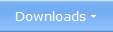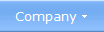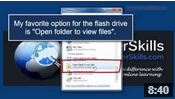|
 How to Create an AutoRun Menu For a USB Flash Drive Using
a USB flash drive for software distribution Using
a USB flash drive for software distributionFor many years almost all software were distributed via a CD and DVD, but in the last years companies have also distributed software via a USB flash drive (also referred to as a USB stick, thumb drive, or pen drive). The reason to this is that they are small and lightweight, and therefore easy to distribute. Another reason is that they can store more data, and they are also significantly faster than CDs and DVDs, especially when handling lots of files and large files. Real fast is a USB flash drive that uses the latest USB 3.0 technology. Many of them can transfer data with a speed of 200 to 300 MB/s. As a comparison; a CD that is read with 48x can only transfer up to 8 MB/s. If a large number of files, or large files, need to be installed, the difference is very noticeable. Using a USB flash drive for distribution of videos, music, documents and data files Not only software are distributed on USB flash drives. An USB stick is also very convenient when you need to distribute large number of videos, music files, documents, and data files (like databases, Excel sheets etc.). Or why not AutoCAD generated drawings. Using Internet for distribution is of course also very common today, but there may be some speed problems when the files are very large and very many. Using a USB flash drive with a high capacity will solve this problem very easily. Nowadays one single USB flash drive can store up to 256 GB. Distributing such large amounts of data is difficult over the internet. Ok, this can be achievable if you have a real fast Internet connection, but if you don't have it, it is a very time consuming operation to transfer so much data over the Internet. If you have mobile Internet, it is often practically impossible, because the data transfer rate (the speed) is to low and the risk for errors is too high.  Use
a menu interface to locate the files Use
a menu interface to locate the filesIf you place lots of files on a USB flash drive, there may be problems for other people to locate the files. You can solve this problem by creating a menu interface for the USB flash drive. When you add a menu interface to a USB flash drive, the users can find all files on the USB stick quite easily. By clicking on buttons and links with informative texts, the user can navigate through the contents of the USB flash drive with no effort. If the USB flash drive and it contents also need to be distributed outside your company, the menu interface is a good opportunity to give other people a great and professional impression of your company. This can be especially important if a person has contact with your company for the first time and don't know so much about your company. A good designed menu interface can make a big difference here.
Is it possible to create an AutoRun menu for a USB flash drive? 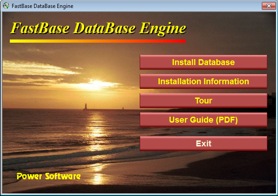 A few years ago the answer to this question
had been; yes, it is quite easy. But today it is not as easy as it was
before. This can be done, but Windows does not support it anymore in an
automatic way, as before. Instead you must use a special software to
achieve this. By using a special software you can add AutoRun
capabilities to USB flash drives, and make a USB flash drive open a menu
interface automatically. A few years ago the answer to this question
had been; yes, it is quite easy. But today it is not as easy as it was
before. This can be done, but Windows does not support it anymore in an
automatic way, as before. Instead you must use a special software to
achieve this. By using a special software you can add AutoRun
capabilities to USB flash drives, and make a USB flash drive open a menu
interface automatically.Another method is to use a special constructed USB flash drive with a special built-in firmware that presents the USB drive as a CD drive for the computer (Windows still supports AutoRun for CDs). These special USB flash drives are normally quite expensive, but if you don't need to distribute so many USB sticks, this can be an option. So I can't use the Autorun.inf file to create an autostarting menu interface? No, not today. Until the year of 2011 this was a common way to automatically open programs and menus on USB flash drives, but in 2011 Microsoft disabled this feature in Windows, so it will not work with any (modern) version of Windows anymore. First the AutoRun function was disabled in Windows 7, and later Microsoft disabled the function also in Windows XP and Windows Vista. This function is also disabled in Windows 8 and Windows 8.1.
Why was the AutoRun function disabled for USB flash drives? Microsoft made these changes for security reasons. Malware, like viruses, worms and spyware, used this function to infect computers. When a user inserted the USB stick in the USB port, the computer was immediately infected. But by disabling the AutoRun function in Windows, a computer can not get infected in this way anymore. What special software can create an AutoRun menu for a USB flash drive? 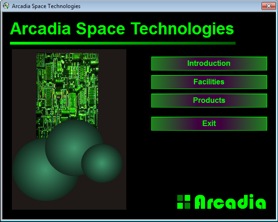 We mentioned above that
with a special software
it is possible to create an AutoRun menu interface for a USB flash drive. On our
company (SamLogic Software) we have developed such a software, and if you use our
product
your menu interface can be opened automatically when the user plugs the
USB stick in his/her USB port. We mentioned above that
with a special software
it is possible to create an AutoRun menu interface for a USB flash drive. On our
company (SamLogic Software) we have developed such a software, and if you use our
product
your menu interface can be opened automatically when the user plugs the
USB stick in his/her USB port. We have prioritized security. So our solution is also very secure. We use checksums and digital signatures to make sure that nobody changes the contents of the USB flash drive after creation. If somebody tries to tamper with the files on the USB stick, this is discovered by the software and the AutoRun will not work for that USB stick. AutoRun will only work if the files are unchanged after creation. If you want to know more about our software solution that creates AutoRun menu interfaces for USB sticks; click on the link below:
Related products: SamLogic USB Menu Creator Other articles More articles are available from the article index page. |
|
| Article written by: Mika Larramo |