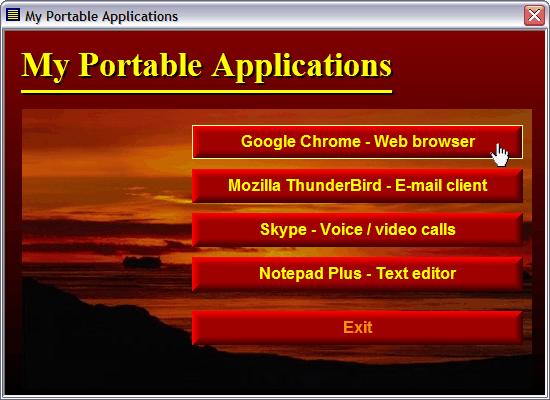
Portable applications – also called portable apps – are small programs that do not require an installation in a computer before they are run; instead they are run directly from a removable drive, for example a USB flash drive. A portable application is usually a utility program, for example a text editor, email client, web browser, antivirus software, backup software, system tool etc, but can also be a game or something else.
One of the biggest advantages using portable apps is that the system itself (for example the Windows Registry) is not affected. All settings are stored in a local folder on the storage device, although there sometimes can be exceptions from this behaviour and some settings can be stored on the computer’s hard disk.
AutoRun menu for your portable applications
If you use our AutoRun tool USB AutoRun Creator in concert with our menu designer tool CD-Menu Creator you can create a menu interface for your portable applications that is automatically opened when the USB stick is inserted into a computer’s USB port – a so called AutoRun menu. This menu interface lets you quickly and easily start a portable app with just one mouse click. The picture in the top of this blog post shows how a menu interface for portable applications can look like. If you press on one of the buttons in the menu, the portable program is launched immediately.
More information
If you want to read more about USB AutoRun Creator, CD-Menu Creator and portable applications, click on the link below:

 SamLogic Software has released
SamLogic Software has released 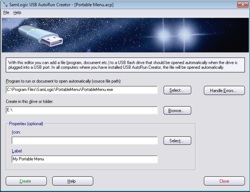 USB AutoRun Creator is ideal for distributing sales presentations, media-rich reports, vendor price lists, software updates, and any information that needs to be distributed reliably and conveniently. Business people who require a professionally-designed menu system for their AutoRun distribution can use USB AutoRun Creator in concert with
USB AutoRun Creator is ideal for distributing sales presentations, media-rich reports, vendor price lists, software updates, and any information that needs to be distributed reliably and conveniently. Business people who require a professionally-designed menu system for their AutoRun distribution can use USB AutoRun Creator in concert with  Responsive Web Design (RWD) is something that have attracted much attention over the past year, and we at SamLogic Software sometimes get this question from our
Responsive Web Design (RWD) is something that have attracted much attention over the past year, and we at SamLogic Software sometimes get this question from our 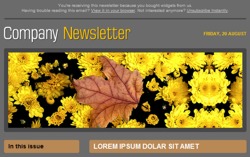 There are many web sites on the Internet that offer free email newsletter templates. The templates can be used for email marketing / email campaigns, or for other purposes. A big advantage of using a ready-made newsletter template is that you will save much time. You don’t need to create a complete newsletter from scratch; you only need to make the changes that are unique for your company, for example adding your company’s logotype. Or maybe adjusting some colors or font sizes in the template.
There are many web sites on the Internet that offer free email newsletter templates. The templates can be used for email marketing / email campaigns, or for other purposes. A big advantage of using a ready-made newsletter template is that you will save much time. You don’t need to create a complete newsletter from scratch; you only need to make the changes that are unique for your company, for example adding your company’s logotype. Or maybe adjusting some colors or font sizes in the template. HTML templates
HTML templates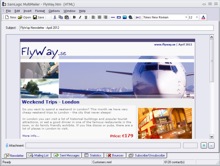 Compatible with our email software MultiMailer
Compatible with our email software MultiMailer In our e-mail tool
In our e-mail tool  The video is best viewed in a quality of 480p. You can change the quality of the video by clicking on the symbol shown to the right in the video window (when video is playing). You can also view the video directly on
The video is best viewed in a quality of 480p. You can change the quality of the video by clicking on the symbol shown to the right in the video window (when video is playing). You can also view the video directly on  SamLogic Software is also present on YouTube. There we have a
SamLogic Software is also present on YouTube. There we have a 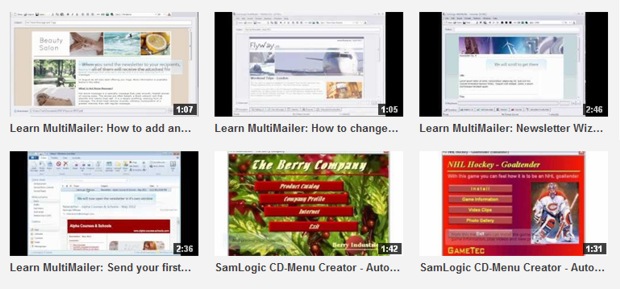
 Many people use a smartphone (an advanced mobile phone) to read their email newsletters nowadays. A smartphone of the latest model is so advanced that it can be regarded as small computer. This means that they can run quite advanced software, for example a feature-rich e-mail client, with almost same capabilities as an e-mail client that is run in a large desktop computer.
Many people use a smartphone (an advanced mobile phone) to read their email newsletters nowadays. A smartphone of the latest model is so advanced that it can be regarded as small computer. This means that they can run quite advanced software, for example a feature-rich e-mail client, with almost same capabilities as an e-mail client that is run in a large desktop computer.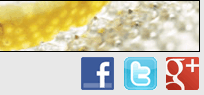 In
In 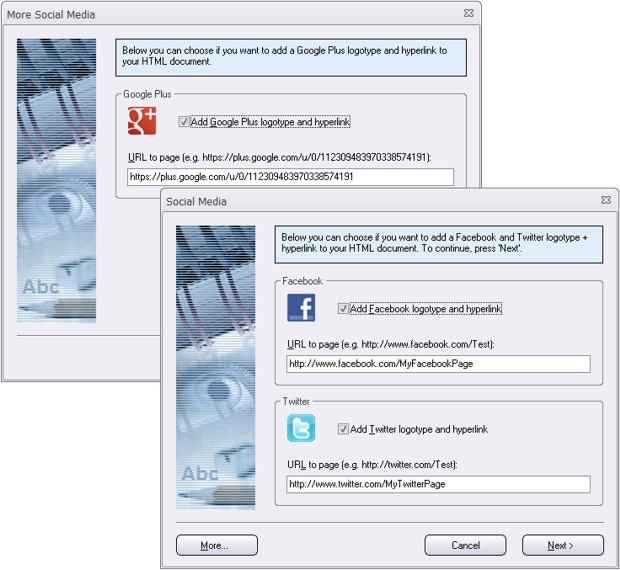
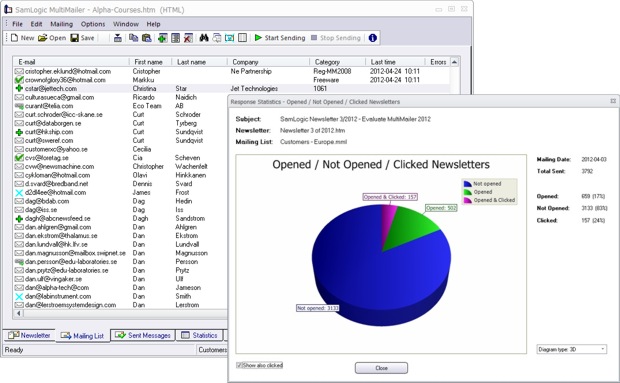
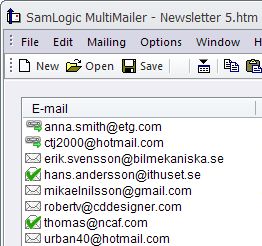 View the information directly in the program
View the information directly in the program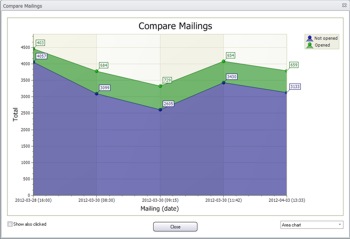 What is the trend?
What is the trend?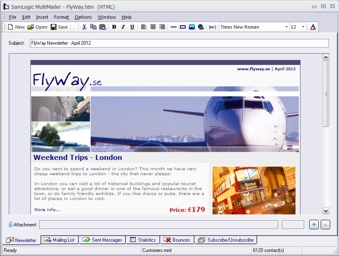 We have now released a new version of our e-mail marketing software
We have now released a new version of our e-mail marketing software  Also the newsletter wizard in the program has been improved. The newsletter wizard now supports Google+ (you can add a Google+ logotype to your newsletter that opens your Google+ page), more header pictures have been added, and you can choose a background (the area outside the outer frames of the newsletter) that fades between two colors. This allows you to create more stylish newsletters.
Also the newsletter wizard in the program has been improved. The newsletter wizard now supports Google+ (you can add a Google+ logotype to your newsletter that opens your Google+ page), more header pictures have been added, and you can choose a background (the area outside the outer frames of the newsletter) that fades between two colors. This allows you to create more stylish newsletters.