In the previous blog post we informed about Visual Installer’s new user interface and the possibility to change visual theme for the user interface. In this blog post we will show how to change visual theme for the user interface.
If you want to change the visual theme for the editor, follow these steps:
1. Start Visual Installer
2. Open the Special menu
3. Choose the Editor options menu item
4. Open the Application window’s style combo box
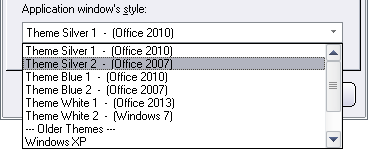
5. Select the style / theme that you want to use
6. Click OK
Below you can see some samples of the visual themes included in Visual Installer 2014:
STYLE: Theme Silver 1
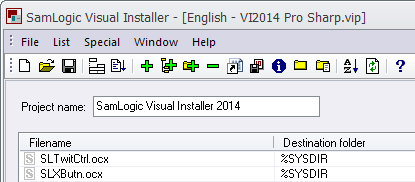
STYLE: Theme White 1
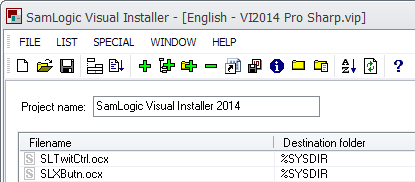
STYLE: Theme Blue 1
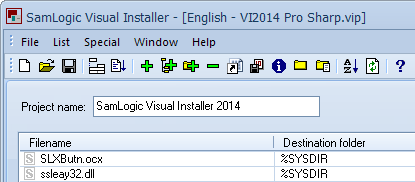

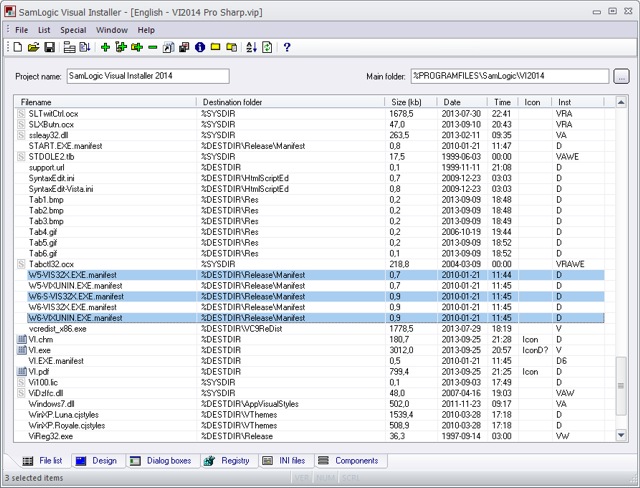
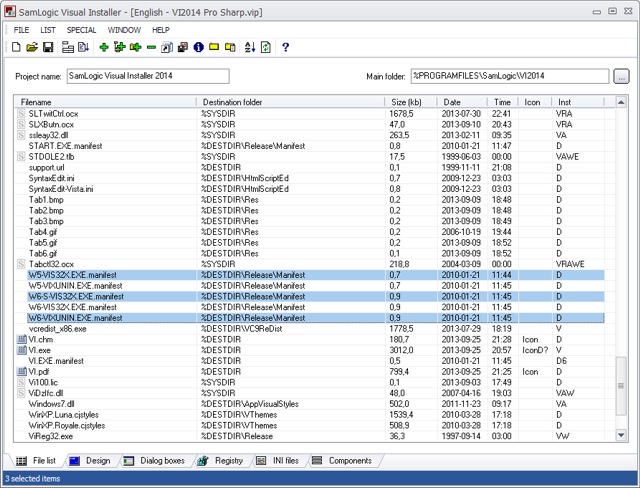
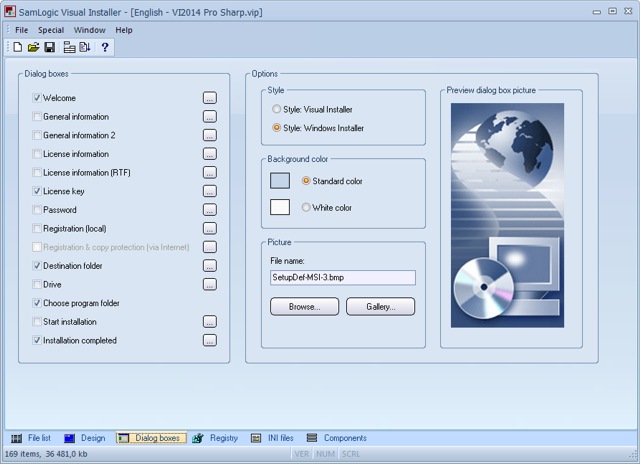
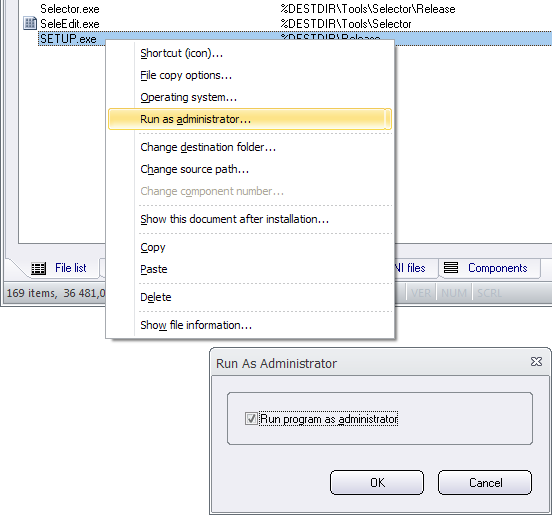
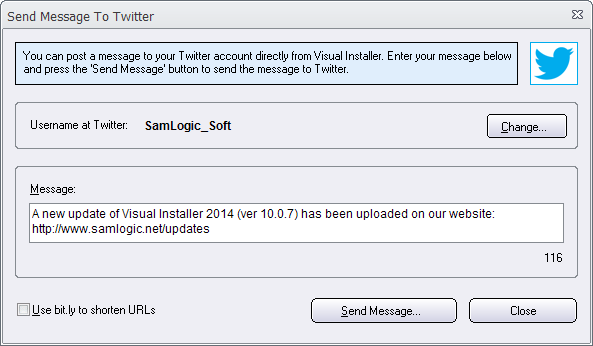
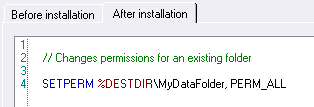
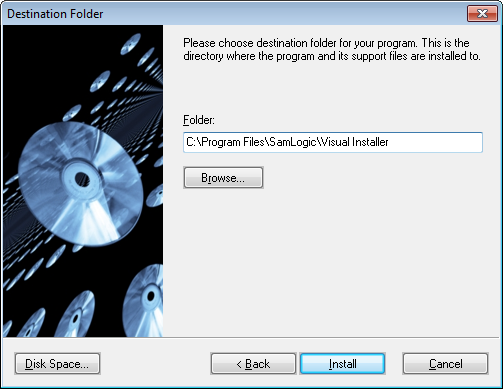
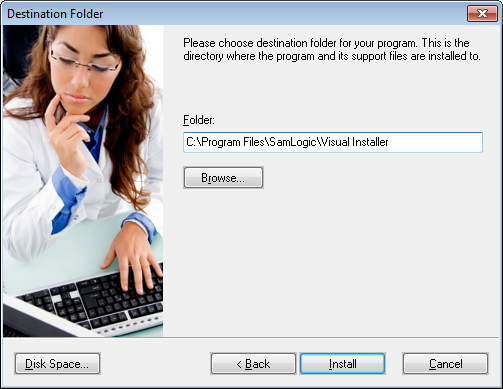
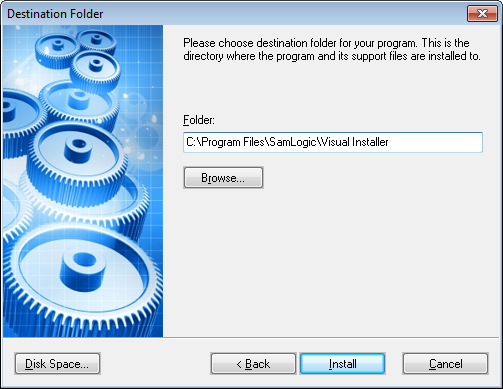
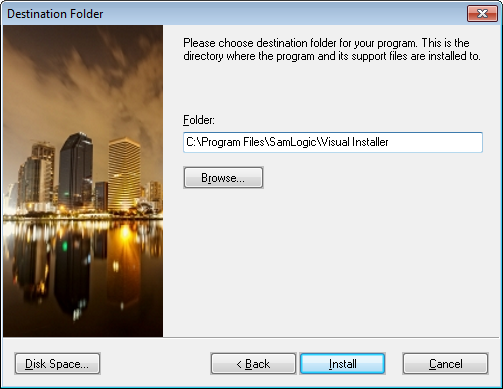
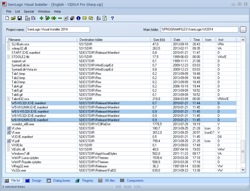 We have now released a new version of our easy-to-use setup tool
We have now released a new version of our easy-to-use setup tool