![]() From a menu created with CD-Menu Creator you can run programs, show documents, show pictures, play videos, open web pages + much more. But if you only want to open a folder on the drive. Is it possible?
From a menu created with CD-Menu Creator you can run programs, show documents, show pictures, play videos, open web pages + much more. But if you only want to open a folder on the drive. Is it possible?
Yes. It is easy done. Follow the steps below to create a button that opens a folder on the same drive as the menu:
1. Start CD-Menu Creator.
2. Create a new project or open an existing project.
3. Open the Buttons (text) tab.
4. Click on the Add Button button.
5. Enter a button text at the Text (button) input box, for example “Open Folder”.
6. Choose the Open Folder command from the Command list.
7. Enter a folder name at Folder (disc). This is the folder that will be opened when the user clicks on the button. The Add Button dialog box should now look like this:
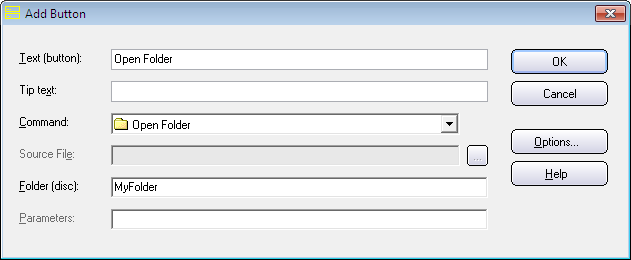
8. Click OK.
9. Create the menu.
If you have not created the folder (specified at step 7) on your drive yet, you can follow the steps below to create it:
10. Open the folder where the menu was created.
11. Add a sub folder in the creation folder with the same folder name that you specified at step 7 above. For example a sub folder with the folder name MyFolder.
Now you can test your menu. Click on the button in the menu interface that you created:
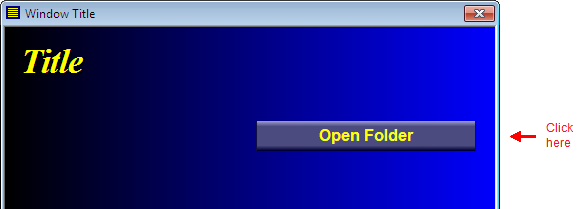
and the folder will be opened:
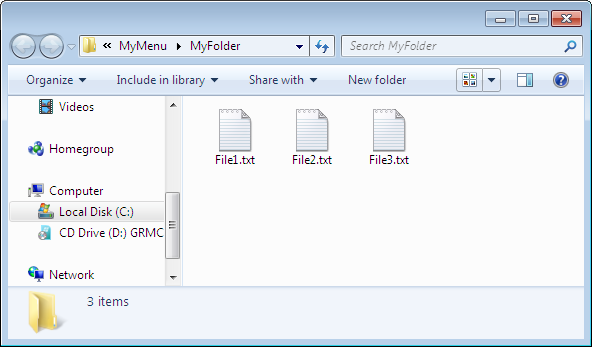
In the example above we have added three text files to the folder. But you can add what contents you want to the folder; for example pictures or videos.
See also
> CD-Menu Creator’s button commands explained
