Sometimes an installed program must be run with administrator rights when it is started. This gives the program more privileges, which sometimes is necessary to make a program function as expected. In Visual Installer you can set an installed program to run with administrator privileges in an easy way.
To make an installed program to run with administrator rights you can right-click on the program file in Visual Installer’s file list and choose the Run as administrator menu item in the menu that is shown. Thereafter you can select the Run program as administrator option in the dialog box that appears and press OK (see picture below).
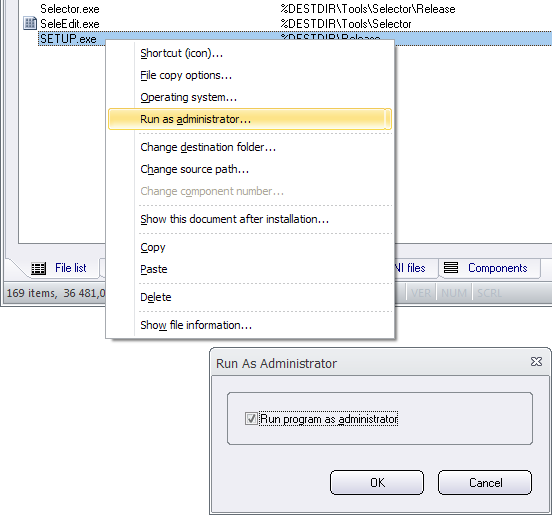
After installation, the installed program will be run with administrator rights when it is started. If the UAC is activated in the Windows, the system will ask the end-user for permission before it elevates the privileges.
