![]() It is possible to display a text message during an installation (that is created with Visual Installer). You can do it via Visual Installer’s script language. There are two commands available for this purpose:
It is possible to display a text message during an installation (that is created with Visual Installer). You can do it via Visual Installer’s script language. There are two commands available for this purpose:
MESSAGE : Displays a text message on the progress bar window.
MSGBOX : Shows a message box with a title, text and an OK button.
If you use the MESSAGE command, the text will be shown until another text need to be displayed or the progress bar is closed. If you use the MSGBOX command, the installation will pause until the end-user click the OK button in the message box.
 MESSAGE
MESSAGE
Below is an example of how to use the MESSAGE command:
MSIEXEC %DESTDIR\MySetup.msi, /qn, WAIT
 MSGBOX
MSGBOX
Below is an example of how to use the MSGBOX command:
MSGBOX Information, There is no MS Office installed in this computer! , 2
EXIT
END IF
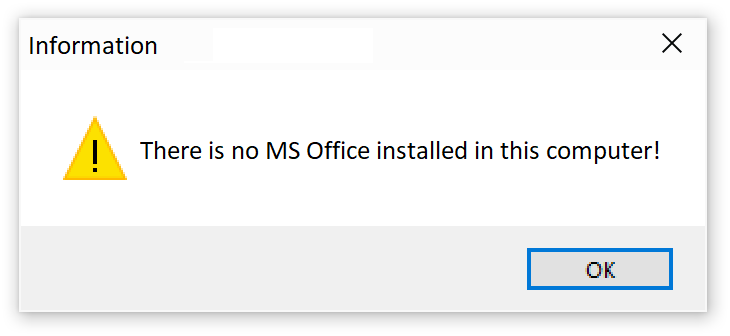 The picture to the right shows how the message box created in the scripting code example above will look like when shown during an installation. When the end-user clicks on the OK button, the installation continues to the next script line, where the EXIT command halts the installation.
The picture to the right shows how the message box created in the scripting code example above will look like when shown during an installation. When the end-user clicks on the OK button, the installation continues to the next script line, where the EXIT command halts the installation.
More information
More information about the commands described above is available in Visual Installer´s Help Documentation and User´s Guide. General information about Visual Installer’s script language can be found on this web page.
