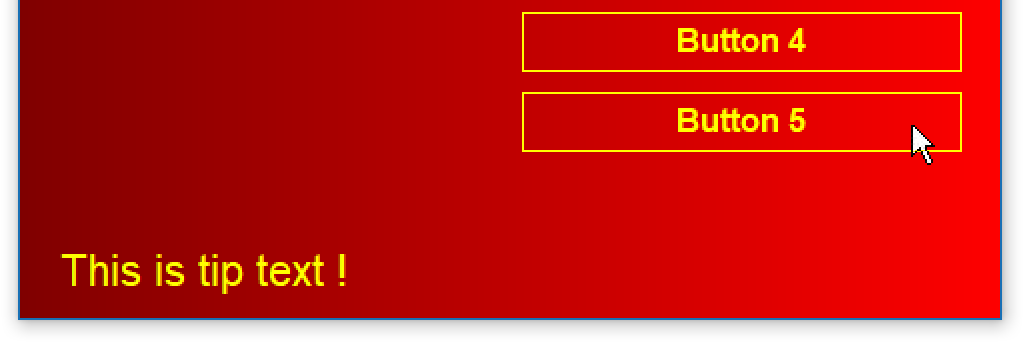![]() Do you want to use a larger font size for the button’s tip text in a menu interface created with CD-Menu Creator or USB Menu Creator? This is possible.
Do you want to use a larger font size for the button’s tip text in a menu interface created with CD-Menu Creator or USB Menu Creator? This is possible.
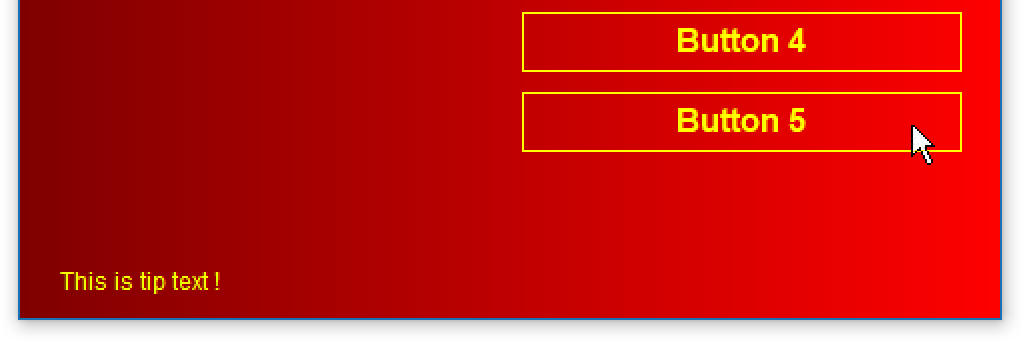
When you hover the mouse pointer above a button in a menu interface, a tip text is shown in the bottom left or bottom right part of the menu interface. The font size of this tip text can be changed. If you add one of these two prefix before the text in the tip text, you will have larger font size for the tip text:
[L] : increase the font height with 25%
[XL] : increase the font height with 50%
For example, to increase the font size with 25%, enter the [L] prefix before the text:
[L] This is a tip text.
You can add and edit the tip text via the Add Button and Edit Button dialog boxes in the CD-Menu Creator and USB Menu Creator editor:
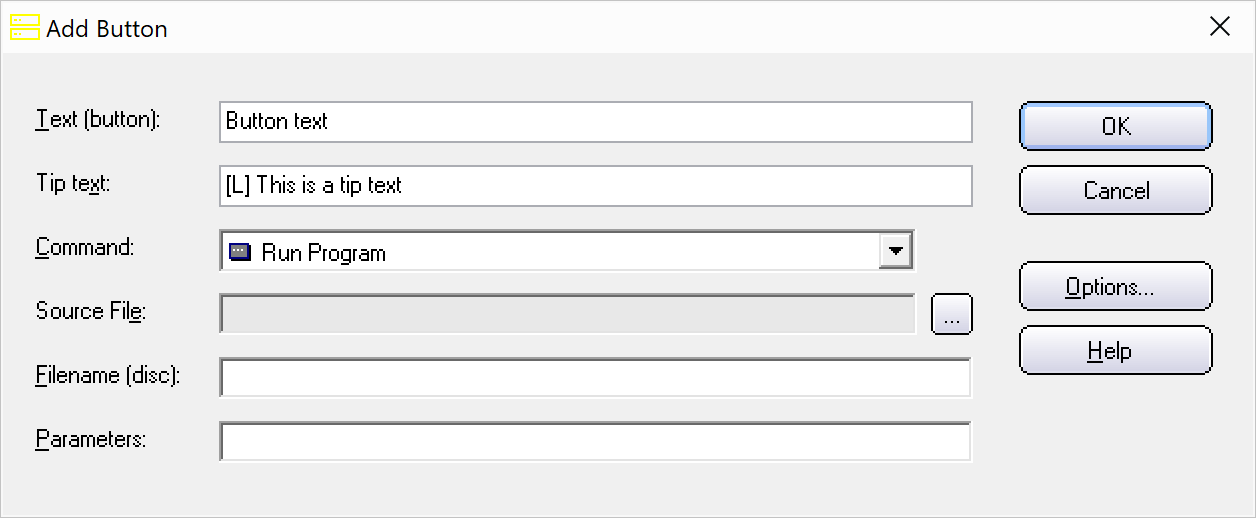
Below you can see the size of the tip text when the [L] and the [XL] prefix are used. In the first example is the [L] prefix used and in the second example is the [XL] prefix used.
Example 1: [L] – Large font size
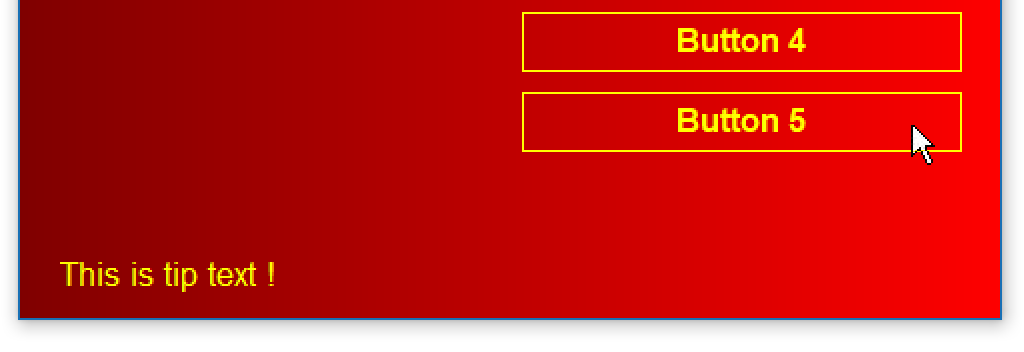
Example 2: [XL] – Extra-Large font size