![]() In this blog post that we posted last week on our blog we described how to run a program after that an installation (created with Visual Installer) is completed. It is also possible to show a document (for example a PDF document) after the installation, and below we will describe how to do that.
In this blog post that we posted last week on our blog we described how to run a program after that an installation (created with Visual Installer) is completed. It is also possible to show a document (for example a PDF document) after the installation, and below we will describe how to do that.
In the tip below we assume that you want to give the user an opportunity to open a PDF document with the name ReadMe.pdf. Reading the document is optional, but if the user want to read it, it will be opened when the user closes the last installation dialog box in the setup wizard. Below are the tip steps:
1. Select the document file in the installation project’s file list (ReadMe.pdf in our case).

2. Right click over the selection.
3. Choose the Show this document after installation menu item in the local menu that appear.
4. The dialog box below is now shown:
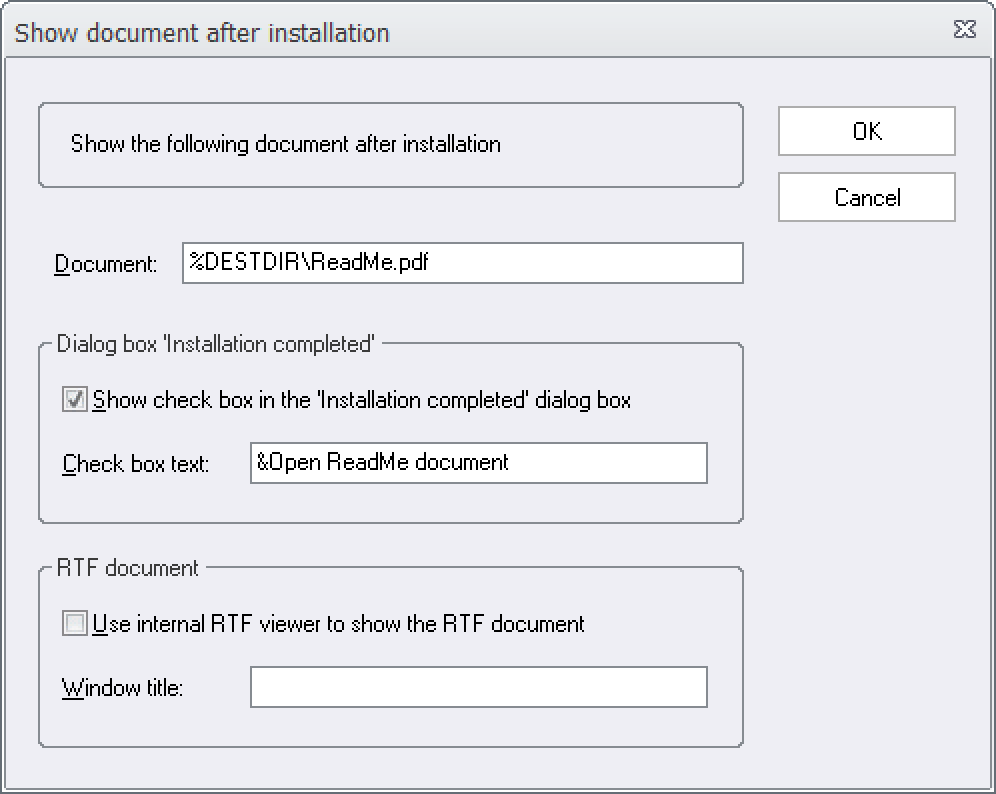
5. Confirm that the file path (at Document) is ok.
6. Select the Show check box in the ‘Installation completed’ dialog box option.
7. Check that the text at Check box text is ok.
8. Click on OK.
When your user run the installation, there will be a check box in the last installation dialog box, where the user can decide if he/she wants to read the document or not. See the picture below for an example of how it may look like:
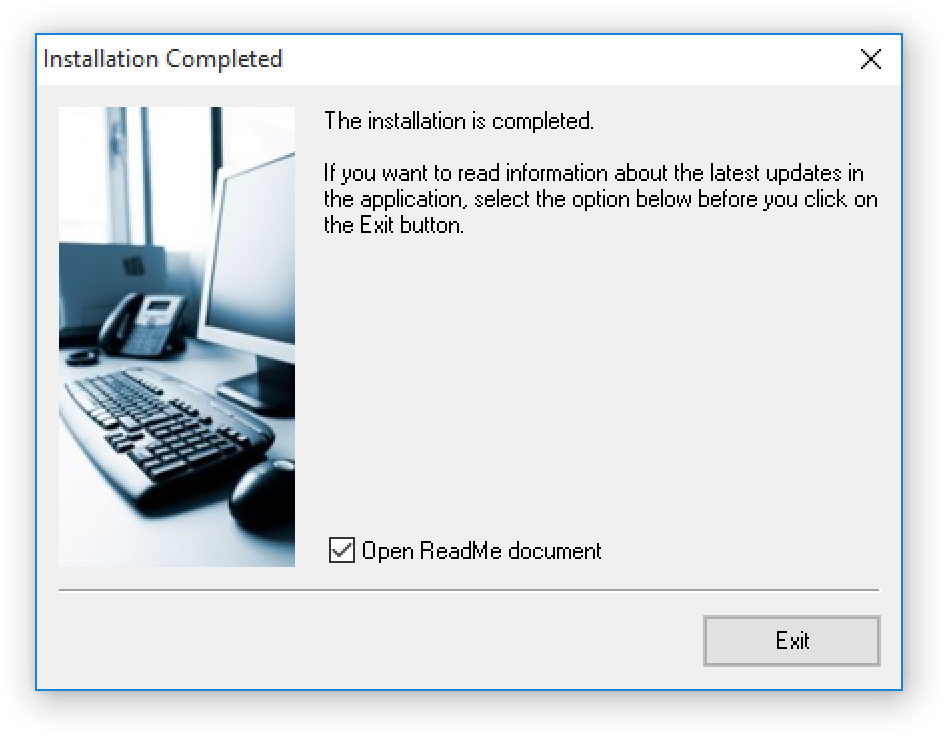
If the check box is selected, the document that you specified will be opened and shown when the user closes the installation dialog box (for example by clicking on the Exit button).
The dialog box that is shown at step 4 above can also be opened via the Special menu in Visual Installer’s editor.
See also
> How to run a program after an installation
