![]() Binary files that are distributed to another person’s computers via an Visual Installer installation package should always be code signed. For safety reasons. But how do you know if a binary file in Visual Installer’s file list is code signed or not?
Binary files that are distributed to another person’s computers via an Visual Installer installation package should always be code signed. For safety reasons. But how do you know if a binary file in Visual Installer’s file list is code signed or not?
In earlier versions of Visual Installer it was possible to check the binary files one by one, by right clicking on a filename in the file list (in the File list tab) and choosing the Show file information menu item in the local menu that is shown. But starting with Visual Installer 2025, there is a much simpler method.
You only need to check the contents of a new column named Signed in the file list. This new column will contain the text “Signed” if the file is code signed. Otherwise this column will be empty. See the picture below for an example of how it may look like (you can see the Signed column to the right in the picture):
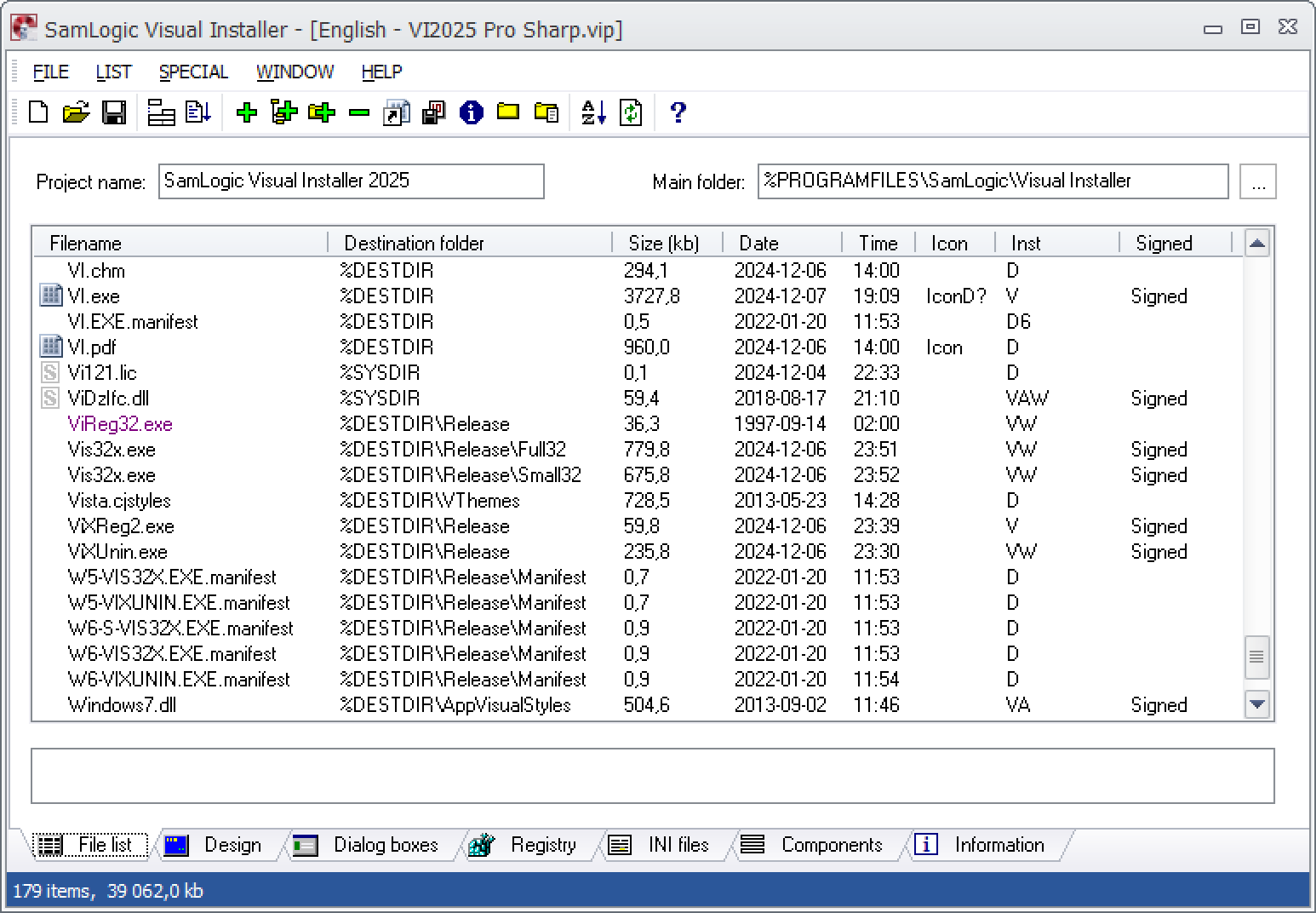
Use of this column is optional. It can be disabled via a setting in the Editor Options dialog box in Visual Installer, if you don’t need this column.
