Using one and the same font in a software with all versions of Windows, graphic cards, displays and DPI settings, and expecting the result always to be perfect, is nearly an impossible mission. And then you must also take into account that people also prefer different fonts.
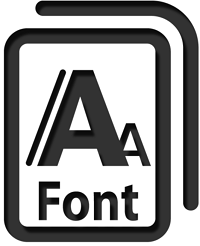 In Visual Installer and CD-Menu Creator (our tools for creation of installation packages and menu interfaces) you can change the font for the editor. We have included a couple of fonts that you can choose among, so you have the possibility to choose a font that suits your system best.
In Visual Installer and CD-Menu Creator (our tools for creation of installation packages and menu interfaces) you can change the font for the editor. We have included a couple of fonts that you can choose among, so you have the possibility to choose a font that suits your system best.
Too large font size?
If you have problem with a too large font size in the editor – so large that all letters is not visible because they not fit in the reserved text area – you can try to change the font for the editor. This may solve the problem.
How to change the font for the text in the editor
In Visual Installer you can change the font by choosing the Editor options menu item in the Special menu – and then opening the Font tab in the dialog box. In CD-Menu Creator you can change the font by choosing the Options menu item in the File menu – and then opening the Appearance tab in the dialog box. Via these tabs you can change the font for the editor.
See also
> How to change font size for the tip text in a menu
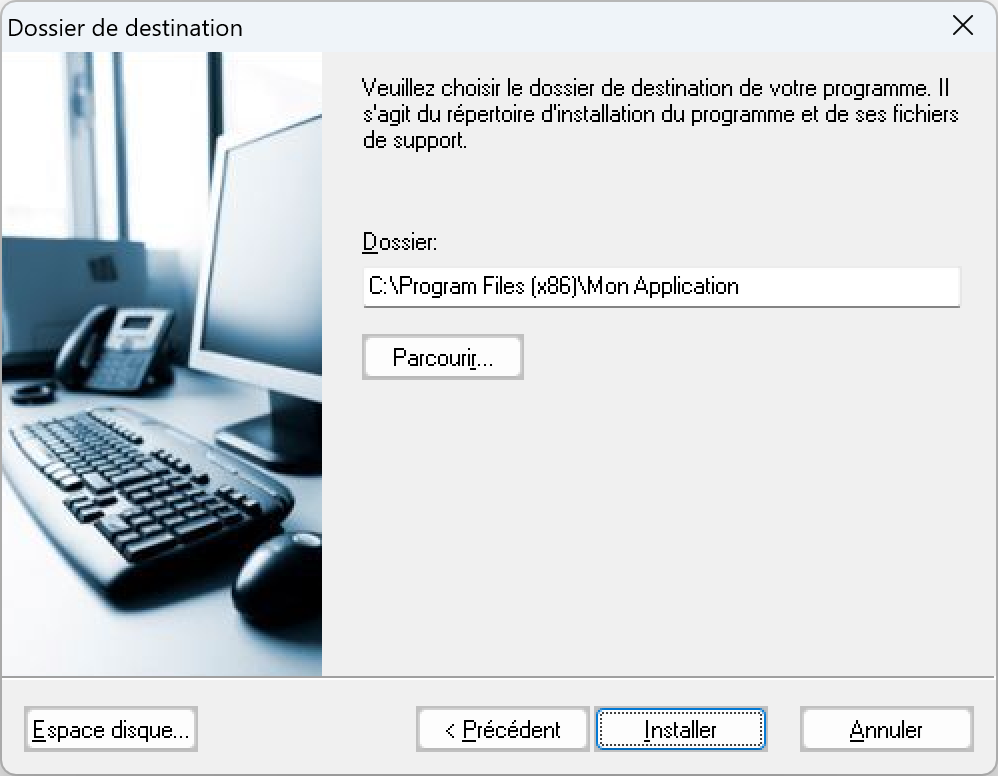

 There is now an update of
There is now an update of 

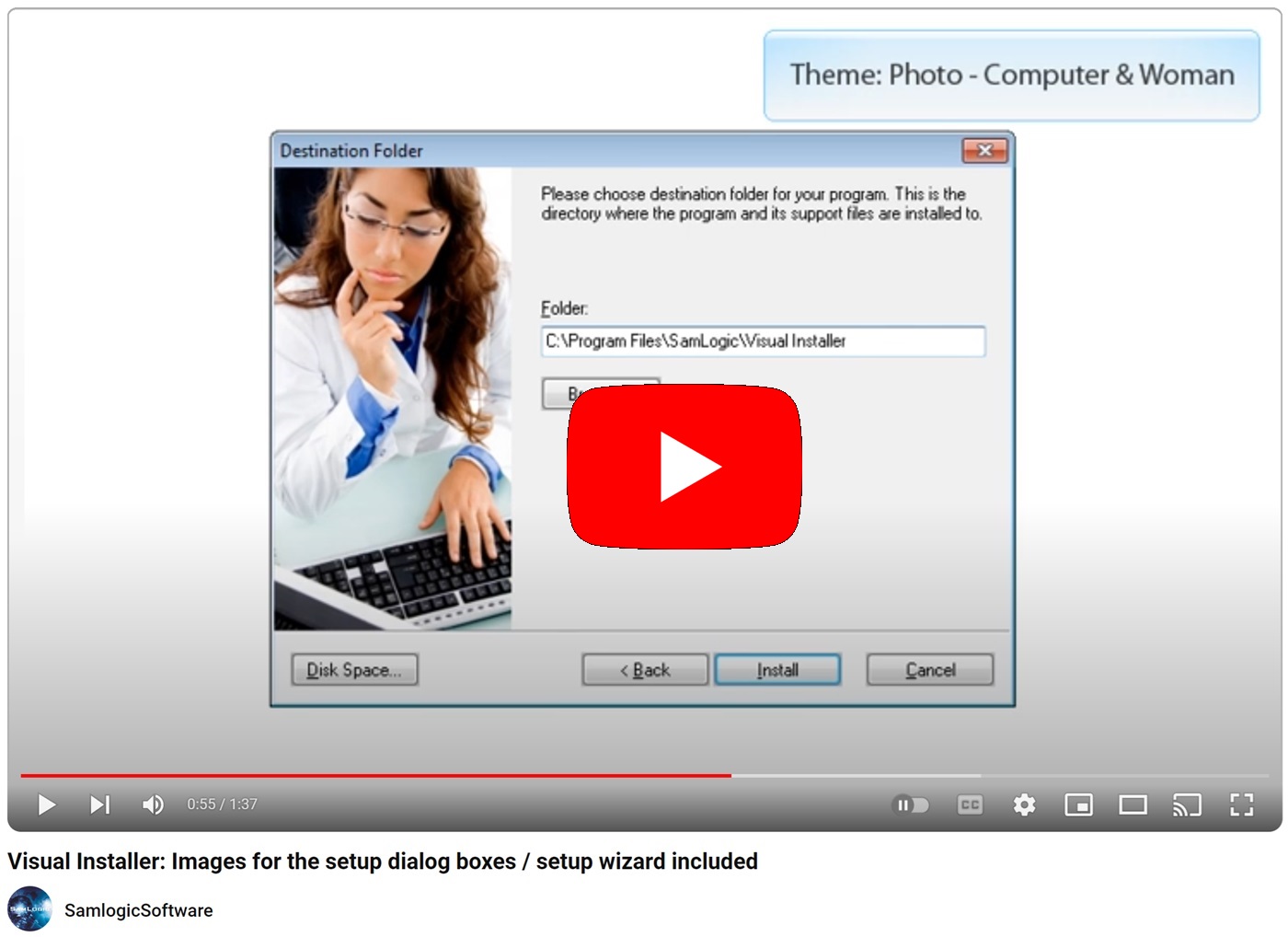
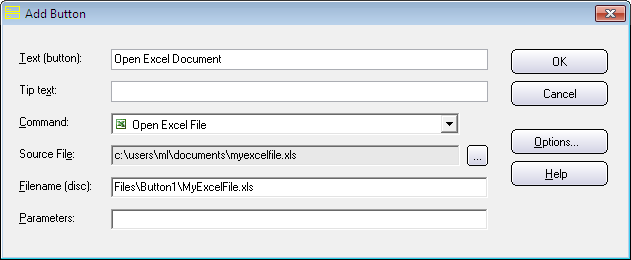
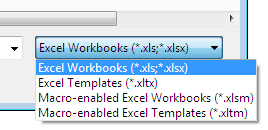
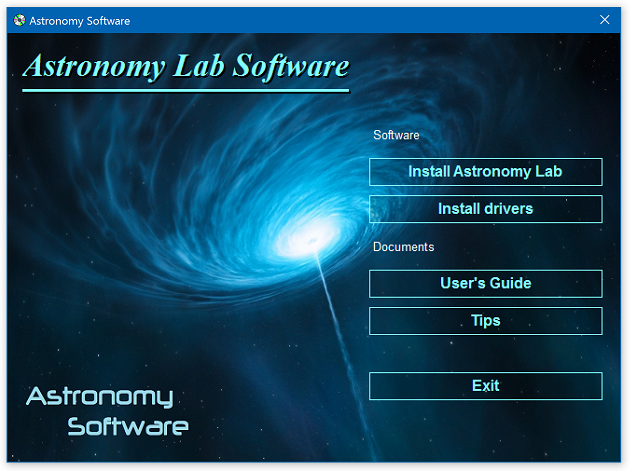
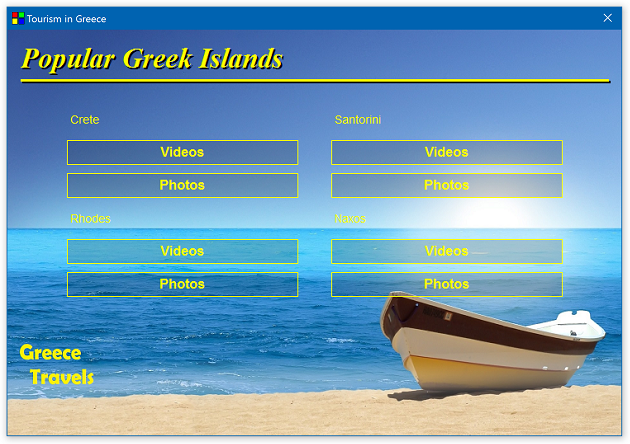
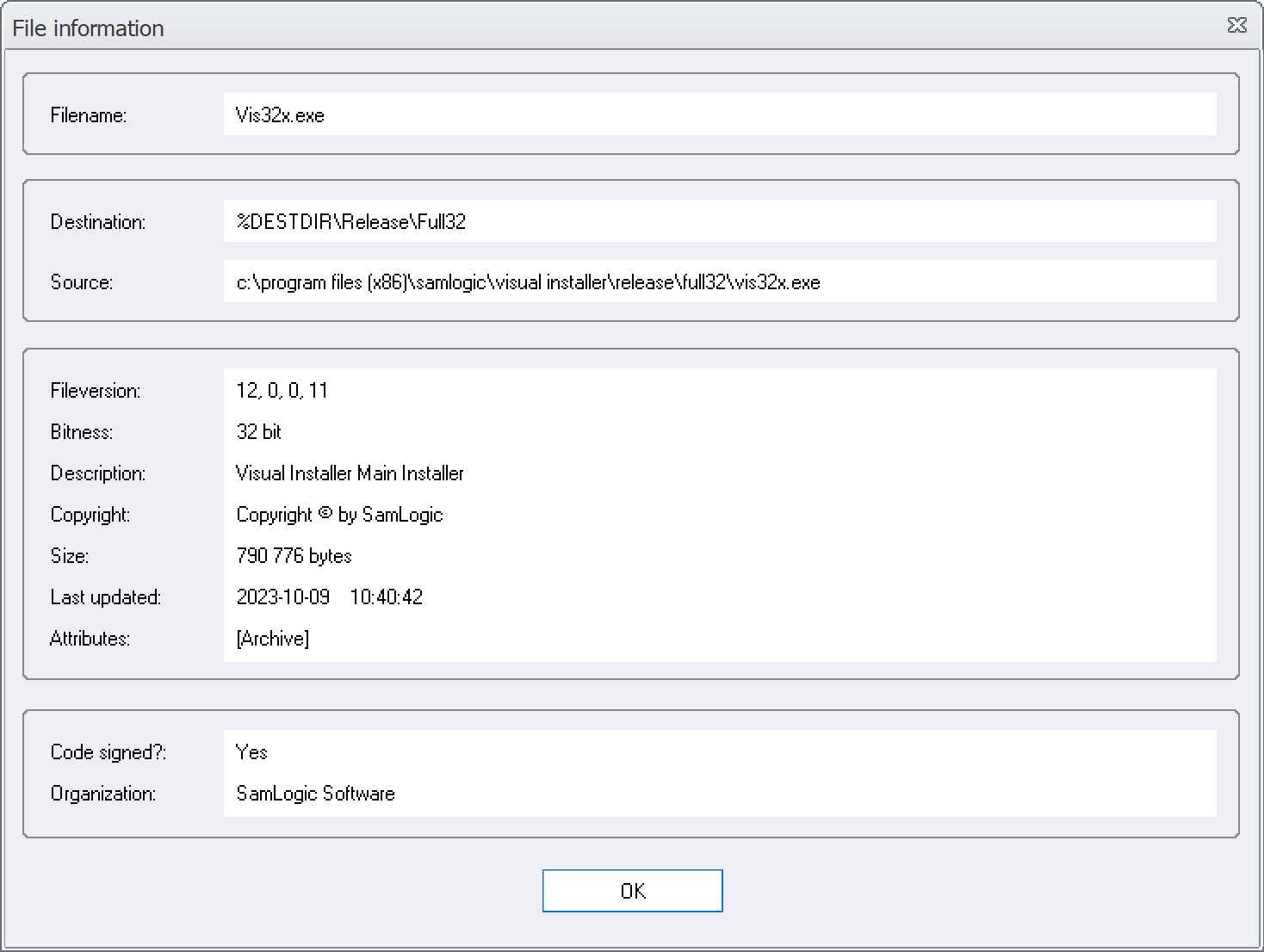
 SamLogic Media Tools / Enterprise is a new product suite for developers, marketers and informers. 1 year technical support & updates are included for all software in the suite. It contains the latest versions of many of our tools, for example:
SamLogic Media Tools / Enterprise is a new product suite for developers, marketers and informers. 1 year technical support & updates are included for all software in the suite. It contains the latest versions of many of our tools, for example: