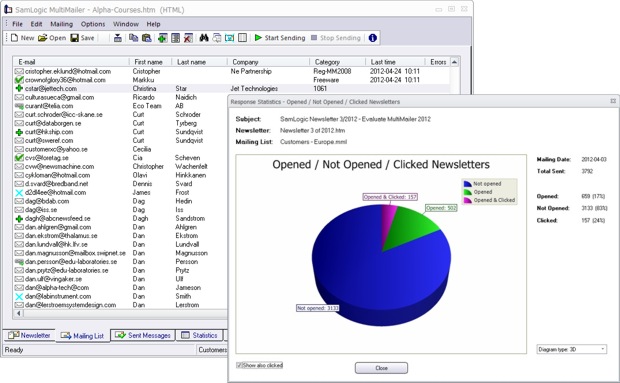
In the new MultiMailer 2012 there are many powerful functions for statistics and analysis of (e-mail) newsletter deliveries included. With these functions you can for example:
– See how many of your delivered newsletters get opened
– See who of your contacts opens the newsletter that you mailed
– See who clicks on the links in your newsletter
– See which links get the most clicks
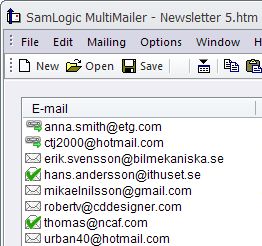 View the information directly in the program
View the information directly in the program
Information about opens, clicks, etc. can be viewed directly in the program. For example, in the mailing list in MultiMailer every contact that have opened a newsletter, or clicked on a link in the newsletter, obtains a special graphical symbol (as seen in the picture to the right). So you can in an easy way see who opens your newsletter and who clicks on the links in the newsletter. If you need even more information, you can also see which links in the newsletter the contact clicked on!
Charts
Via different types of charts (for example a pie chart) you can view information about the number of opens and clicks. Statistical data like this can also be viewed in a table.
Easy to send a follow-up e-mail
It is easy to send a follow-up e-mail to those contacts that opened your previous newsletter, or clicked on the newsletter’s links. This will make your newsletter campaigns more effective, because you will know what your customers are interested in and you can response to this in a proper way, and in the right time.
Export the information to other programs
All this information can be exported from MultiMailer, and imported to other programs (for example CRM systems and databases). MultiMailer can also create detailed reports that can be viewed directly, for example in Microsoft Excel.
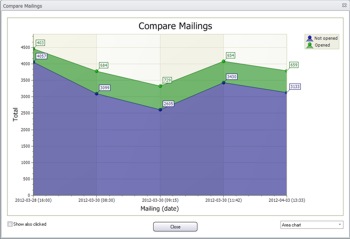 What is the trend?
What is the trend?
With the statistics and analysis functions in MultiMailer you can compare different newsletter deliveries (mailings) with each other, and see what the trend is. For example, is the number of opens and clicks increasing or decreasing over time? Which subject line got the most opens? Which e-mail contents got the most clicks?
More information
You can read more about the new statistics and analysis functions in MultiMailer 2012 here:
> Statistics and analysis of newsletter campaigns
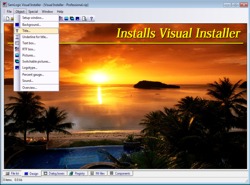 A new version of our setup tool Visual Installer has now been released. The name of the new version is SamLogic Visual Installer 2012 and some of the new features in the new version are:
A new version of our setup tool Visual Installer has now been released. The name of the new version is SamLogic Visual Installer 2012 and some of the new features in the new version are:![]() In coming blog posts we will describe the new features in SamLogic Visual Installer 2012 in more detail.
In coming blog posts we will describe the new features in SamLogic Visual Installer 2012 in more detail.
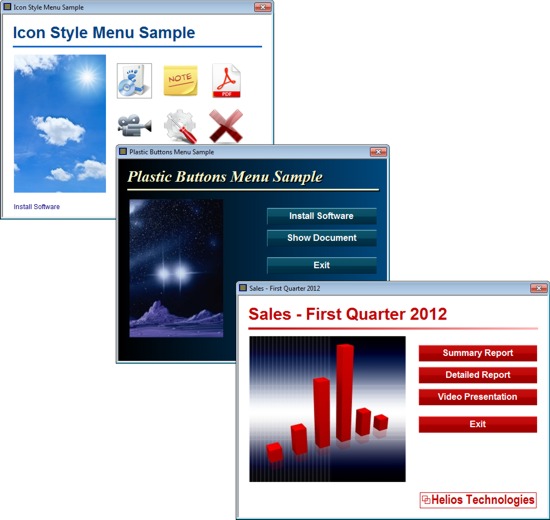
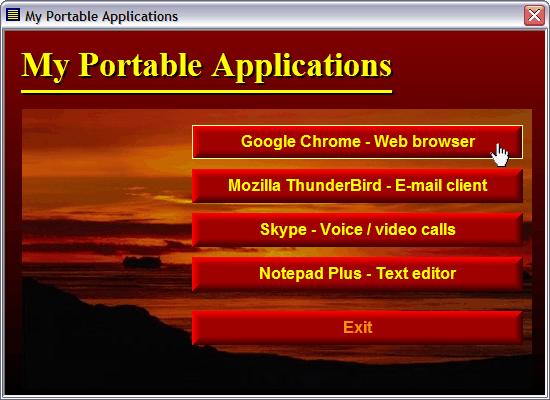
 In our e-mail tool
In our e-mail tool  The video is best viewed in a quality of 480p. You can change the quality of the video by clicking on the symbol shown to the right in the video window (when video is playing). You can also view the video directly on
The video is best viewed in a quality of 480p. You can change the quality of the video by clicking on the symbol shown to the right in the video window (when video is playing). You can also view the video directly on 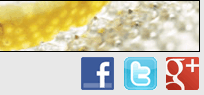 In
In 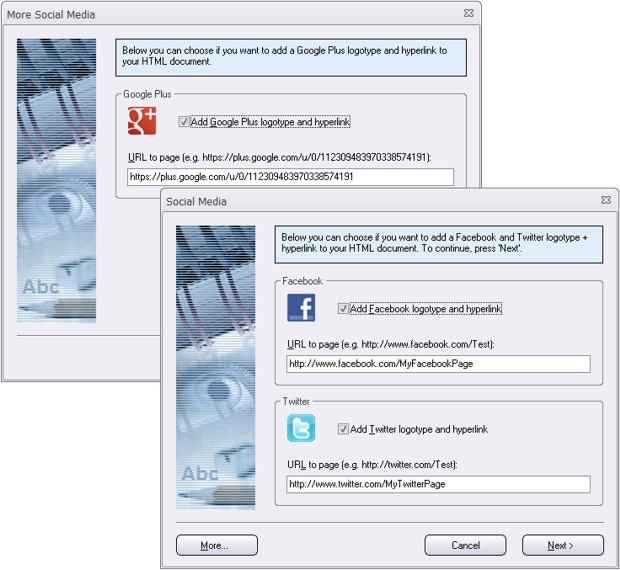
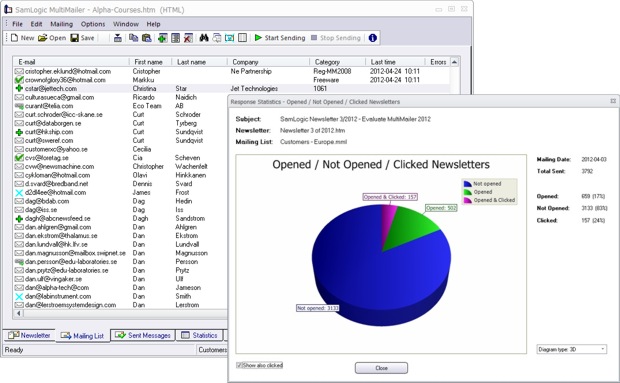
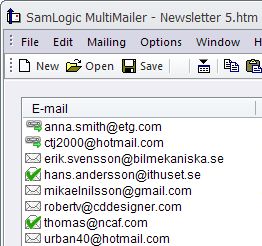 View the information directly in the program
View the information directly in the program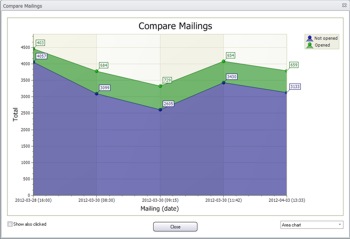 What is the trend?
What is the trend?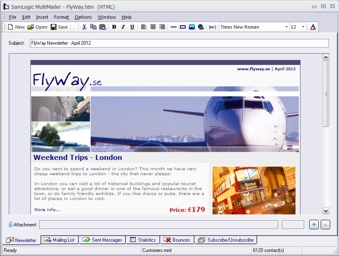 We have now released a new version of our e-mail marketing software
We have now released a new version of our e-mail marketing software  Also the newsletter wizard in the program has been improved. The newsletter wizard now supports Google+ (you can add a Google+ logotype to your newsletter that opens your Google+ page), more header pictures have been added, and you can choose a background (the area outside the outer frames of the newsletter) that fades between two colors. This allows you to create more stylish newsletters.
Also the newsletter wizard in the program has been improved. The newsletter wizard now supports Google+ (you can add a Google+ logotype to your newsletter that opens your Google+ page), more header pictures have been added, and you can choose a background (the area outside the outer frames of the newsletter) that fades between two colors. This allows you to create more stylish newsletters.