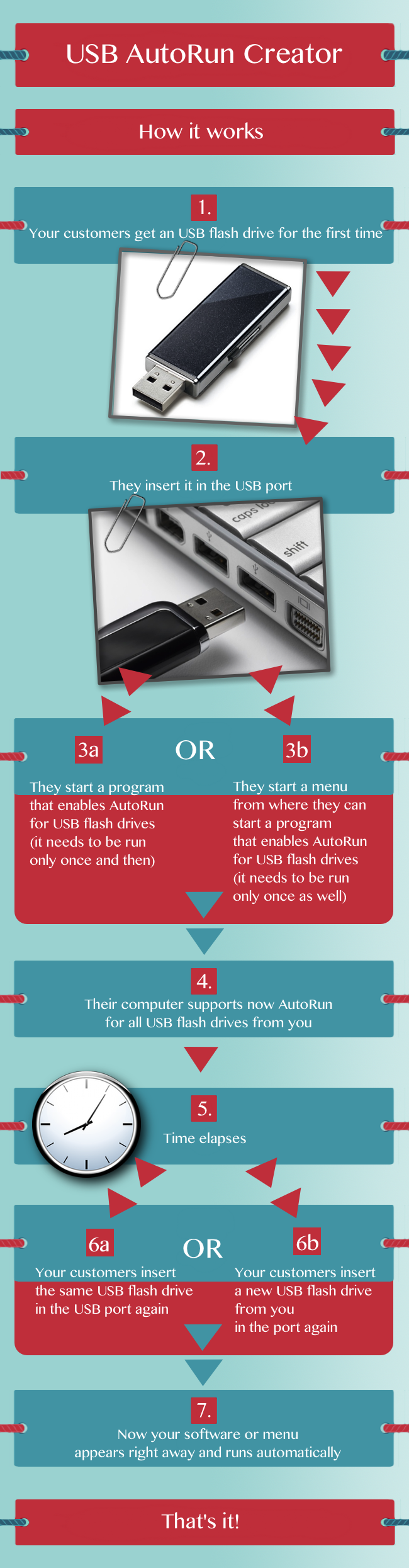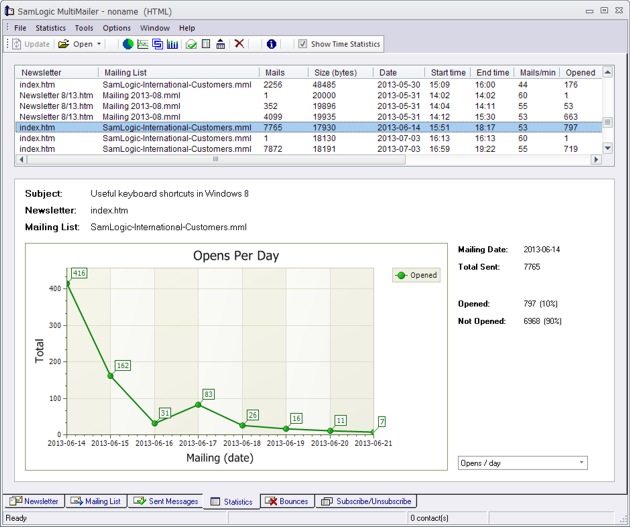We are often asked about if our programs are available in Mac versions. Even though we have no dedicated Mac versions of our programs, you can still easily use them on a Mac (Macintosh) computer. All you have to do is to install a virtualization software on your Mac that allows you to install and run Windows on it. With help of such virtualization software you can use our programs on a Mac just as you would do it on a PC with Windows. The virtualization software lets you run Windows and Mac OS X on your computer at the same time. This has several other advantages, such as allowing you to copy data between programs running on different operating systems.
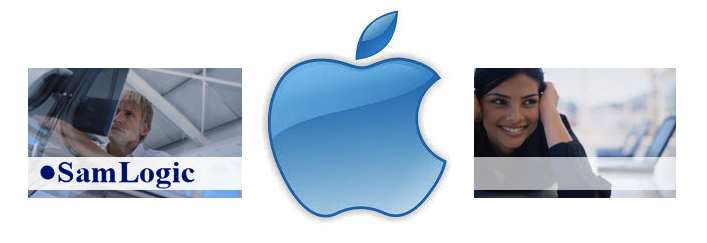
There are several available virtualization programs that you can use. Among the best ones are VMware Fusion, Parallels Desktop and Oracle VirtualBox.
Apple has developed its own product called Boot Camp that allows running Windows operating system on a Mac. However, Apple’s Boot Camp requires to reboot your computer when switching between Windows and Mac OS X which it is not very smooth. Boot Camp is included in Mac OS X version 10.5 and later.
To read more about Apple’s Boot Camp and how it is used, click here:
> Using Windows on Mac via Boot Camp

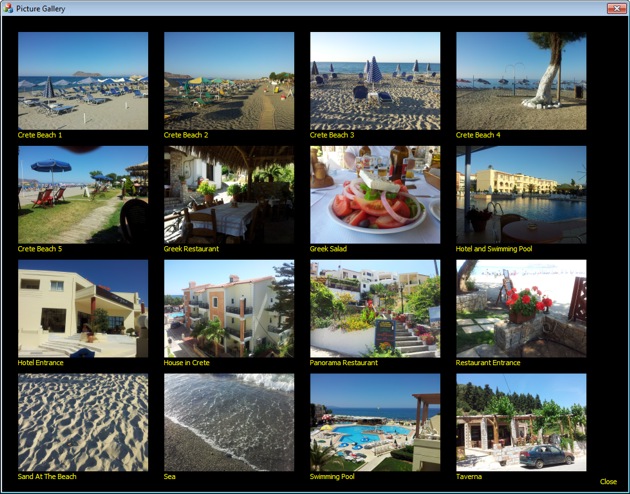
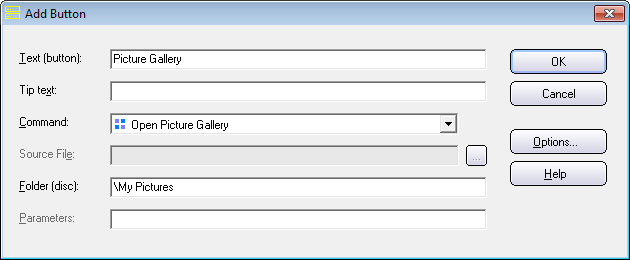
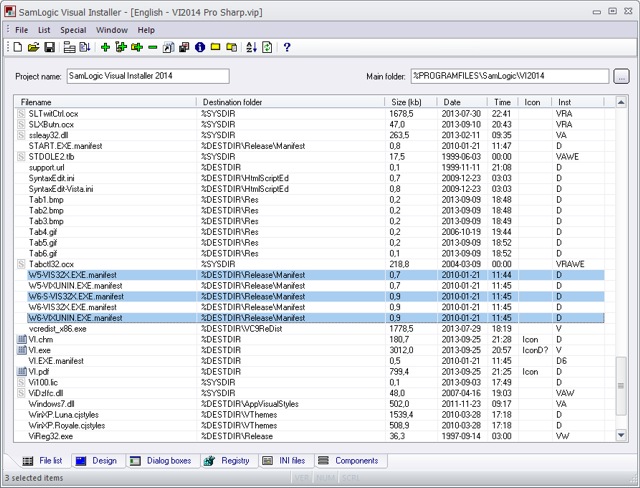
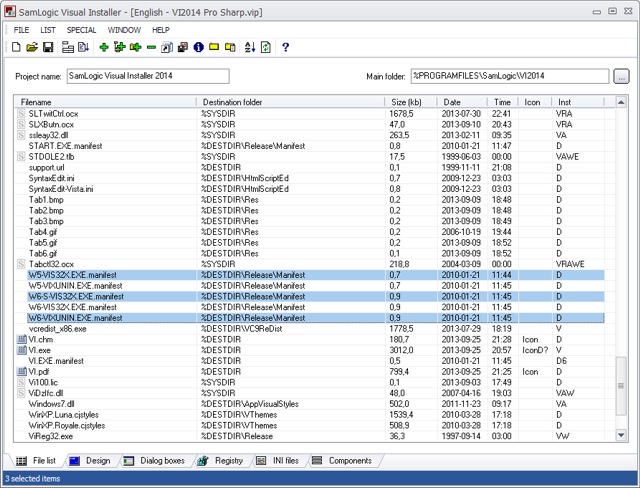
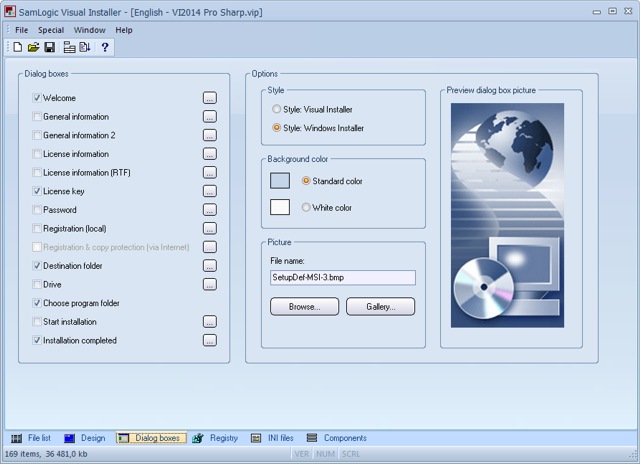
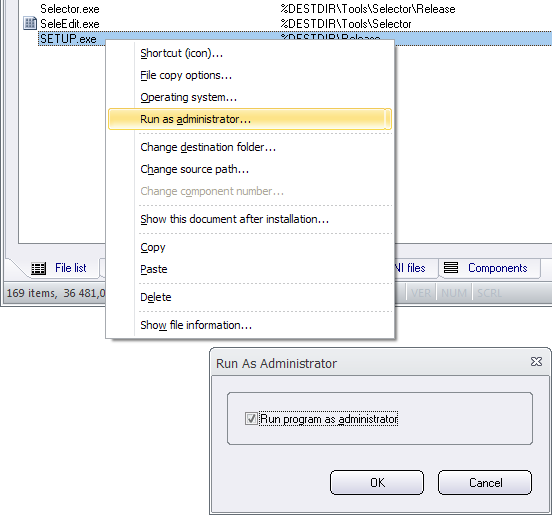
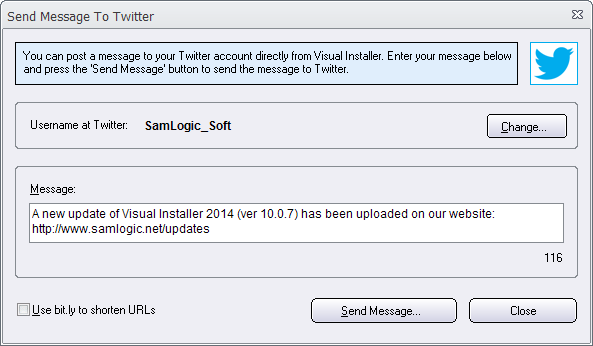
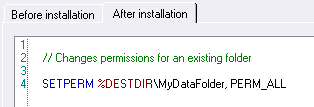
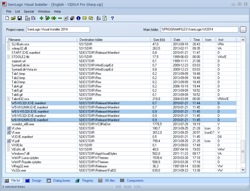 We have now released a new version of our easy-to-use setup tool
We have now released a new version of our easy-to-use setup tool