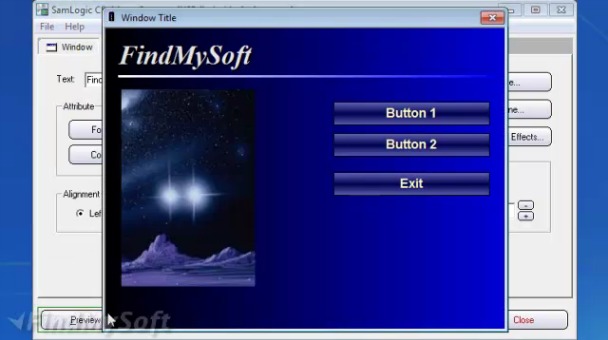One important key feature in Visual Installer is the ability to create and handle license keys (installation keys). Visual Installer can handle both static license keys and prime number based license keys.
One important key feature in Visual Installer is the ability to create and handle license keys (installation keys). Visual Installer can handle both static license keys and prime number based license keys.
Prime number based license keys
Prime number based license keys are license keys that are created by using a formula that includes prime numbers. By combining this with a checksum, Visual Installer can very easy check that an entered license key is correct or wrong. You don’t need to include your license keys with the installation; pure mathematics is used to verify the license key.
It is also very difficult for a person to manipulate the license key and create false license keys. Not all combinations are allowed and besides that, also the checksum must be correct. So a “cracker” must consider two things in the same time, which makes it difficult to “crack” the key.
How to create prime number based license keys?
If you want to use prime number based license keys in your installation, follow the steps below to create the keys:
1. Start Visual Installer
2. Open the Dialog boxes tab in the editor
3. Click on the ”…” button to the right of the License key option
4. Click the Prime number based license keys button
5. In the dialog box that is shown you can create prime number based license keys
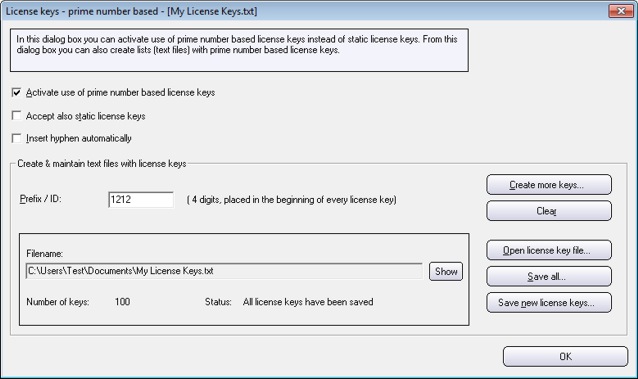
When does Visual Installer ask for the prime number based license key?
Before the actual installation of files starts, a setup wizard with dialog boxes is shown for the end-user. Among these dialog boxes there is one dialog box that asks for a license key. In the picture below you can see how the dialog box looks like:
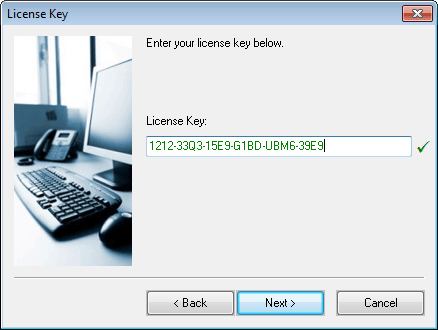
The installation will not continue until correct license key has been entered. If the end-user enters wrong license key too many times the installation is stopped.
Note
Handling of prime number based license keys is only included in the Professional version of Visual Installer, not in the Standard version. If you have the Standard version and want to change to the Professional version, read this blog post.
See Also
> Visual Installer can show visually when a license key is correct
> How to block a license key when using Visual Installer
> The setup wizard in Visual Installer

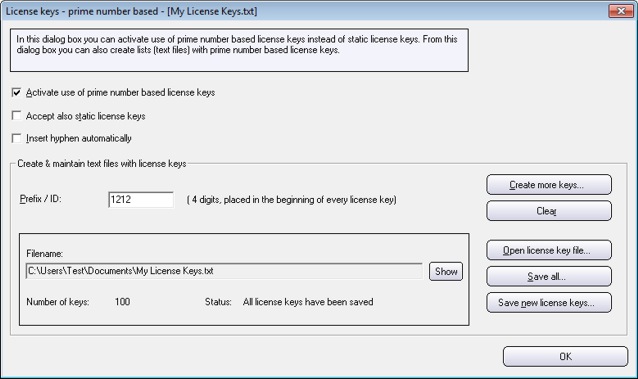
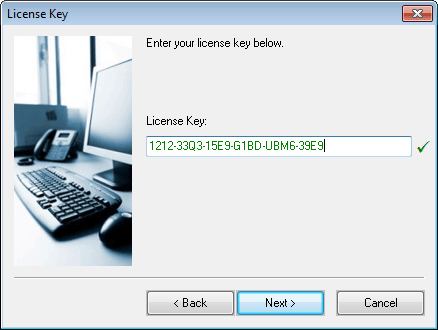
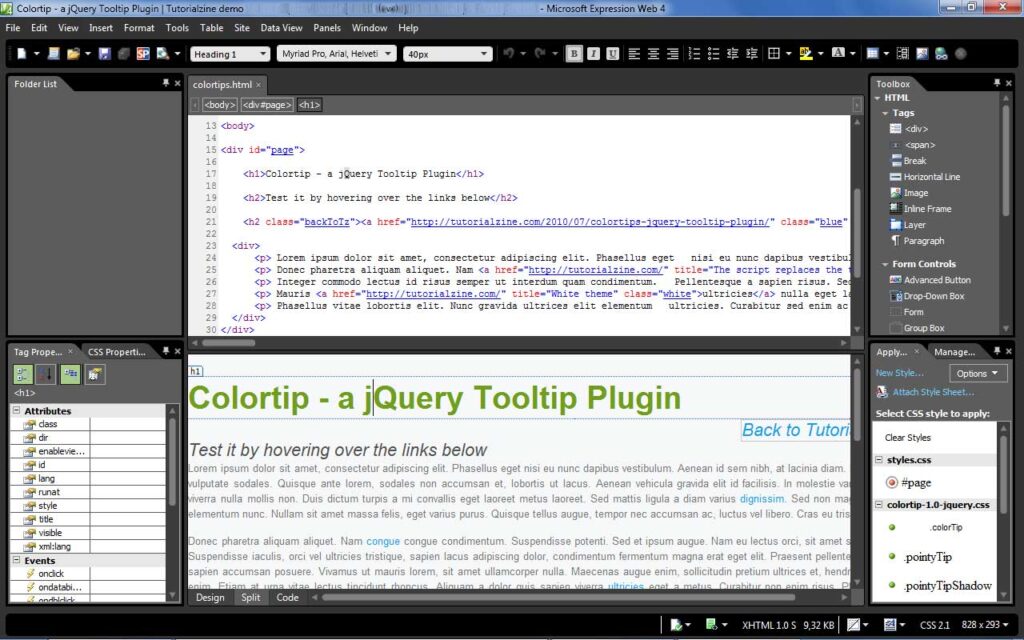
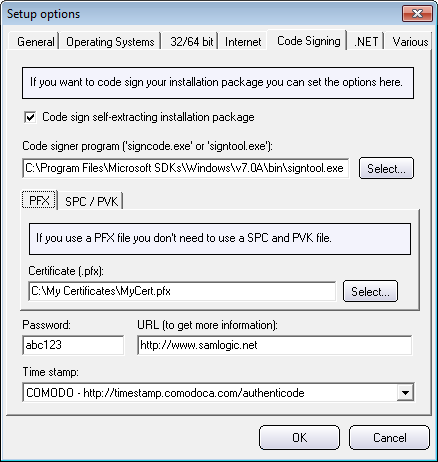
 Twitter is a popular social networking and microblogging service on the Web that let users send and read short text-based messages (up to 140 characters), also known as a “tweets”. We have now created an ActiveX component (Active control) that can be used to send messages (tweets) directly from desktop applications.
Twitter is a popular social networking and microblogging service on the Web that let users send and read short text-based messages (up to 140 characters), also known as a “tweets”. We have now created an ActiveX component (Active control) that can be used to send messages (tweets) directly from desktop applications.
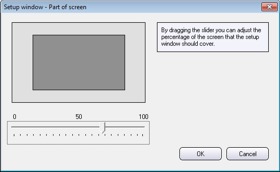 We have updated
We have updated 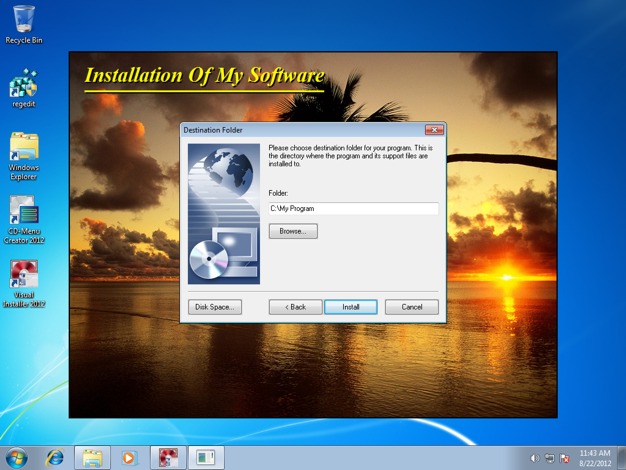
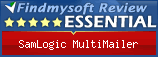 Frederick Barton at the FindMySoft website has written a review of our newsletter marketing software
Frederick Barton at the FindMySoft website has written a review of our newsletter marketing software 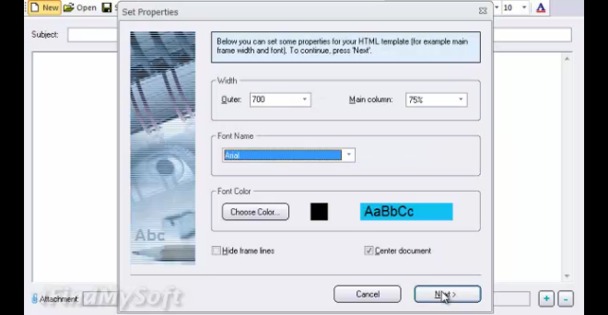
 If you have a newer version of the MultiMailer e-mail newsletter program you may have noticed that the program displays information about how many contacts that have opened and clicked on links in newsletters, and also who that have opened and clicked. All this is handled by two servers on the web. MultiMailer can download the information and show the statistics and data in the Statistics tab of the program.
If you have a newer version of the MultiMailer e-mail newsletter program you may have noticed that the program displays information about how many contacts that have opened and clicked on links in newsletters, and also who that have opened and clicked. All this is handled by two servers on the web. MultiMailer can download the information and show the statistics and data in the Statistics tab of the program. USB Menu Creator is a new product from SamLogic Software that can be used to create AutoRun menu interfaces for USB sticks / pen drives. The created menu interface will be opened automatically when the USB stick is plugged into a USB port in the end-user’s computer. From the menu the end-user can start a setup program, run an application, open a document, play a video or Flash animation, open a web page etc.
USB Menu Creator is a new product from SamLogic Software that can be used to create AutoRun menu interfaces for USB sticks / pen drives. The created menu interface will be opened automatically when the USB stick is plugged into a USB port in the end-user’s computer. From the menu the end-user can start a setup program, run an application, open a document, play a video or Flash animation, open a web page etc.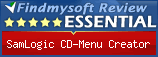 Frederick Barton at the FindMySoft website has written a review of our product
Frederick Barton at the FindMySoft website has written a review of our product