The email marketing software SamLogic MultiMailer 2013 has a new feature that you can use to publish Twitter messages (tweets) directly from the program. So when you send out a newsletter, you can inform on Twitter about it at the same time. You use the Twitter feature in MultiMailer by selecting the menu option File – Twitter. This opens the following dialog:
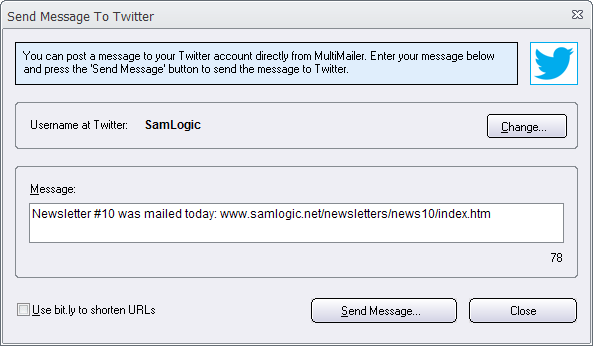
Web links in Twitter messages can be automatically shortened. You can choose to use the bit.ly service to shorten the links or let Twitter to shorten the link when the message is received. If you wish to use the bit.ly service, check the box Use bit.ly to shorten URLs in the Send message to Twitter dialog (see image above).
You can continuously see the length of your Twitter message while writing so you can make sure not to exceed the maximum limit of 140 characters in a tweet. To enter the username and the password for your Twitter account, press the Change button.
More use of social media
You can also add a Twitter icon to your newsletter, so if your customer clicks on it, he/she goes directly to your Twitter page. Check out our video about how to add support for social media in MultiMailer.
Related information
> Social media in MultiMailer
> New features in SamLogic MultiMailer 2013

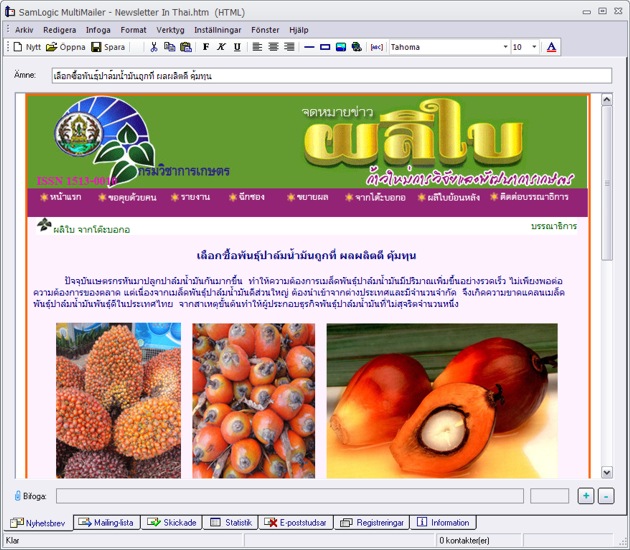
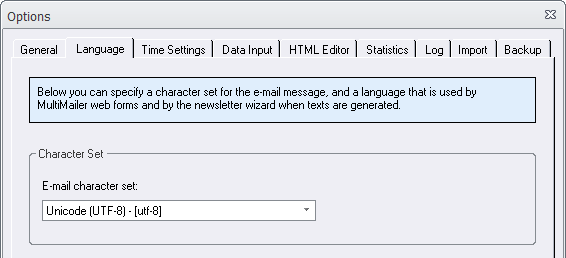
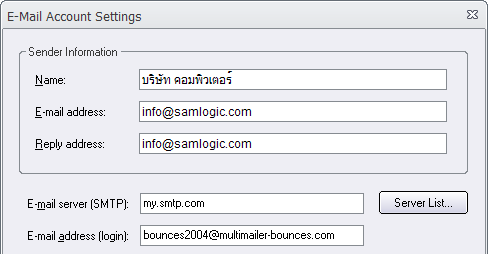
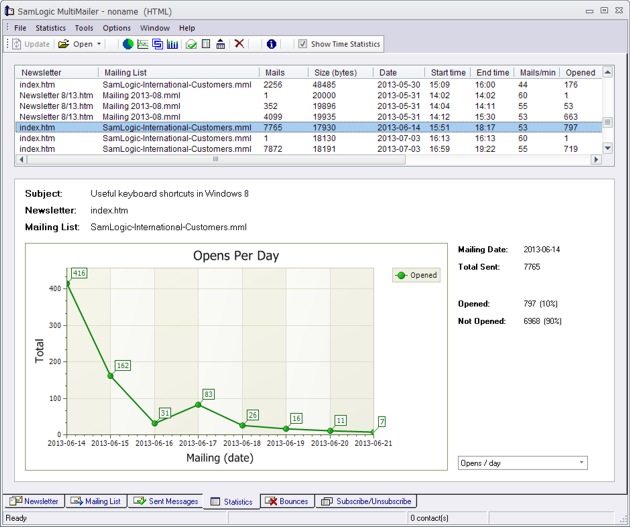
 In our e-mail tool
In our e-mail tool  The video is best viewed in a quality of 480p. You can change the quality of the video by clicking on the symbol shown to the right in the video window (when video is playing). You can also view the video directly on
The video is best viewed in a quality of 480p. You can change the quality of the video by clicking on the symbol shown to the right in the video window (when video is playing). You can also view the video directly on 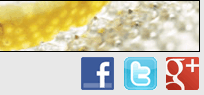 In
In 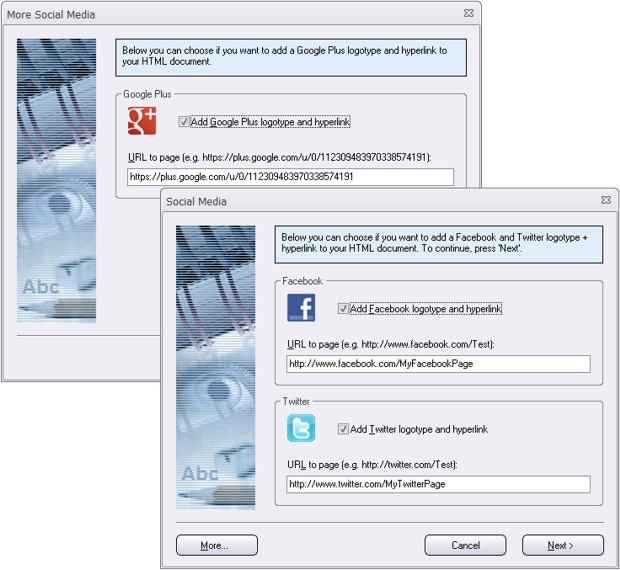
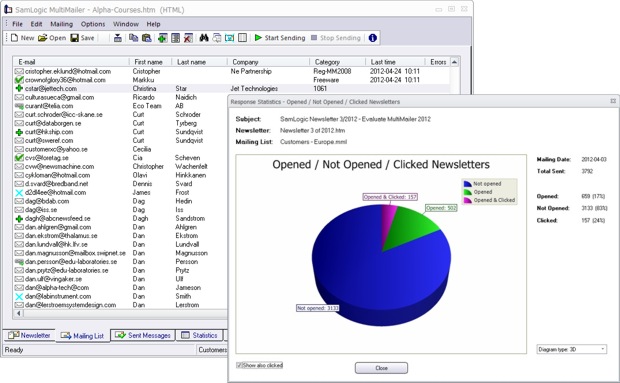
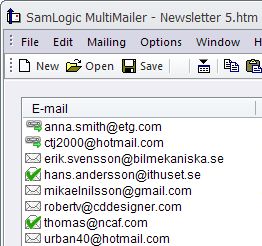 View the information directly in the program
View the information directly in the program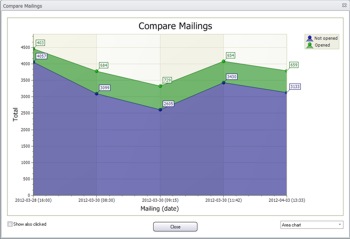 What is the trend?
What is the trend?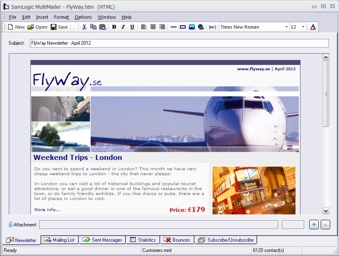 We have now released a new version of our e-mail marketing software
We have now released a new version of our e-mail marketing software  Also the newsletter wizard in the program has been improved. The newsletter wizard now supports Google+ (you can add a Google+ logotype to your newsletter that opens your Google+ page), more header pictures have been added, and you can choose a background (the area outside the outer frames of the newsletter) that fades between two colors. This allows you to create more stylish newsletters.
Also the newsletter wizard in the program has been improved. The newsletter wizard now supports Google+ (you can add a Google+ logotype to your newsletter that opens your Google+ page), more header pictures have been added, and you can choose a background (the area outside the outer frames of the newsletter) that fades between two colors. This allows you to create more stylish newsletters.