(This is SamLogic’s official press release for USB AutoRun Creator)
 SamLogic Software has released SamLogic USB AutoRun Creator, a Windows application that lets software publishers add AutoRun functionality to USB flash drives. With USB AutoRun Creator, USB drives can automatically start and launch programs, or automatically open Excel spreadsheets, PDF documents, Adobe Flash animations and other files. USB AutoRun Creator lets software publishers distribute portable programs on a USB flash drive. In addition, software publishers can distribute program updates and upgrades to their customers using USB flash drives, with automatic installation and maximum convenience.
SamLogic Software has released SamLogic USB AutoRun Creator, a Windows application that lets software publishers add AutoRun functionality to USB flash drives. With USB AutoRun Creator, USB drives can automatically start and launch programs, or automatically open Excel spreadsheets, PDF documents, Adobe Flash animations and other files. USB AutoRun Creator lets software publishers distribute portable programs on a USB flash drive. In addition, software publishers can distribute program updates and upgrades to their customers using USB flash drives, with automatic installation and maximum convenience.
Last year Microsoft removed AutoRun support from the Windows operating system because allowing widespread AutoRun support posed a security risk. SamLogic Software found a way to support AutoRun processing without the security risks. USB AutoRun Creator is not designed for a one-time distribution of information on a USB stick. Rather, it is designed for companies that have an ongoing need to distribute information via USB stick to customers, colleagues, and other stakeholders.
The first time you send a USB stick, your user will have the option to install a small program onto their computer which recognizes USB flash drives distributed by you. After that, the AutoRun feature will only work for files that are created with the USB AutoRun Creator software, and that are distributed on USB drives created by the software. Any attempts by third parties to modify the programs or files on the USB stick will result in the AutoRun process being thwarted. This emphasis on security allows business people to distribute information to stakeholders with the confidence that it cannot be hijacked or infected by malware.
If no data needs to be written to the USB stick, you can increase the security level even more by distributing write-protected USB sticks to your stakeholders. A write-protected USB stick will be read-only, just as CDs and DVDs are read-only.
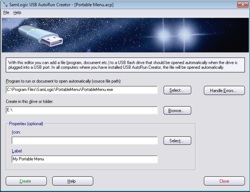 USB AutoRun Creator is ideal for distributing sales presentations, media-rich reports, vendor price lists, software updates, and any information that needs to be distributed reliably and conveniently. Business people who require a professionally-designed menu system for their AutoRun distribution can use USB AutoRun Creator in concert with SamLogic CD Menu Creator.
USB AutoRun Creator is ideal for distributing sales presentations, media-rich reports, vendor price lists, software updates, and any information that needs to be distributed reliably and conveniently. Business people who require a professionally-designed menu system for their AutoRun distribution can use USB AutoRun Creator in concert with SamLogic CD Menu Creator.
SamLogic USB AutoRun Creator runs under the 32-bit and 64-bit versions of Windows 7, Vista, and XP. Two versions of the product are available: one version is adapted for use in small offices and it cost $49. The other version is adapted for commercial use and it cost $99.
For additional information, contact:
SamLogic Software, Box 102, 135 23 Tyreso, Sweden
Phone: +46 8 531 83 900
Email: support@samlogic.com
Internet: www.samlogic.net
 If you have bought the SamLogic Media Tools product suite in the past 6 months you are eligible to download and install a full version of CD-Menu Creator 2012 and Visual Installer 2012 for free. This as a part of the maintenance plan for SamLogic Media Tools.
If you have bought the SamLogic Media Tools product suite in the past 6 months you are eligible to download and install a full version of CD-Menu Creator 2012 and Visual Installer 2012 for free. This as a part of the maintenance plan for SamLogic Media Tools.
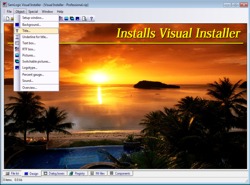 A new version of our setup tool
A new version of our setup tool 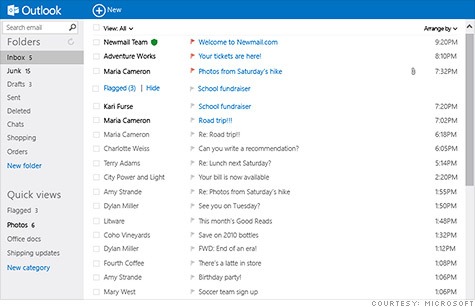
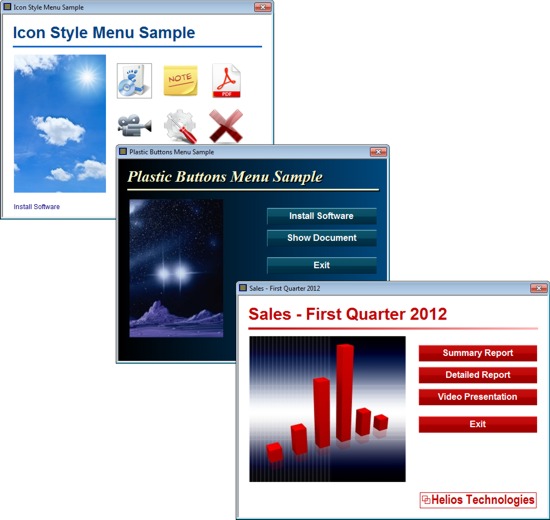
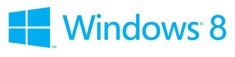 Microsoft Windows 8 will be released in the end of October, according to officials from Microsoft. More information is available here:
Microsoft Windows 8 will be released in the end of October, according to officials from Microsoft. More information is available here: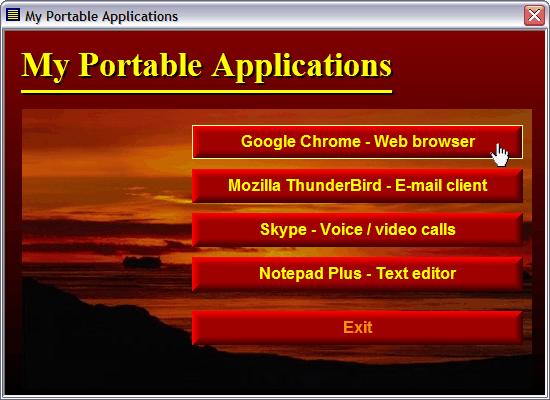
 SamLogic Software has released
SamLogic Software has released 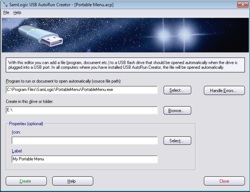 USB AutoRun Creator is ideal for distributing sales presentations, media-rich reports, vendor price lists, software updates, and any information that needs to be distributed reliably and conveniently. Business people who require a professionally-designed menu system for their AutoRun distribution can use USB AutoRun Creator in concert with
USB AutoRun Creator is ideal for distributing sales presentations, media-rich reports, vendor price lists, software updates, and any information that needs to be distributed reliably and conveniently. Business people who require a professionally-designed menu system for their AutoRun distribution can use USB AutoRun Creator in concert with  Responsive Web Design (RWD) is something that have attracted much attention over the past year, and we at SamLogic Software sometimes get this question from our
Responsive Web Design (RWD) is something that have attracted much attention over the past year, and we at SamLogic Software sometimes get this question from our 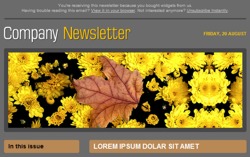 There are many web sites on the Internet that offer free email newsletter templates. The templates can be used for email marketing / email campaigns, or for other purposes. A big advantage of using a ready-made newsletter template is that you will save much time. You don’t need to create a complete newsletter from scratch; you only need to make the changes that are unique for your company, for example adding your company’s logotype. Or maybe adjusting some colors or font sizes in the template.
There are many web sites on the Internet that offer free email newsletter templates. The templates can be used for email marketing / email campaigns, or for other purposes. A big advantage of using a ready-made newsletter template is that you will save much time. You don’t need to create a complete newsletter from scratch; you only need to make the changes that are unique for your company, for example adding your company’s logotype. Or maybe adjusting some colors or font sizes in the template. HTML templates
HTML templates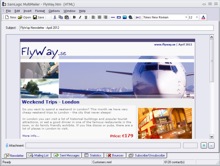 Compatible with our email software MultiMailer
Compatible with our email software MultiMailer In our e-mail tool
In our e-mail tool  The video is best viewed in a quality of 480p. You can change the quality of the video by clicking on the symbol shown to the right in the video window (when video is playing). You can also view the video directly on
The video is best viewed in a quality of 480p. You can change the quality of the video by clicking on the symbol shown to the right in the video window (when video is playing). You can also view the video directly on