MultiMailer is a flexible e-mail / newsletter tool where you can
create mailing lists that are completely adapted to your needs.
In this tip, we show you how to choose which columns that should
appear in MultiMailer's mailing list.
|
To choose which columns
to show in MultiMailer's mailing list: |
1. Start MultiMailer (and close the start window).
2. Open the Mailing List tab.
3. Click on the Columns button in MultiMailer's
button bar (see red arrow in the image below):
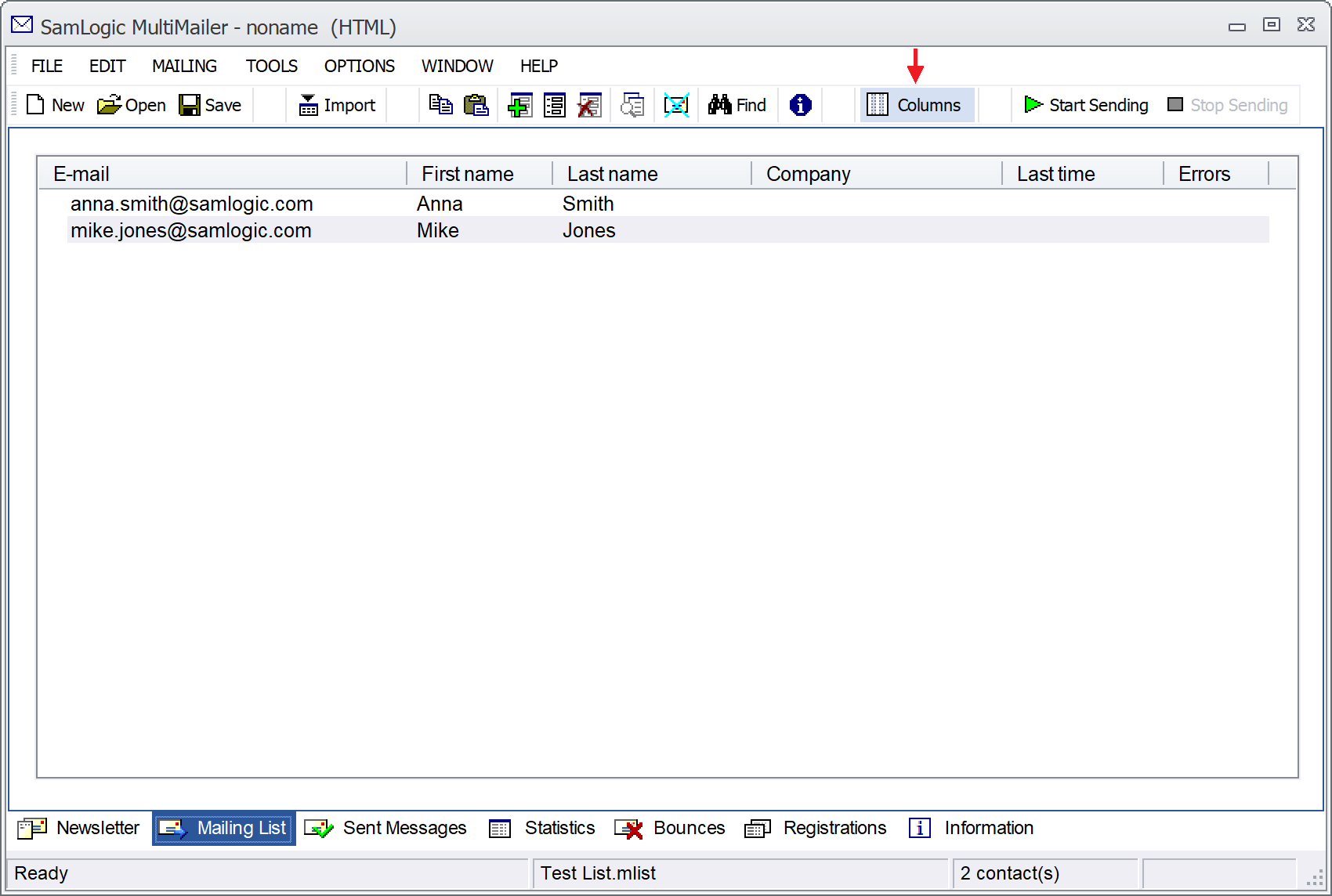
(Alternatively, you can press Ctrl + K.)
4. Now a dialog box appears where you can choose which
columns that should be visible in the mailing list.
5. Select the new columns you want to appear. For example
Category and Country.
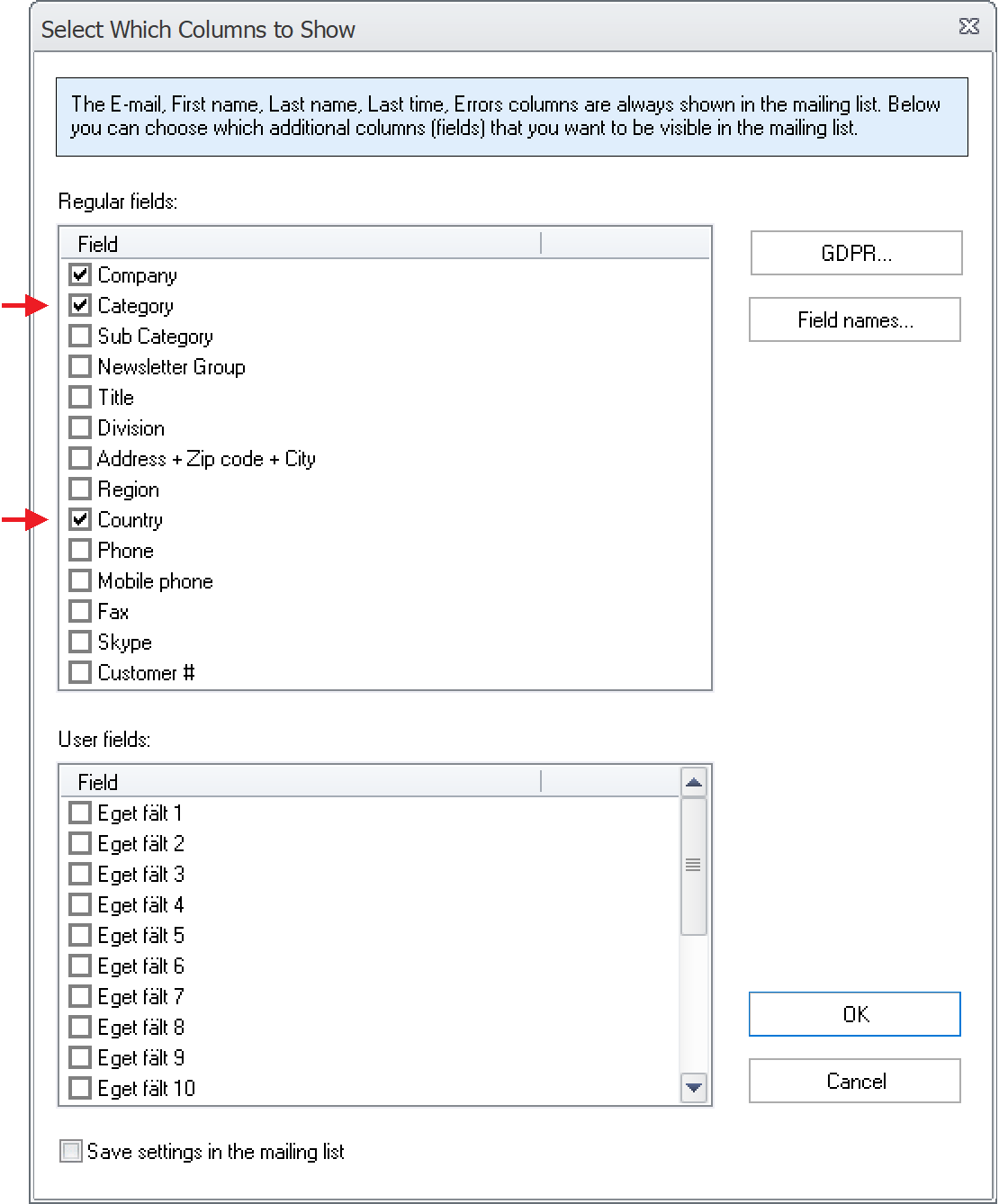
6. If you want your settings to be saved with the mailing
list, you can select the Save settings in the mailing list
option in the dialog box. Otherwise you can leave this checkbox
unselected.
7. Press OK to close the dialog box.
Now the columns you selected above should be visible in the
mailing list (see the red arrows):
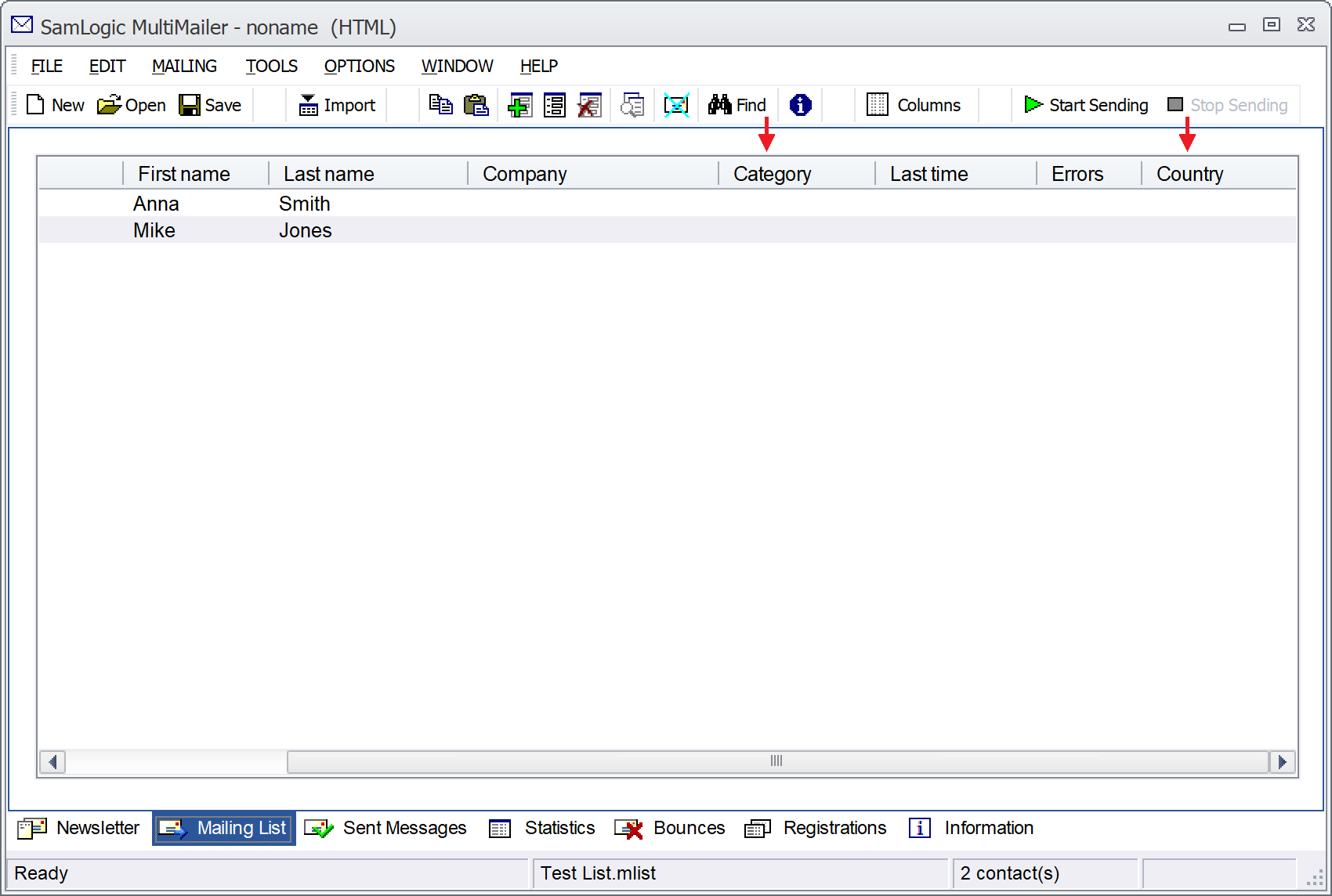
The columns Email, First name, Last name,
Last time and Errors are always visible in the
mailing list. The Company column is visible from the
start, but you can hide it if you don't need it.
|