This tip shows how to create a clickable text link for an email
address in an email message / newsletter.
When the user clicks on the text link, the user's e-mail client
opens with the specified e-mail address pre-filled in the e-mail
client's To field. It is also possible to have the subject line
in the e-mail client pre-filled in a similar way.
|
To create a clickable
text link for an email address: |
1. Start MultiMailer.
2. Create a new e-mail/newsletter.
3. Type the text "Send email" in the large text
box (in the HTML editor).
4. Highlight the word "email".
5. Open the Create Link menu.
6. Select the E-Mail Address menu item.
7. The Create E-mail Address Link dialog box now
appears.
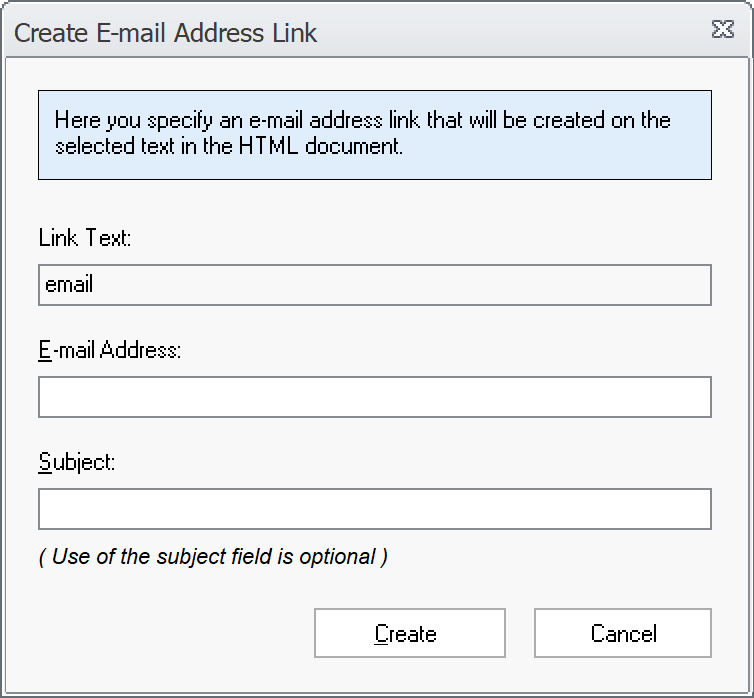
8. Enter an e-mail address in the E-mail Address
text box, eg your own e-mail address.
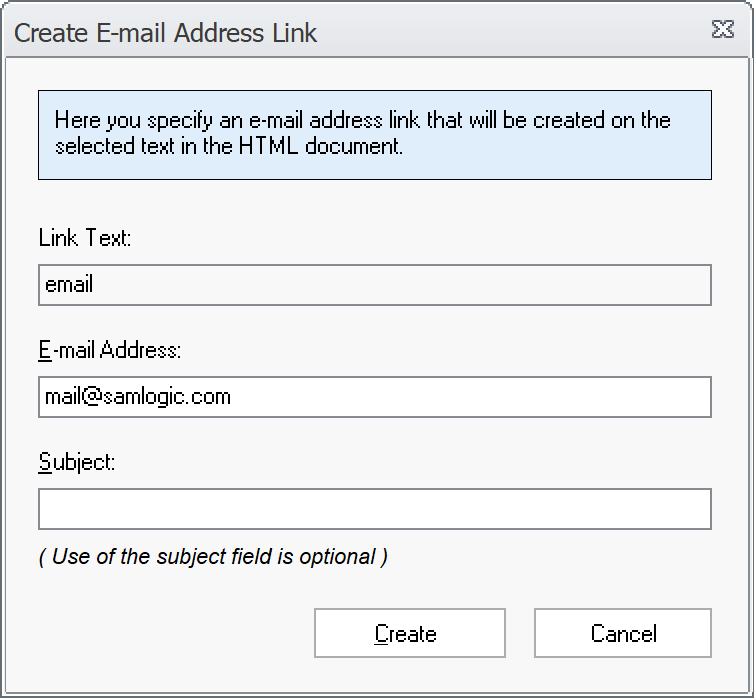
9. Optionally. Enter a subject line in the Subject
text box.
10. Click the Create button to create a link.
11. Now the text "email" in the email message
should have been converted into a clickable link:
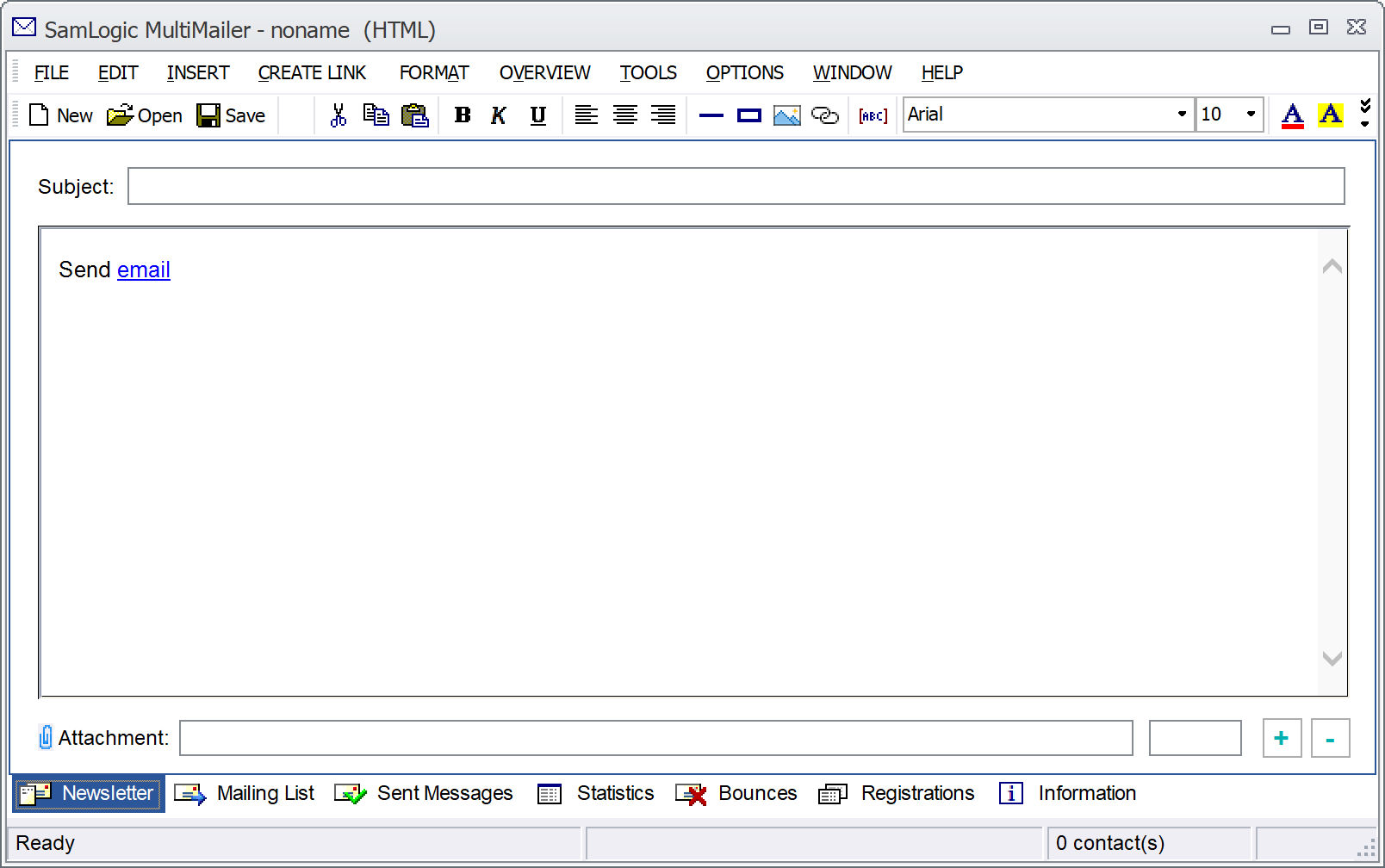
You can test that it works by sending yourself a test email and
then clicking the email link (before you send your test email,
enter also a subject line at Subject).
 How
to create a clickable text link for a web address How
to create a clickable text link for a web address
|