In
MultiMailer you can choose to send a newsletter or other type of
email to: all contacts, selected contacts or contacts of a
specified category in your mailing list. In this tip we will
show how to send a newsletter/email to selected contacts in
the mailing list.
If you want
to read how to send a newsletter/email to all
contacts in the mailing list, read
this tip.
|
To send a newsletter to
selected contacts in a mailing list: |
1. Start MultiMailer.
2. Open the newsletter or email that you want to send.
3. Open the Mailing List tab in MultiMailers main
window (application window).
4. If the mailing list that you want to use is not
opened, open it.
5. Double check that it is the correct mailing list.
6. Select the contacts in the mailing list that you want
to send your newsletter/email to.
7. Now choose the menu item Mailing - Start Sending
in MultiMailer:
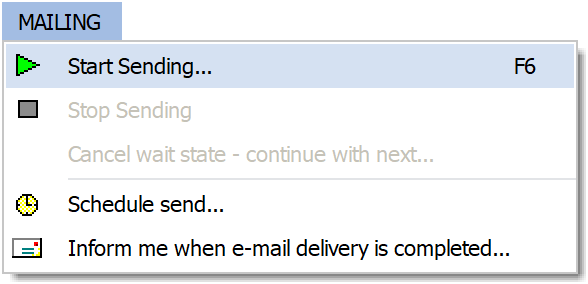
You can also press F6 on your keyboard.
8. MultiMailer's e-mail deliverey wizard should now
appear:
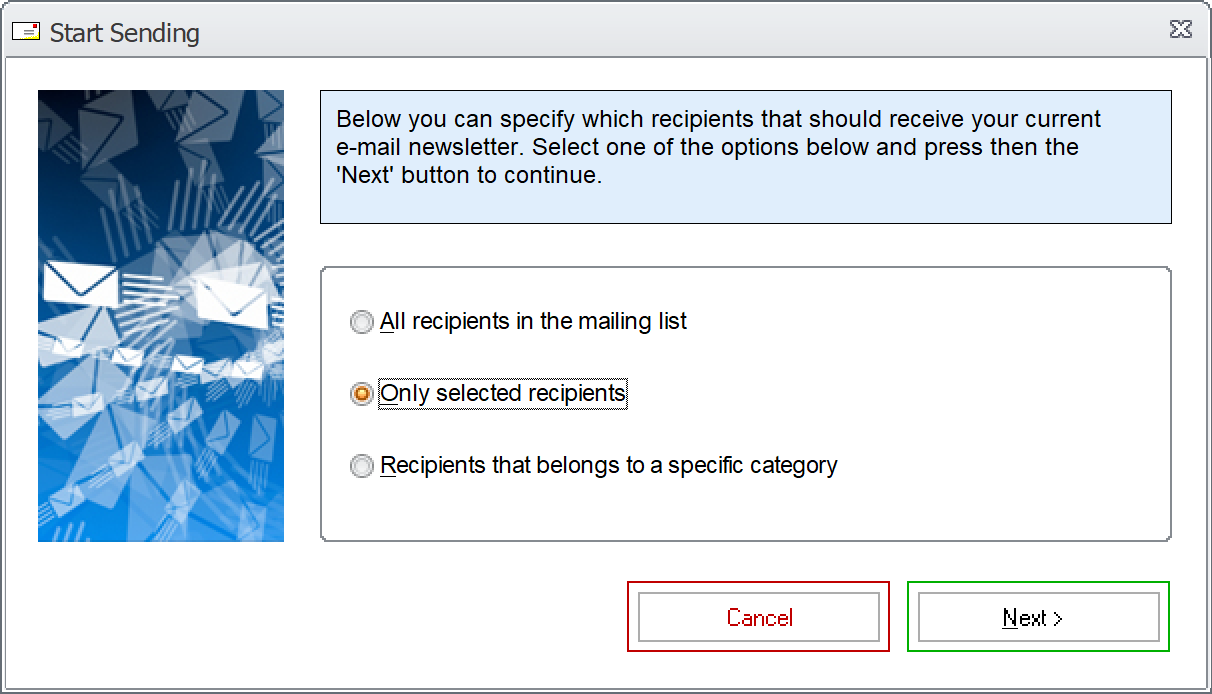
9. Select the Only selected recipients
option.
10. Click on Next. Click on Next again.
11. The following window should now appear:
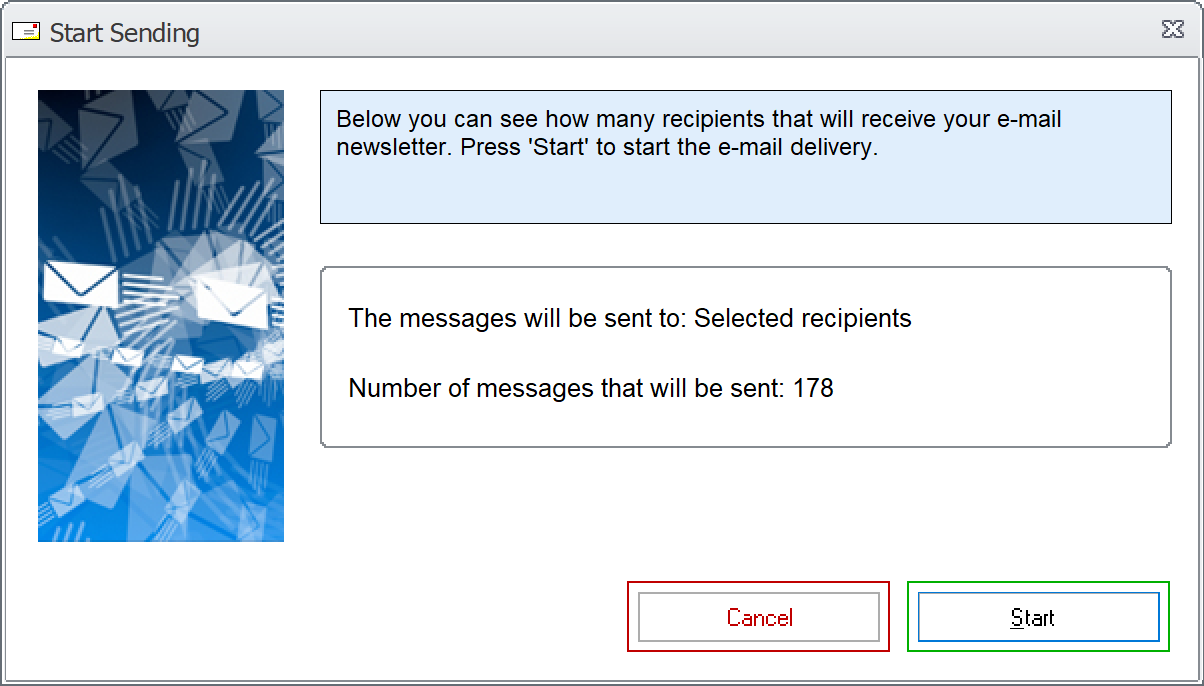
12. In the window you can see how many e-mails that will
be sent and that Selected recipients has been chosen.
13. Click on the Start button to start mailing.
Now will only the selected contacts in your mailing list get a
newsletter/email.
| Instead of selected
contacts you can also send your newsletter to a specific
category of contacts, if you have added data to the
Category field in MultiMailer's mailing list. If such
information exists, you can select the Recipients
that belongs to a specific category option at step 9
and select the category in the next step of the wizard. |
 How
to send a newsletter to all contacts How
to send a newsletter to all contacts
|