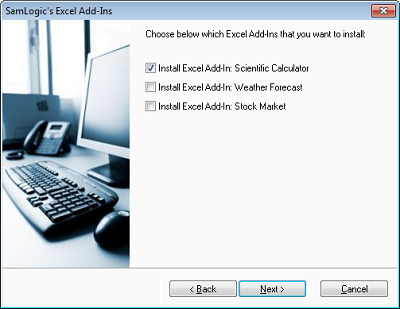CONTENT
 Foreword
Foreword
 Where do I handle my setup dialog boxes
in Visual Installer?
Where do I handle my setup dialog boxes
in Visual Installer?
 Setup dialog box images in Visual Installer
Setup dialog box images in Visual Installer
 New setup dialog box in Visual Installer:
User Options
New setup dialog box in Visual Installer:
User Options
 How to use the User Options dialog box
with script
How to use the User Options dialog box
with script
 More news on Facebook
More news on Facebook
|
FOREWORD
To [$Namn],
In this issue of our newsletter you can read about the new
User Options setup dialog box that we have added
to Visual Installer.
We will also give you information about
how and where to handle Visual Installer's setup dialog
boxes, and some samples of the ready-to-use setup dialog box images
that are included in Visual Installer.
Sincerely,
Anders Persson
SamLogic Software |
WHERE DO I HANDLE MY SETUP DIALOG
BOXES?
The setup dialog boxes are a very important part of an installation.
Via these dialog boxes you can give the user important information
about the installation and let the user choose for example
an installation folder, destination drive, program group
or ask for a license key or password. The setup dialog boxes
are also a good opportunity to give your users a great first
impression of your product or your company.
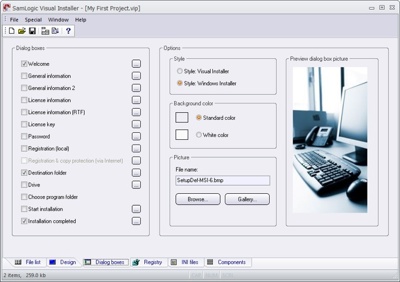
The following tip will show in detail how to choose which
setup dialog boxes to include in a setup package, how to
add text to the dialog boxes and how to change the dialog
box image. If you are new to Visual Installer we recommend
you to read this tip:
 How to choose dialog boxes, add text & change image
How to choose dialog boxes, add text & change image
|
SETUP DIALOG BOX IMAGES IN VISUAL
INSTALLER
There are many ready-to-use images included in our installation
tool Visual Installer. They can be used together with the
setup dialog boxes (the setup wizard) that are shown for
the end-users when they run an installation. The following
video on YouTube shows some samples of dialog box images
that follow Visual Installer:
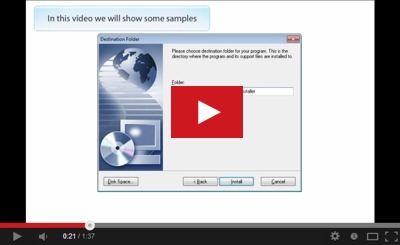
|
USB MENU
CREATOR - AUTORUN MENUS FOR USB STICKS
 With
USB Menu Creator you can create AutoRun menu interfaces
for USB flash drives. The menus will open automatically
when the USB stick is plugged into the computer's USB port.
From a menu users can run programs, open documents, play
videos etc. With
USB Menu Creator you can create AutoRun menu interfaces
for USB flash drives. The menus will open automatically
when the USB stick is plugged into the computer's USB port.
From a menu users can run programs, open documents, play
videos etc.
USB Menu Creator is a special bundle that contains the following
3 products: CD-Menu Creator, USB AutoRun Creator and Image
Resizer. Click on the link below to read more:
 Read
more about SamLogic USB Menu Creator Read
more about SamLogic USB Menu Creator |
NEW SETUP DIALOG BOX IN VISUAL
INSTALLER: USER OPTIONS
We have added a new setup dialog box to the Professional
version of Visual Installer. It is a general dialog box
where the user can select and unselect options that you
add to the setup project.
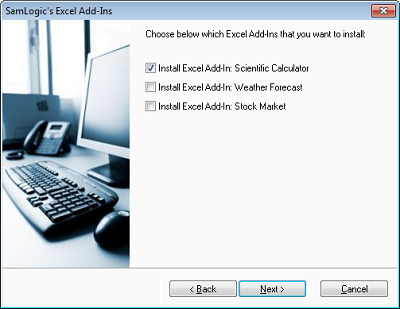
These options can co-operate with conditional statements in Visual
Installer’s scripting language and with Visual Installer’s
Registry tab. You can read more on this blog post:
 New
setup dialog box in Visual Installer: User Options New
setup dialog box in Visual Installer: User Options
|
HOW TO USE THE USER OPTIONS DIALOG
BOX WITH SCRIPT
This tip shows how you can combine the User Options dialog
box with conditional statements in Visual Installer's scripting
language:
 How
to use the User Options dialog box with script How
to use the User Options dialog box with script
|
MORE NEWS ON FACEBOOK
 More
news are available on our
Facebook page. Right now you can for example read about: More
news are available on our
Facebook page. Right now you can for example read about:
- An update of Visual Installer 2015 is now available
- CD-Menu Creator’s button commands explained
- The code signing function in Visual Installer has been
updated
Click the link below to visit our Facebook page:
|

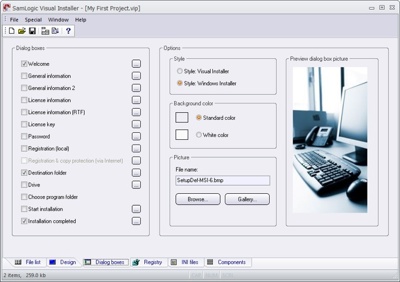
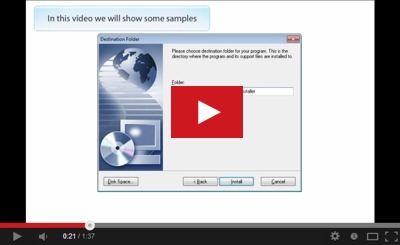
 With
USB Menu Creator you can create AutoRun menu interfaces
for USB flash drives. The menus will open automatically
when the USB stick is plugged into the computer's USB port.
From a menu users can run programs, open documents, play
videos etc.
With
USB Menu Creator you can create AutoRun menu interfaces
for USB flash drives. The menus will open automatically
when the USB stick is plugged into the computer's USB port.
From a menu users can run programs, open documents, play
videos etc.