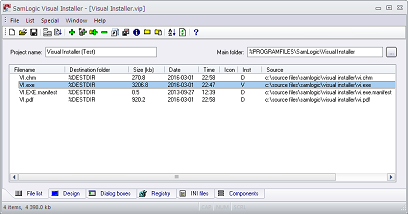CONTENT
 Foreword
Foreword
 Easier to open Excel files
Easier to open Excel files
 Which video formats does CD-Menu Creator
support?
Which video formats does CD-Menu Creator
support?
 How to make a menu always stay on the
top
How to make a menu always stay on the
top
 How to view source paths of files in
Visual Installer
How to view source paths of files in
Visual Installer
 More news on Facebook
More news on Facebook
|
FOREWORD
To [$Namn],
In
issue #03/2016 of our newsletter we gave you detailed
information about the button commands in CD-Menu Creator.
In this issue of our newsletter you can read about a new
button command that we have added to CD-Menu Creator that
you can use to open Excel files from menu interfaces.
You can also read about which video formats that CD-Menu
Creator supports and how to make a menu interface always
stay on the top.
Finally you can read about how to view files' source
paths in Visual Installer's editor.
Sincerely,
Anders Persson
SamLogic Software |
EASIER TO OPEN EXCEL FILES
We have added a new button command to CD-Menu Creator
that makes it easier to open Excel files from menu interfaces.
The name of the command is Open Excel File, and it
gives you more control when you open Excel files. You can
for example send special parameters to Excel when the Excel
file is opened.
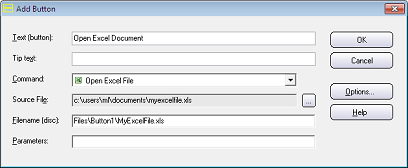
Read more in this blog post:
 New
button command in CD-Menu Creator: Open Excel File New
button command in CD-Menu Creator: Open Excel File
| This new command is available in CD-Menu
Creator 2015 version 8.0.8 and later. If you have
an older version of CD-Menu Creator you can upgrade
to the latest version of the tool from this
order page. |
|
WHICH VIDEO FORMATS DOES CD-MENU
CREATOR SUPPORT?
 In
CD-Menu Creator you can add a video clip or a movie to a
menu interface. You can show the video directly in a menu
window, or you can show the video in a separate window that
is opened when the end-user clicks on a menu button. In
CD-Menu Creator you can add a video clip or a movie to a
menu interface. You can show the video directly in a menu
window, or you can show the video in a separate window that
is opened when the end-user clicks on a menu button.
Using a video in a menu interface may improve the end-user´s
first impression of your product, but when you select a
video to a menu you should be aware of that not all video
formats and CODECS are supported by CD-Menu Creator or by
the system, as default.
We will give you more information in this blog post:
 Which
video formats does CD-Menu Creator support? Which
video formats does CD-Menu Creator support?
|
USB MENU
CREATOR - AUTORUN MENUS FOR USB STICKS
 With
USB Menu Creator you can create AutoRun menu interfaces
for USB flash drives. The menus will open automatically
when the USB stick is plugged into the computer's USB port.
From a menu users can run programs, open documents, play
videos etc. With
USB Menu Creator you can create AutoRun menu interfaces
for USB flash drives. The menus will open automatically
when the USB stick is plugged into the computer's USB port.
From a menu users can run programs, open documents, play
videos etc.
USB Menu Creator is a special bundle that contains
the following 3 products: CD-Menu Creator, USB AutoRun Creator
and Image Resizer. Click on the link below to read more:
 Read
more about SamLogic USB Menu Creator Read
more about SamLogic USB Menu Creator |
HOW TO MAKE A MENU ALWAYS STAY
ON THE TOP
When a user opens a menu interface created with CD-Menu
Creator, the menu interface will only stay on the top (above
other windows) as long as the user does not click on another
window or does not activate another program via Windows’
task bar. However, there is an option in CD-Menu Creator
that you can use to assure that the menu window is always
on the top, also if the user clicks on another window or
activates another program. We will explain more in this
blog post:
 How
to make a menu window always stay on the top How
to make a menu window always stay on the top
|
HOW TO VIEW SOURCE PATHS OF FILES
IN VISUAL INSTALLER
As default, source paths for files in the file list are
not shown in Visual Installer, but it is easy to turn on
a setting, so source file paths will be shown in the editor.
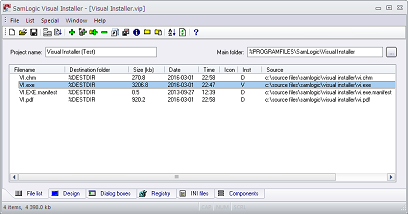
This short tip on our blog post shows how to do this:
 How
to view source paths in the file list in Visual Installer How
to view source paths in the file list in Visual Installer
|
MORE NEWS ON FACEBOOK
 More
news are available on our
Facebook page. Click on the link below to visit our
Facebook page: More
news are available on our
Facebook page. Click on the link below to visit our
Facebook page:
|

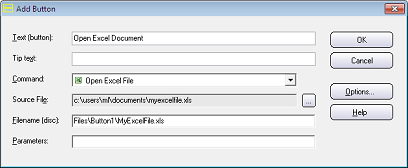
 In
CD-Menu Creator you can add a video clip or a movie to a
menu interface. You can show the video directly in a menu
window, or you can show the video in a separate window that
is opened when the end-user clicks on a menu button.
In
CD-Menu Creator you can add a video clip or a movie to a
menu interface. You can show the video directly in a menu
window, or you can show the video in a separate window that
is opened when the end-user clicks on a menu button. With
USB Menu Creator you can create AutoRun menu interfaces
for USB flash drives. The menus will open automatically
when the USB stick is plugged into the computer's USB port.
From a menu users can run programs, open documents, play
videos etc.
With
USB Menu Creator you can create AutoRun menu interfaces
for USB flash drives. The menus will open automatically
when the USB stick is plugged into the computer's USB port.
From a menu users can run programs, open documents, play
videos etc.