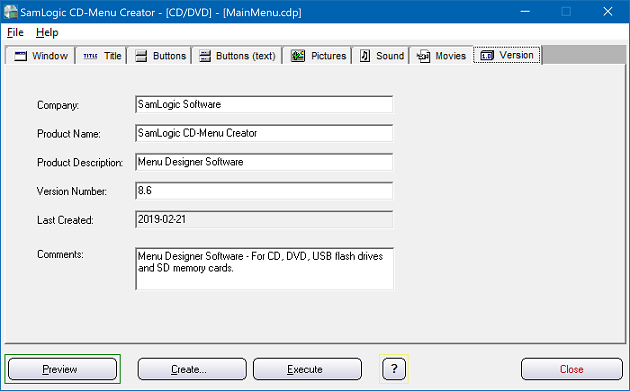FOREWORD
To [$Namn],
In this issue of our newsletter you can read about how
to use Visual Installer to install AutoCad
profiles and how Visual Installer can check if Microsoft Office is installed
in a computer during an installation.
The Version tab in the CD Menu / USB Menu Creator
editor is used to store version information for a menu
project, and we will give a closer description of the
tab in this newsletter issue.
Sincerely,
Anders Persson
SamLogic Software
|
VISUAL INSTALLER CAN INSTALL
AUTOCAD PROFILES

Visual Installer is a very flexible setup tool and
has built-in support for installation of AutoCAD
profiles for Autodesk AutoCAD.
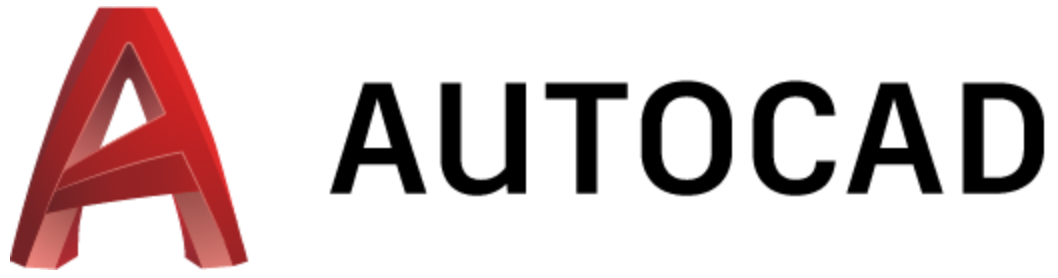 To
give you a great flexibility when creating or updating
AutoCAD profiles, we have added some special variables
to the Registry tab in Visual Installer. By using these
special variables it is easy for you to install or
update AutoCAD profiles. These variables can also be
used to find folder locations and other information that
is used by Autodesk AutoCAD. To
give you a great flexibility when creating or updating
AutoCAD profiles, we have added some special variables
to the Registry tab in Visual Installer. By using these
special variables it is easy for you to install or
update AutoCAD profiles. These variables can also be
used to find folder locations and other information that
is used by Autodesk AutoCAD.
Both AutoCAD and AutoCAD LT, and 64 bit and 32 bit
versions of AutoCAD are supported. Read more in this
blog post:
 Create
/ Install an AutoCAD profile from Visual Installer Create
/ Install an AutoCAD profile from Visual Installer
|
HOW TO CHECK IF MICROSOFT OFFICE IS INSTALLED
Sometimes it can be useful to check if Microsoft Office
is installed in a computer during an installation. There
are conditions available in Visual Installer’s script language
that can be used for this.
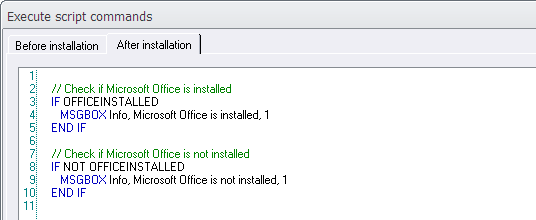
The conditions in the script language can examine the
following:
- check whether Microsoft Office is installed in the
computer or not
- check if the installed Microsoft Office is 32 bit or
64 bit
This can be useful if you for example:
- install files that require that Office is installed in
the computer
- install files that require a specific bitness of
Office (for example 32 bit)
- want to install different files depending on the
bitness of Office
We will give more details in this blog post:
 How
to check if Microsoft Office is installed during an installation How
to check if Microsoft Office is installed during an installation
|
USB MENU
CREATOR - AUTORUN MENUS FOR USB STICKS
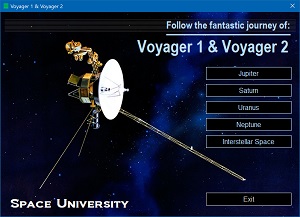 With
USB Menu Creator you can create AutoRun menu interfaces
for USB flash drives. The menus will open automatically
when the USB stick is plugged into the computer's USB port.
From a menu users can run programs, open documents, play
videos etc. With
USB Menu Creator you can create AutoRun menu interfaces
for USB flash drives. The menus will open automatically
when the USB stick is plugged into the computer's USB port.
From a menu users can run programs, open documents, play
videos etc.
USB Menu Creator is a special bundle that contains
the following 3 products: CD-Menu Creator, USB AutoRun Creator
and Image Resizer.
 Read
more about SamLogic USB Menu Creator Read
more about SamLogic USB Menu Creator
|
THE 'VERSION' TAB IN CD MENU /
USB MENU CREATOR
The CD Menu / USB Menu Creator editor contains 8 main
tabs, from where the most of the work to create a menu
interface for a CD, DVD or USB stick is made from. The
last (the rightmost) tab is the Version tab.
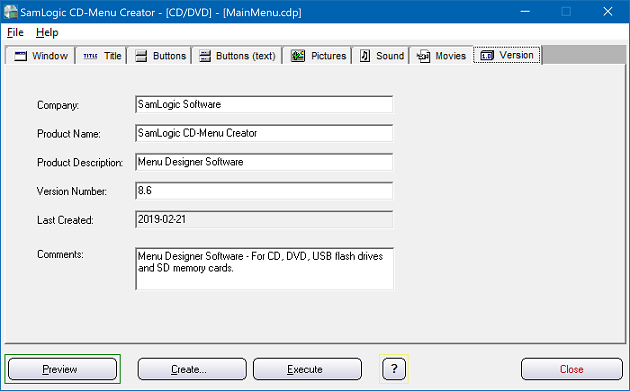
In the Version tab you can enter version
information for your menu project. What kind of version
information you enter is explained in this blog post on
our blog:
 The
‘Version’ tab in CD-Menu Creator The
‘Version’ tab in CD-Menu Creator
|
MORE NEWS ON FACEBOOK

 More
news and information about our products are available on
our
Facebook page. You can now for example read this: More
news and information about our products are available on
our
Facebook page. You can now for example read this:
- How to hide tabs in Visual Installer's editor
- How to handle menu interfaces with many buttons
- How to copy many files at once in Visual Installer’s
script language
- You can set absolute positions for title objects in
CD-Menu Creator
|
|
|
BUY NOW:
Visual Installer
Order the latest version of our installation tool.
Price from 99 dollar.
 Order
here Order
here
|
|
USB Menu Creator
Order the latest version of our menu design tool.
Price from 139 dollar.
 Order
here Order
here
|
|
Media Tools
You can also order the latest Media Tools suite,
where the tools above and 3 other tools are included.
Prices from 149 dollar:
 Order
here Order
here
|
|
OUR PRODUCTS
- CD-Menu Creator
- USB AutoRun Creator
- Visual Installer
- MultiMailer
- Development Tools
- Media Tools
- USB Menu Creator
- Calendar Components
- Internet Components
- Twitter Component
- Word To HTML Converter
|
|
|


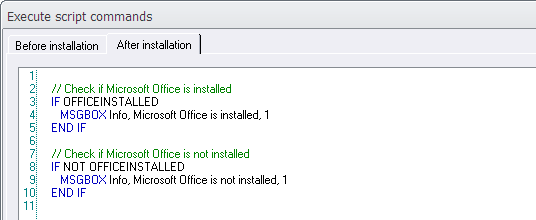
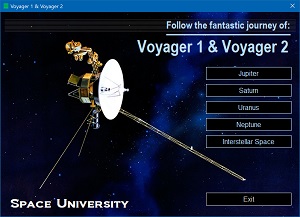 With
USB Menu Creator you can create AutoRun menu interfaces
for USB flash drives. The menus will open automatically
when the USB stick is plugged into the computer's USB port.
From a menu users can run programs, open documents, play
videos etc.
With
USB Menu Creator you can create AutoRun menu interfaces
for USB flash drives. The menus will open automatically
when the USB stick is plugged into the computer's USB port.
From a menu users can run programs, open documents, play
videos etc.