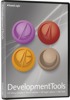FOREWORD
To [$Namn],
In this issue of our newsletter you will find two button
tips for USB Menu Creator/CD Menu Creator, and answers to
common questions about titles in Visual Installer.
You can also read about our Development Tools bundle, that
is more adapted to developers and technicians than our Media
Tools bundle. We have also included some information about
our Word To HTML Converter Tool, which is a .NET class that
can be used to convert formatted Word text to formatted
HTML text.
Sincerely,
Anders Persson
SamLogic Software
|
SPECIFY
A UNIQUE TEXT COLOR FOR A BUTTON
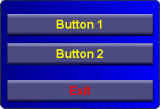 In
USB Menu Creator / CD Menu Creator it is possible to specify unique text colors for
each button in
the menu. For example, the Exit button can have a different
text color than the other buttons, so it can be easier located
in a menu. In
USB Menu Creator / CD Menu Creator it is possible to specify unique text colors for
each button in
the menu. For example, the Exit button can have a different
text color than the other buttons, so it can be easier located
in a menu.
In this tip on our website we will show how to give one button another
text color than the other buttons in the menu:
 Tip:
How to specify a unique text color for a button Tip:
How to specify a unique text color for a button
|
ADJUST
THE POSITION OF A BUTTON IN A MENU
The following tip (for USB Menu Creator / CD Menu
Creator) shows how to adjust a button's X and
Y position in a menu interface. You can move a button to
any place in a menu, and this tip shows how:
 Tip:
How to adjust a button's position in a menu Tip:
How to adjust a button's position in a menu
|
 FAQ
ABOUT TITLES IN VISUAL INSTALLER FAQ
ABOUT TITLES IN VISUAL INSTALLER
There are some common questions about titles in
Visual Installer that we get then and then from our
customers. Especially from new customers. Below are the questions:
#1:
"I have created my first installation.
But when the software is installing, there is the word “Title”
in the top left hand corner of the graphical window. How
can I change that to my application name?"
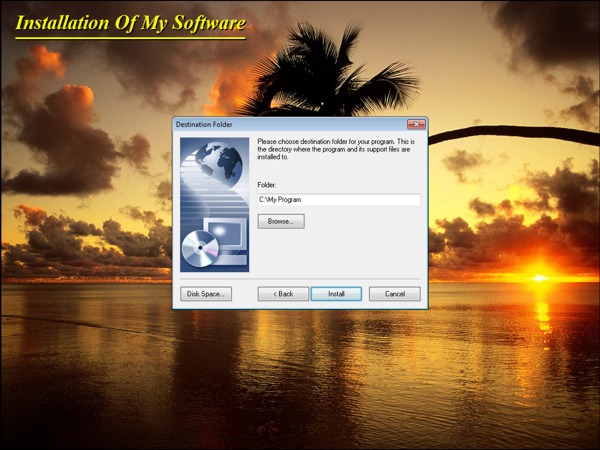
#2:
"I have put the application name in
the title of the graphical window. But all of that text
is covered up by the installation dialog boxes in the beginning
of the installation. How do I make this text visible?"
#3:
"In the Setup window dialog
box in the editor, there is a Title input box in
the Window title frame. What is the difference between
this title and the title that is specified when choosing
the Object – Title menu item?"
You can read the answers to these questions in this blog
post:
 Frequently
asked questions about titles in Visual Installer Frequently
asked questions about titles in Visual Installer
|
USB MENU
CREATOR - AUTORUN MENUS FOR USB STICKS
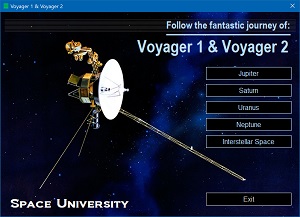 With
USB Menu Creator you can create AutoRun menu interfaces
for USB flash drives. The menus will open automatically
when the USB stick is plugged into the computer's USB port.
From a menu users can run programs, open documents, play
videos etc. With
USB Menu Creator you can create AutoRun menu interfaces
for USB flash drives. The menus will open automatically
when the USB stick is plugged into the computer's USB port.
From a menu users can run programs, open documents, play
videos etc.
 Read
more here Read
more here |
SAMLOGIC WORD TO HTML CONVERTER
CLASS

The Word To HTML Converter class is a .NET class for C#,
VB etc. that can convert complex HTML from Word to a clean
and simple HTML with only standard tags. All Word specific
tags are removed.
The following are also included in the product:
- HTML Clipboard class that makes it simpler to use HTML
with clipboard
- Full source code for all classes
|
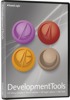 SAMLOGIC
DEVELOPMENT TOOLS SAMLOGIC
DEVELOPMENT TOOLS
SamLogic Development Tools is a special bundle with
applications, tools and components for developers and technicians.
It contain the following tools and components:
- Visual Installer
- USB Menu Creator
- Word To HTML Converter Class
- Component libraries (Internet, Twitter and Calendar components)
12 months technical support & updates are also included
in the bundle.
|
MORE NEWS ON FACEBOOK

 More
news and information about our products are available on
our
Facebook page. You can now for example read this: More
news and information about our products are available on
our
Facebook page. You can now for example read this:
- How to install an AutoCAD profile from Visual Installer
- How to install Access Runtime from Visual Installer
- You can now set absolute positions for titles in
CD-Menu Creator
|
|
|
BUY NOW:
Visual Installer
Order the latest version of our installation tool.
Price from 99 dollar.
 Order
here Order
here
|
|
USB Menu Creator
Order the latest version of our menu design tool.
Price from 139 dollar.
 Order
here Order
here
|
|
Development Tools
A special bundle with applications, tools and components.
Price: 199 dollar.
 Order
here Order
here
|
|
|

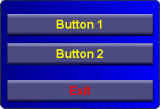 In
USB Menu Creator / CD Menu Creator it is possible to specify unique text colors for
each button in
the menu. For example, the Exit button can have a different
text color than the other buttons, so it can be easier located
in a menu.
In
USB Menu Creator / CD Menu Creator it is possible to specify unique text colors for
each button in
the menu. For example, the Exit button can have a different
text color than the other buttons, so it can be easier located
in a menu. 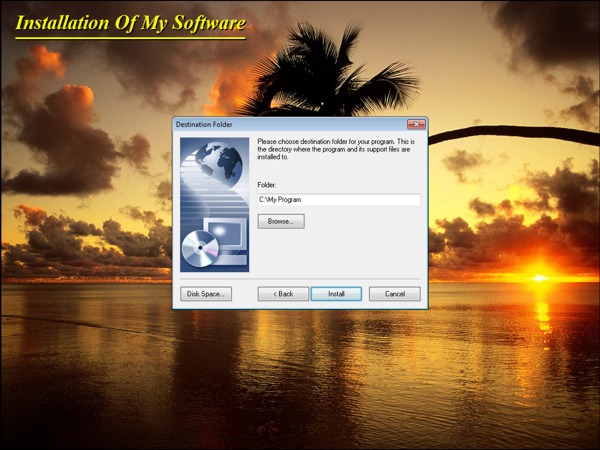
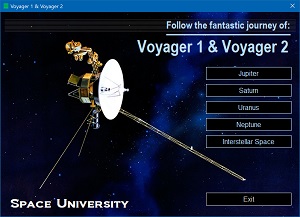 With
USB Menu Creator you can create AutoRun menu interfaces
for USB flash drives. The menus will open automatically
when the USB stick is plugged into the computer's USB port.
From a menu users can run programs, open documents, play
videos etc.
With
USB Menu Creator you can create AutoRun menu interfaces
for USB flash drives. The menus will open automatically
when the USB stick is plugged into the computer's USB port.
From a menu users can run programs, open documents, play
videos etc.