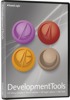FOREWORD
To [$Namn],
In
previous issue of our newsletter we had a FAQ about
titles in Visual Installer and in this issue we will
have a FAQ about folders. We have also included a tip
that explains how to show text messages to the end-user
during an installation.
A tip for the
CD-Menu Creator and
USB Menu Tools designer tools are also included. The tip
explains how to handle menu interfaces with many buttons
in the best way.
Sincerely,
Anders Persson
SamLogic Software
|
 FAQ
ABOUT FOLDERS IN VISUAL INSTALLER FAQ
ABOUT FOLDERS IN VISUAL INSTALLER
There are some common questions about destination folders
for binary files (EXE, DLL, OCX files etc.) in
Visual Installer that we sometimes get asked from our
customers. Below are the questions:
#1:
"Should I use the C:\Program Files
folder or the C:\Program Files (x86) folder as a destination
for my application file?"
#2:
"How do I install a file to the program
files folder?"
#3:
"How do I install a file to the system
folder?"
#4:
"In some dialog boxes and other places
in Visual Installer’s editor I see words like %PROGRAMFILES,
%DESTDIR, %SYSDIR etc. What is that?"
 #5: #5:
"I have an international application.
The name of the program files folder is different in different
countries / languages. Can Visual Installer handle this?"
You can read the answers to these questions in this blog
post:
 FAQ
about destination folders for EXE, DLL & OCX files FAQ
about destination folders for EXE, DLL & OCX files
|
HOW TO DISPLAY TEXT MESSAGES DURING
INSTALLATIONS
 Sometimes it is necessary to show text messages to the end-user
during an installation, and in Visual Installer you can
do it by using the tool's built-in
script language. Sometimes it is necessary to show text messages to the end-user
during an installation, and in Visual Installer you can
do it by using the tool's built-in
script language.
We will explain more, and show you examples, in this blog
post:
 How
to display a text message during an installation How
to display a text message during an installation
|
HOW TO HANDLE MENU INTERFACES
WITH MANY BUTTONS
 With
the
CD-Menu Creator and
USB Menu Tools designer tools you can create a
graphical menu interface that contains more than 40
buttons in one menu window. This allows your customer to
open many documents, applications or sub menus from the
same menu page, but sometimes it can be difficult to
make all buttons fit in one menu window in a proper way.
Luckily there are some tricks that you can use. With
the
CD-Menu Creator and
USB Menu Tools designer tools you can create a
graphical menu interface that contains more than 40
buttons in one menu window. This allows your customer to
open many documents, applications or sub menus from the
same menu page, but sometimes it can be difficult to
make all buttons fit in one menu window in a proper way.
Luckily there are some tricks that you can use.
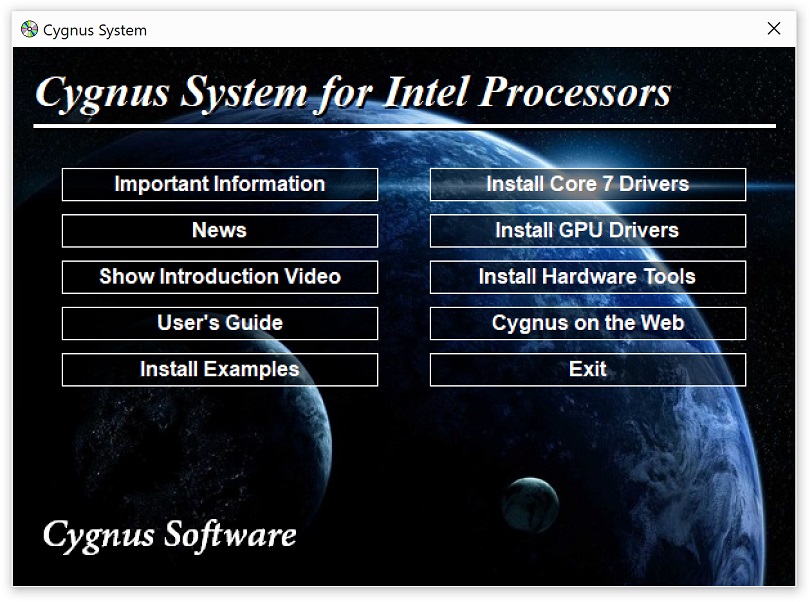
You can read more in this blog post:
 How
to handle menu interfaces with many buttons How
to handle menu interfaces with many buttons
|
USB MENU
CREATOR - AUTORUN MENUS FOR USB STICKS
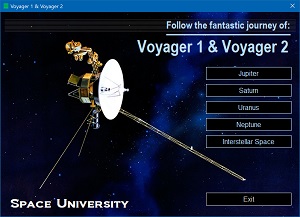 With
USB Menu Creator you can create AutoRun menu interfaces
for USB flash drives. The menus will open automatically
when the USB stick is plugged into the computer's USB port.
From a menu users can run programs, open documents, play
videos etc. With
USB Menu Creator you can create AutoRun menu interfaces
for USB flash drives. The menus will open automatically
when the USB stick is plugged into the computer's USB port.
From a menu users can run programs, open documents, play
videos etc.
 Read
more here Read
more here |
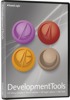 SAMLOGIC
DEVELOPMENT TOOLS SAMLOGIC
DEVELOPMENT TOOLS
SamLogic Development Tools is a special bundle with
applications, tools and components for developers and technicians.
It contain the following tools and components:
- Visual Installer
- USB Menu Creator
- Word To HTML Converter Class
- Component libraries (Internet, Twitter and Calendar components)
12 months technical support & updates are also included
in the bundle.
|
MORE NEWS ON FACEBOOK

 More
news and information about our products are available on
our
Facebook page. You can now for example read this: More
news and information about our products are available on
our
Facebook page. You can now for example read this:
- How to install an ActiveX component with Visual Installer
- How to install an AutoCAD profile from Visual Installer
- How to install Access Runtime from Visual Installer
|
|
|
BUY NOW:
Visual Installer
Order the latest version of our installation tool.
Price from 99 dollar.
 Order
here Order
here
|
|
USB Menu Creator
Order the latest version of our menu design tool.
Price from 139 dollar.
 Order
here Order
here
|
|
Development Tools
A special bundle with applications, tools and components.
Price: 199 dollar.
 Order
here Order
here
|
|
|

 #5:
#5:
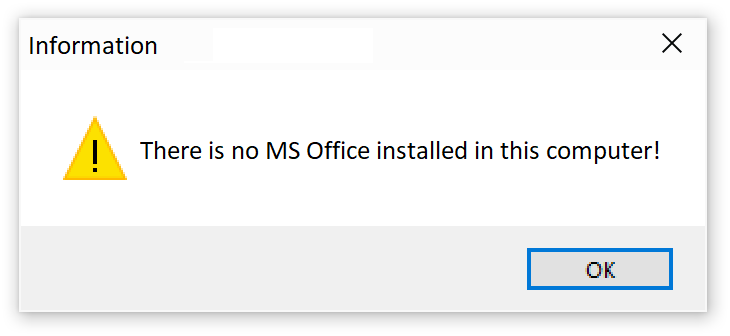
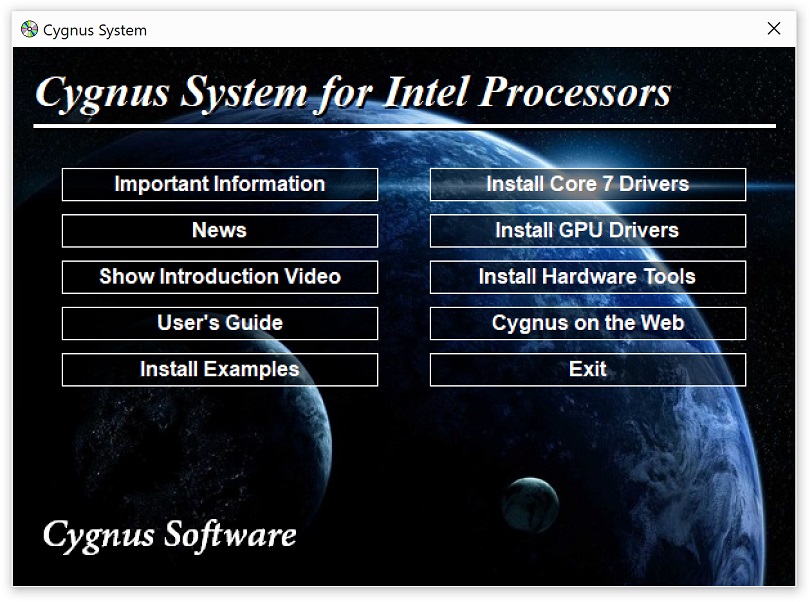
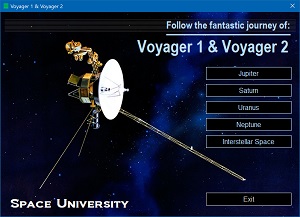 With
USB Menu Creator you can create AutoRun menu interfaces
for USB flash drives. The menus will open automatically
when the USB stick is plugged into the computer's USB port.
From a menu users can run programs, open documents, play
videos etc.
With
USB Menu Creator you can create AutoRun menu interfaces
for USB flash drives. The menus will open automatically
when the USB stick is plugged into the computer's USB port.
From a menu users can run programs, open documents, play
videos etc.