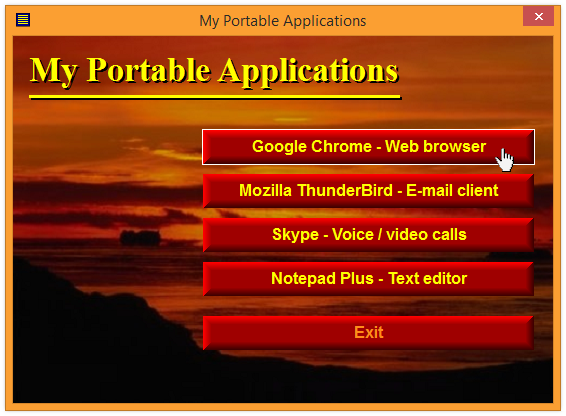CONTENT
 Foreword Foreword
 USB
AutoRun Creator for small offices and home users USB
AutoRun Creator for small offices and home users
 Two
versions of USB AutoRun Creator - What's the difference? Two
versions of USB AutoRun Creator - What's the difference?
 Tip:
How to make a program run automatically Tip:
How to make a program run automatically
 Tip:
How to make a document open automatically Tip:
How to make a document open automatically
 Tip:
How to create an AutoRun menu for a USB flash drive Tip:
How to create an AutoRun menu for a USB flash drive
|
FOREWORD
This is the second special newsletter of two for those who
had bought or downloaded a trial version of USB AutoRun Creator from
SamLogic.
In this issue you can read about SamLogic USB AutoRun Creator
/ Small Office, a version of the tool that is adapted for
small offices and for use at home. We have also included
3 tips that show how to use the tool.
If you have questions about SamLogic USB AutoRun Creator,
please feel free to contact me. If you want to read the
previous newsletter issue about USB AutoRun Creator it's
available
here.
Sincerely,
Anders Persson
SamLogic Software |
USB
AUTORUN CREATOR FOR SMALL OFFICES & HOME USERS
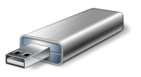 In
the
previous issue of our newsletter you could read about
SamLogic USB AutoRun Creator - a tool that adds AutoRun
capabilities to USB flash drives. We have also a version
of the tool that is adapted for use in small offices and
at home. This version can also be used in schools and similar
environments. In
the
previous issue of our newsletter you could read about
SamLogic USB AutoRun Creator - a tool that adds AutoRun
capabilities to USB flash drives. We have also a version
of the tool that is adapted for use in small offices and
at home. This version can also be used in schools and similar
environments.
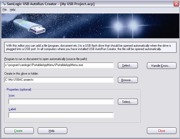 Simplified
editor & Easier setup Simplified
editor & Easier setup
In SamLogic USB AutoRun Creator / Small Office the
editor is simplified. Options that are used for commercial
distribution are removed to create a more easy-to-use editor.
Also the installation of the USB driver program is more
simplified, and is adapted for internal use in offices and
at home.
Up to 10 computers
The small office version of USB AutoRun Creator
can be used to enable AutoRun for USB flash drives in up
to 10 computers simultaneously. For small offices and home
environments this will normally be sufficiently.
Can be used
standalone or together with CD-Menu Creator
USB AutoRun Creator / Small Office can be used
standalone or together with our menu designer tool
CD-Menu Creator. By installing USB AutoRun Creator in
a computer that already has CD-Menu Creator installed, you
will extend the CD-Menu Creator editor with new functionality
that makes it possible to create AutoRun menu interfaces
for USB flash drives.
Suited for use with portable applications
If you use portable applications on USB sticks
you can use USB AutoRun Creator / Small Office to make the
applications run automatically when the USB stick is plugged
into a USB port. And if you also use CD-Menu Creator, you
can create menu interfaces that open automatically for easy
access of the applications on the USB stick.
More information and a trial
More information about USB AutoRun Creator /
Small Office, and a 30-days trial version,
is available here:
 USB
AutoRun Creator / Small Office Edition - More information USB
AutoRun Creator / Small Office Edition - More information
 USB
AutoRun Creator / Small Office Edition - PDF with an overview USB
AutoRun Creator / Small Office Edition - PDF with an overview |
TWO
VERSIONS OF THE TOOL: WHAT'S THE DIFFERENCE?
There are two versions of USB AutoRun Creator available,
but what is the difference between the two versions? Basically,
the difference is the following:
n USB AutoRun Creator
is suited for large scale distribution of USB flash
drives and for commercial use. The max. number of end-users
/ end-users computers are unlimited.
n USB AutoRun Creator /
Small Office is suited for use in small offices and
at home. The max. number of end-users / end-users computers
is 10.
The table below summarizes the differences. USBAC
is an abbreviation for USB AutoRun Creator:
|
Description |
USBAC /
Small Office |
USBAC |
| Suited for commercial use |
No |
Yes |
| Suited for small offices and
at home |
Yes |
No |
| Suited for schools |
Yes |
Yes |
| |
|
|
| Can activate AutoRun via Internet |
No |
Yes |
| Max. number end-users/computers |
10 |
Unlimited |
| |
|
|
| Price |
49 dollar |
99 dollar |
 School
environment School
environment
Both versions are suited for use in schools. But which
version you should use depend of how many computers you
need to enable AutoRun on. For a large number of computers
USB AutoRun Creator is the best choice. For a small
number of computers USB AutoRun Creator / Small Office
is the preferable version.
Compare versions by downloading trials
If you want to compare the two versions in detail, you
can download trial versions of SamLogic USB AutoRun Creator
from this web page:
 Download
a trial version of USB AutoRun Creator Download
a trial version of USB AutoRun Creator
|
TIP:
HOW TO MAKE A PROGRAM RUN AUTOMATICALLY
In this issue of our newsletter we have included 3 tips
for SamLogic USB AutoRun Creator / Small Office.
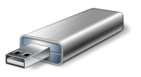
In the first tip we show how to use SamLogic USB AutoRun
Creator / Small Office to make a program run automatically
on a USB flash drive when the USB flash drive is plugged
into an USB port of a computer:
 How
to make a program run automatically on an USB flash drive How
to make a program run automatically on an USB flash drive |
TIP:
HOW TO MAKE A DOCUMENT OPEN AUTOMATICALLY
This tip shows how to use SamLogic USB AutoRun Creator /
Small Office to make a PDF document on a USB stick open
automatically, when the stick is plugged into a USB port
of a computer:
 How
to make a document open automatically How
to make a document open automatically
|
CREATE
AUTORUN MENUS WITH USB MENU CREATOR
 With
USB Menu Creator you can create AutoRun menu interfaces
for USB flash drives. The menus will be opened automatically
when the USB stick is plugged into a USB port in a computer.
From a menu users can run programs, open documents, play
movies, open web pages etc. With
USB Menu Creator you can create AutoRun menu interfaces
for USB flash drives. The menus will be opened automatically
when the USB stick is plugged into a USB port in a computer.
From a menu users can run programs, open documents, play
movies, open web pages etc.
USB Menu Creator is a special bundle that contains the following
3 products: CD-Menu Creator, USB AutoRun Creator and Image
Resizer. Click on the link below to read more about the
product:
 Read
more about SamLogic USB Menu Creator Read
more about SamLogic USB Menu Creator
|
TIP:
CREATE AN AUTORUN MENU FOR A USB FLASH DRIVE
USB AutoRun Creator / Small Office can be used together
with our menu designer tool CD-Menu Creator to create AutoRun
menu interfaces for USB flash drives. This tip will show
you how to create an AutoRun menu via the CD-Menu Creator
editor.
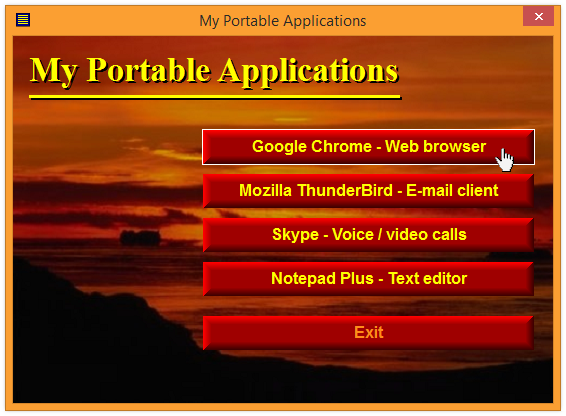
The tip requires that both CD-Menu Creator
and USB AutoRun Creator / Small Office are installed
on the same computer:
 How
to create an AutoRun menu for a USB flash drive How
to create an AutoRun menu for a USB flash drive
|

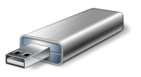 In
the
In
the
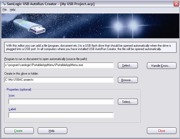 Simplified
editor & Easier setup
Simplified
editor & Easier setup School
environment
School
environment With
USB Menu Creator you can create AutoRun menu interfaces
for USB flash drives. The menus will be opened automatically
when the USB stick is plugged into a USB port in a computer.
From a menu users can run programs, open documents, play
movies, open web pages etc.
With
USB Menu Creator you can create AutoRun menu interfaces
for USB flash drives. The menus will be opened automatically
when the USB stick is plugged into a USB port in a computer.
From a menu users can run programs, open documents, play
movies, open web pages etc.