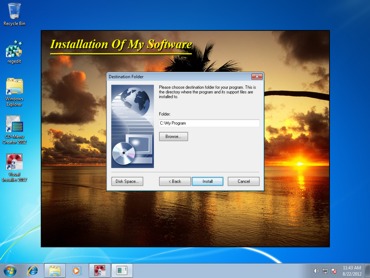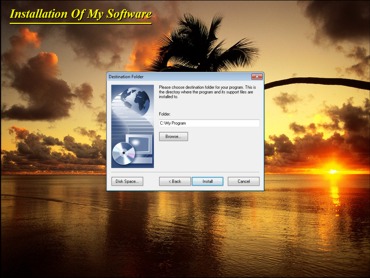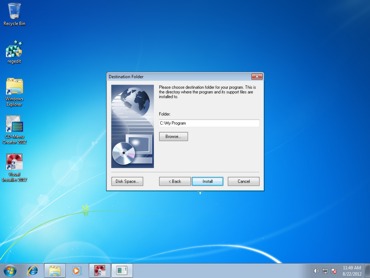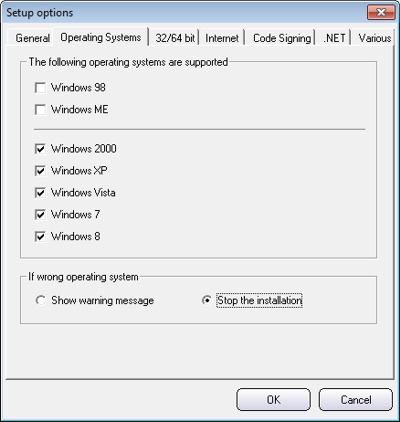CONTENT
 Foreword Foreword
 Can
make an installation with or without a setup screen Can
make an installation with or without a setup screen
 Silent
installation - An invisible installation Silent
installation - An invisible installation
 How
to use the update function in Visual Installer How
to use the update function in Visual Installer
 How
to prevent setup in wrong version of Windows How
to prevent setup in wrong version of Windows
|
FOREWORD
This is the third special newsletter in a series of five
for those who had downloaded a trial version of SamLogic
Visual Installer. The newsletters contain articles and
practical tips about Visual Installer.
In this issue we describe how you can use Visual
Installer to give a good first impression of your
product. We also describe how to make silent
installations, update installations and how to prevent
that an installation is run in wrong version of Windows.
If you have questions about Visual Installer, please feel
free to contact me. If you want to read another issue in
this special newsletter series they are available here:
 #1
- A powerful and easy-to-use setup tool #1
- A powerful and easy-to-use setup tool
 #2
- The setup wizard in Visual Installer #2
- The setup wizard in Visual Installer
 #4
- Code signing, installation of VB applications and Excel
Add-Ins #4
- Code signing, installation of VB applications and Excel
Add-Ins
 #5
- 64 bit and localized installations #5
- 64 bit and localized installations
Sincerely,
Anders Persson
SamLogic Software |
CAN MAKE AN INSTALLATION WITH /
WITHOUT A SETUP SCREEN
When you create an installation with Visual Installer
you can choose between creating an installation with a
graphical setup screen (setup window) in the background
or an installation that only shows dialog boxes. The
graphical setup screen can cover the whole screen or
just a part of the screen. On a graphical setup screen
you can place a title, pictures, text boxes, a process
gauge etc.
A setup screen can give a good first impression
A graphical setup screen (setup window) can give a good
first impression of your product if it is well-designed.
During the setup you have the opportunity to show some
impressive graphics for the user.
A wizard with only dialog boxes can also be created
Creating an installation that only shows dialog boxes,
as in a wizard, is also possible and is a standardized
way to present user interfaces for setup programs, and
you are free to choose which visual style that you want
to use for your setup programs. Below we have some
examples of how it may look like using different styles:
Setup window that covers the screen partially
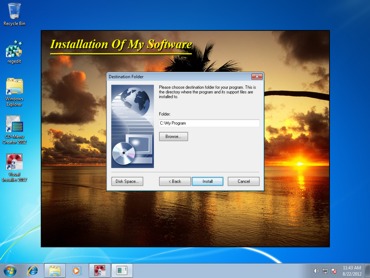
Setup window that covers the whole screen
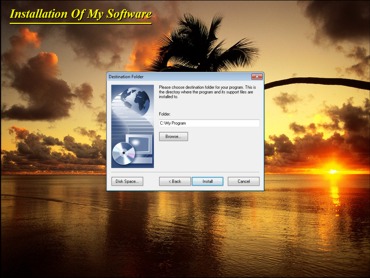
No setup window (only setup dialog boxes are shown)
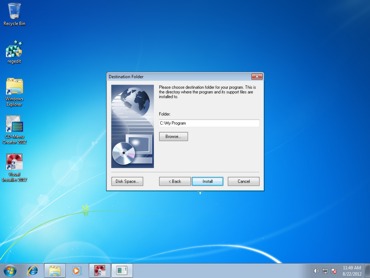
More information
More information about the different styles is available
here:
 Can
create an installation with or without a setup screen Can
create an installation with or without a setup screen |
SILENT INSTALLATION - AN INVISIBLE INSTALLATION
You can also create an installation that is invisible, a
so called "silent installation". In a silent
installation no dialog boxes and no setup window is
shown during the installation, and the setup program
will not ask the user for destination folders etc; it
will just install the files.
The step-by-step below shows how to create a silent
installation with SamLogic Visual Installer:
 Tip:
How to create a silent installation Tip:
How to create a silent installation
|
THE
UPDATE FUNCTION IN VISUAL INSTALLER
After you have released your first version of your
software there is a big likelihood that you will release
an update or upgrade of your software, for example with
bug fixes or with new requested functions. Visual
Installer has a built-in function that will help you
manage updates and upgrades in an easy way. This tip
shows how to use the function:
 Tip:
The update function in Visual Installer Tip:
The update function in Visual Installer
|
PREVENT SETUP IN WRONG VERSION OF WINDOWS
There are many versions of Windows available and not all
applications can be run in all versions of Windows. We
have therefore included options in Visual Installer that
let you specify in which versions of Windows your
software is allowed to be installed in.
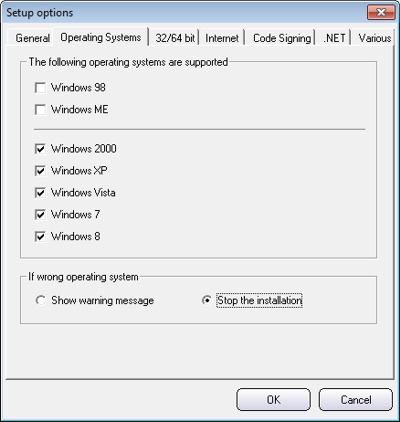
This tip shows how to use the options:
 Tip:
How to prevent a setup in wrong Windows version Tip:
How to prevent a setup in wrong Windows version
|
|
|
BUY
NOW:
Visual Installer
Order the latest version of our installation tool.
Prices from 99 dollar:
 Order
here Order
here
|
|
CD-Menu Creator
Order the latest version of our menu design tool.
Prices from 79 dollar:
 Order
here Order
here
|
|
Media Tools
You can also order the latest Media Tools suite (where
the 2 tools above are included). You will also get 1 year
support & updates.
Prices from 149 dollar:
 Order
here Order
here
|
|
SEE ALSO
Visit also our
blog. |
|
|