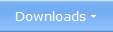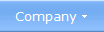|
Using Portable Applications with USB AutoRun Creator Portable applications (sometimes also referred as
portable apps) are small applications - usually utility programs - that
can be run on a computer directly from a removable storage device such as a USB flash
drive (USB stick / pen drive). Portable applications do not need any
installation; the program is executed directly on the storage medium and configuration and settings
are normally stored on the storage medium alone, in local configuration
files (nothing is stored
on the computer). Also data files
are normally stored on the storage medium, but can also be saved to the
computer's hard disk if necessary. Portable applications (sometimes also referred as
portable apps) are small applications - usually utility programs - that
can be run on a computer directly from a removable storage device such as a USB flash
drive (USB stick / pen drive). Portable applications do not need any
installation; the program is executed directly on the storage medium and configuration and settings
are normally stored on the storage medium alone, in local configuration
files (nothing is stored
on the computer). Also data files
are normally stored on the storage medium, but can also be saved to the
computer's hard disk if necessary.Common uses for portable applications are office applications, email clients, web browsers, instant messaging software, graphical editors, text editors, media player, antivirus software, backup software, recovery tools, encryption / decryption utilities, password managers, system tools, and more. Some games are also distributed as portable applications. Can USB AutoRun Creator be used with portable applications? Yes, it can. You can use USB AutoRun Creator in one of two ways: l Run a specific portable application automatically when the USB flash drive is plugged into a USB port. l Show a menu interface automatically when the USB flash drive is plugged into a USB port. If you want to use the second option described above you can use USB AutoRun Creator together with CD-Menu Creator to create an AutoRun menu interface. This menu will be shown automatically when the USB stick is plugged into a USB port. From the menu interface you can launch any of the portable applications located on the USB flash drive. If you prefer to use the first option, CD-Menu Creator is not needed. You only need to use USB AutoRun Creator. You can create a link to the AutoRun function for a particular application and when the USB stick is plugged into a USB port, the application is automatically launched. If you have activated the AutoPlay dialog box in Windows for USB devices, it will never be shown. Your application will be started 100% automatically. An AutoRun menu gives easy access to applications on the USB flash drive  If you have many portable applications on a USB flash drive, using a
menu interface is a good idea. Every button can be linked to an
application, and you only need to click on the button to run the
application. You can create a fully functioning menu interface with our
menu designer tool
CD-Menu Creator in a very short time. It is easy to personalize and
design a menu window so it will fit your needs. To the right is an
example of a menu interface that was created in minutes with CD-Menu
Creator. Via the four menu buttons with yellow text, four portable
applications can be started. The fifth button is used to close the menu.
You can click on the picture to see it in full size. If you have many portable applications on a USB flash drive, using a
menu interface is a good idea. Every button can be linked to an
application, and you only need to click on the button to run the
application. You can create a fully functioning menu interface with our
menu designer tool
CD-Menu Creator in a very short time. It is easy to personalize and
design a menu window so it will fit your needs. To the right is an
example of a menu interface that was created in minutes with CD-Menu
Creator. Via the four menu buttons with yellow text, four portable
applications can be started. The fifth button is used to close the menu.
You can click on the picture to see it in full size.By using USB AutoRun Creator you can give the USB flash drive AutoRun capabilities, so the menu interface is shown automatically every time the USB stick is plugged into the USB port.
< Go back |