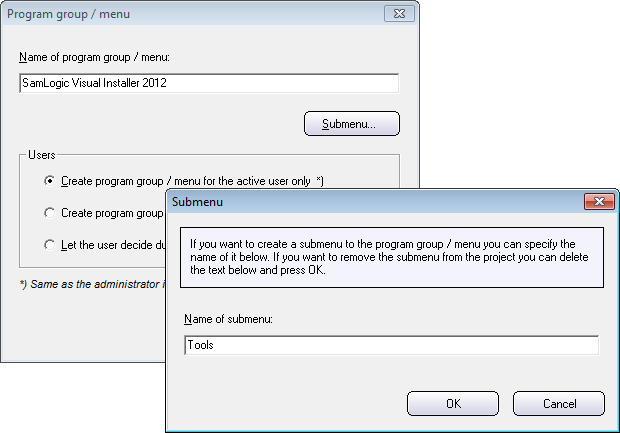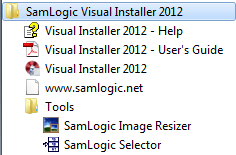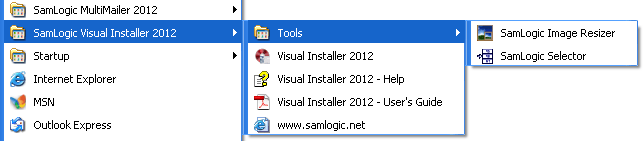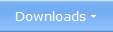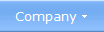Submenus (subgroups) for
shortcuts / icons

You can now create submenus (subgroups) for
shortcuts / icons in an easy way (without using script). In a submenu
you can for example place documents and special programs. This will give
the user an easy way to locate tools, documents etc. that is not used so
often.
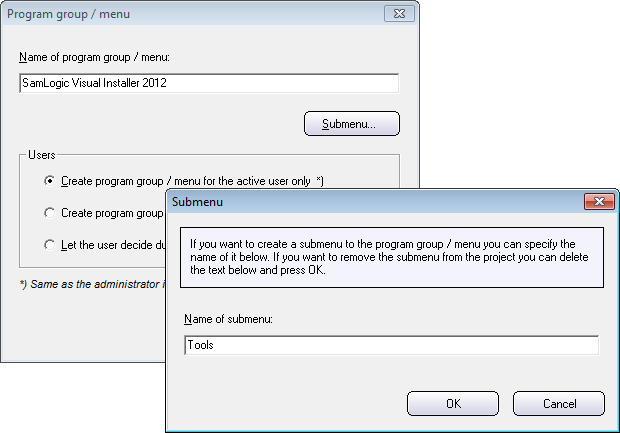
Visual Installer will create the submenu during the setup process. The
two pictures below shows how it can look like in Windows 7 and Windows
XP. In the example below a submenu with the name Tools has been
created. This submenu contains two shortcuts (SamLogic Image Resizer
and SamLogic Selector).
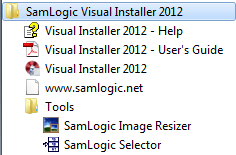
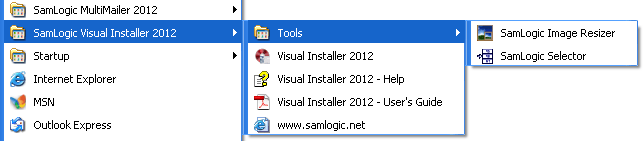
|
|