In Visual Installer you can add comments to files in the File
list tab. The comments are saved with the project file (the
.VIP file).
|
How to add a comment to
a file: |
1. Start Visual Installer and open a project file.
2. Right-click on a file in the file list.
3. In the local menu that is opened, click on the
Comment menu item.

4. Enter a comment (a text) in the Comment input
field.
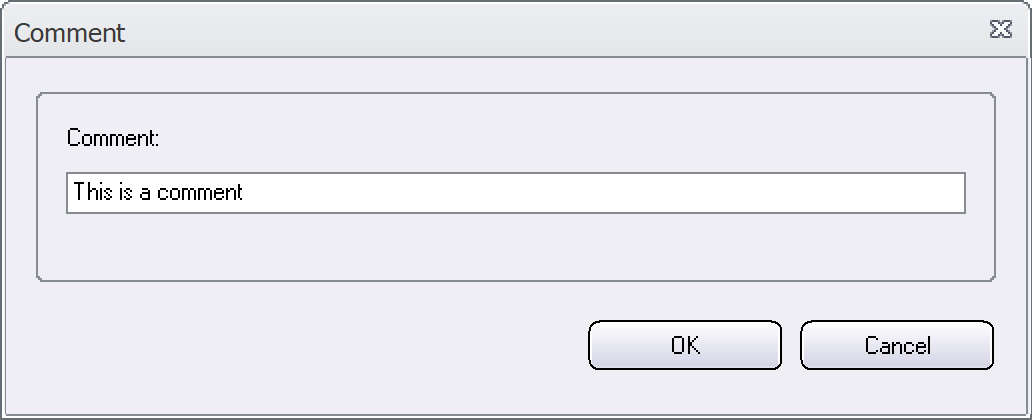
5. Now click OK.
You have now entered a comment to a file in the file list.
|
How to show the 'Comments'
column: |
Above we showed how to add a comment to a file in the file list. The comment can
be shown in a specific Comments column in the file list, and if
the column is not visible in your Visual Installer editor, you
can follow the steps below to show the column:
1. Choose the Special - Editor options menu item.
2. Select the Show comments in the file list
option in the dialog box.

3. Click OK.
The Comments column should now be visible in the File list
tab your editor. The picture below shows how it may look like:

All comments that you add to a file list will be saved with the
project file (.VIP file). So next time you open the project
file, the comment will be there.
|