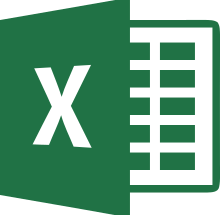 In
MultiMailer it is possible to import data directly from a
Microsoft Excel spreadsheet. The tip below shows how to import
contact information from Excel to MultiMailer. In
MultiMailer it is possible to import data directly from a
Microsoft Excel spreadsheet. The tip below shows how to import
contact information from Excel to MultiMailer.
This import function is good to use if there is a lot of contact
information to be loaded into MultiMailer's mailing list. If
there is little contact information to handle (for example only
email addresses), it is easier to copy contact information via
the Windows clipboard.
|
To import contact
information from Microsoft Excel: |
1. Start MultiMailer (and close the start window if it
appears).
2. Select the menu item File - Import & Export -
Import to Mailing List.
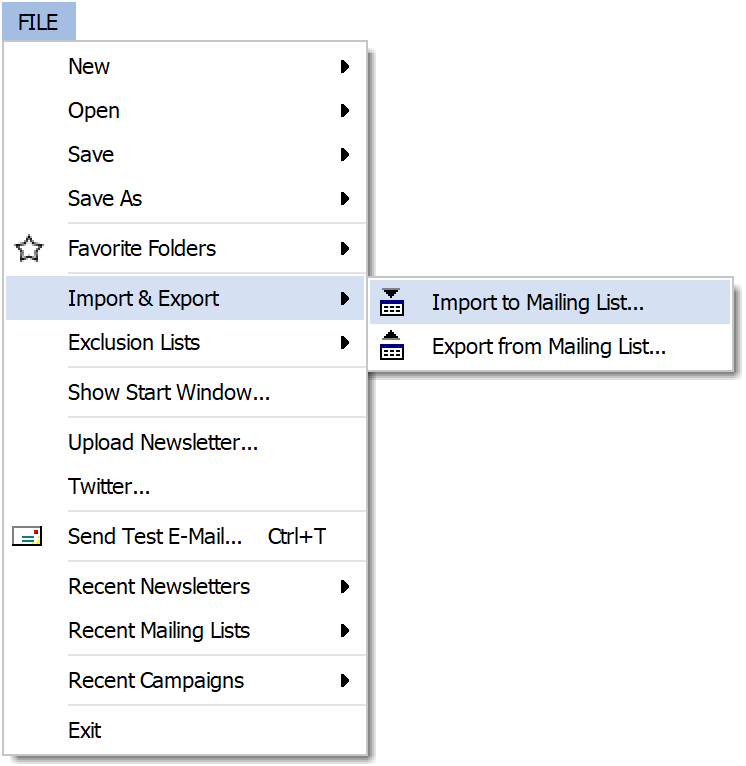
3. Select the "Import from Microsoft Excel" option
in the dialog box that appears and click Next.
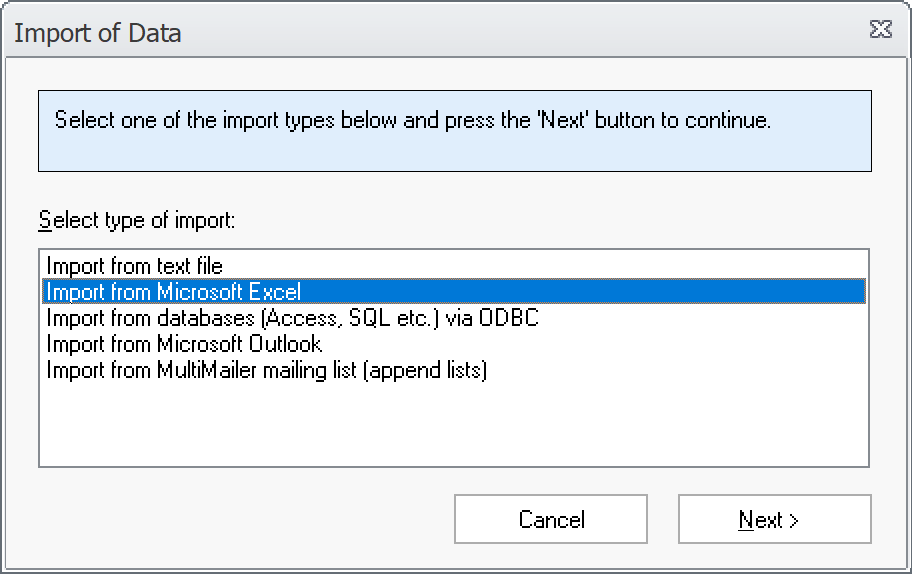
4. Select an Excel file of the type .xls or
.xlsx by clicking on the Select File button.
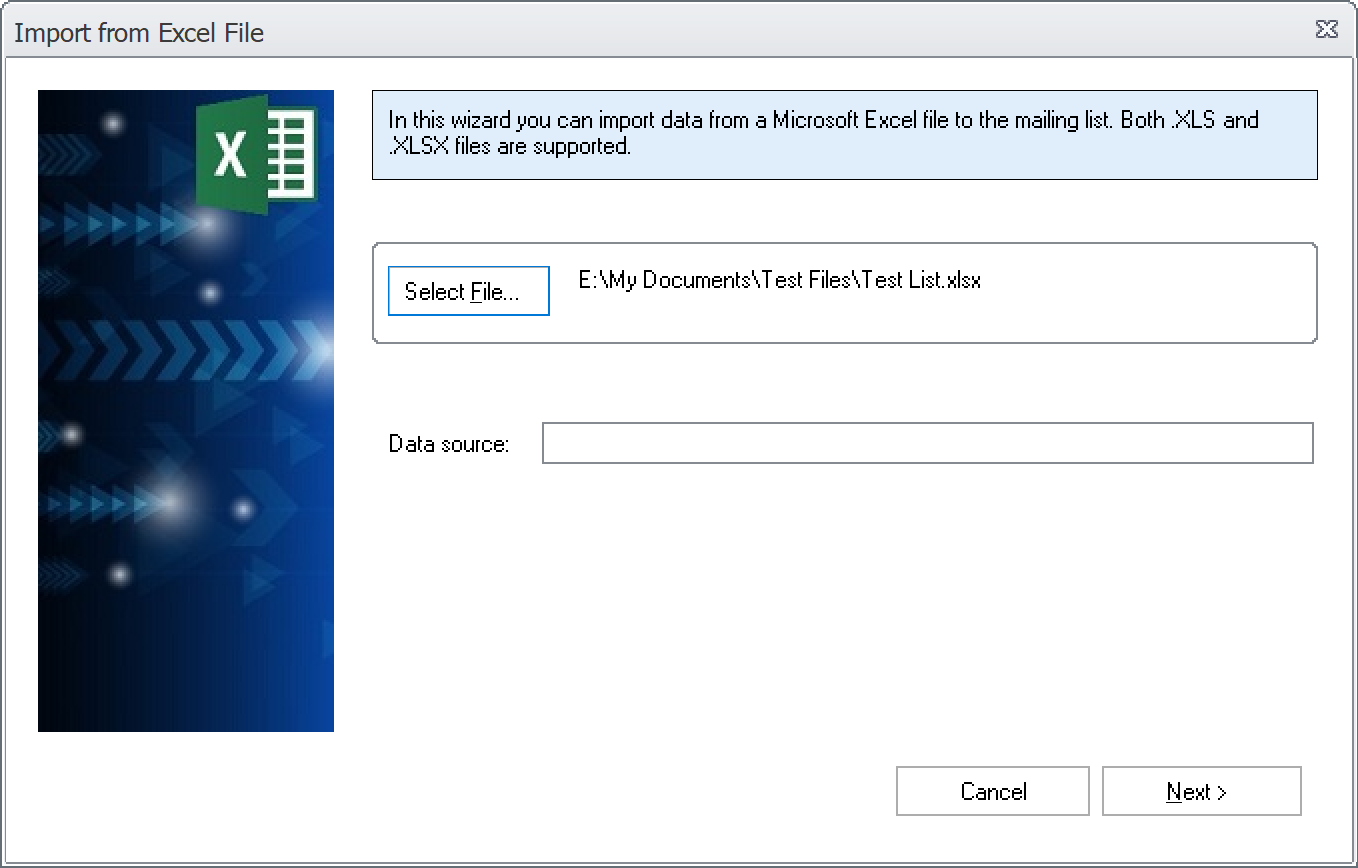
5. Click Next.
6. Select which fields / columns in Excel should be
imported to MultiMailer in the dialog box that now appears. The
most common fields are automatically matched, but if additional
fields need to be selected, you can do it manually.
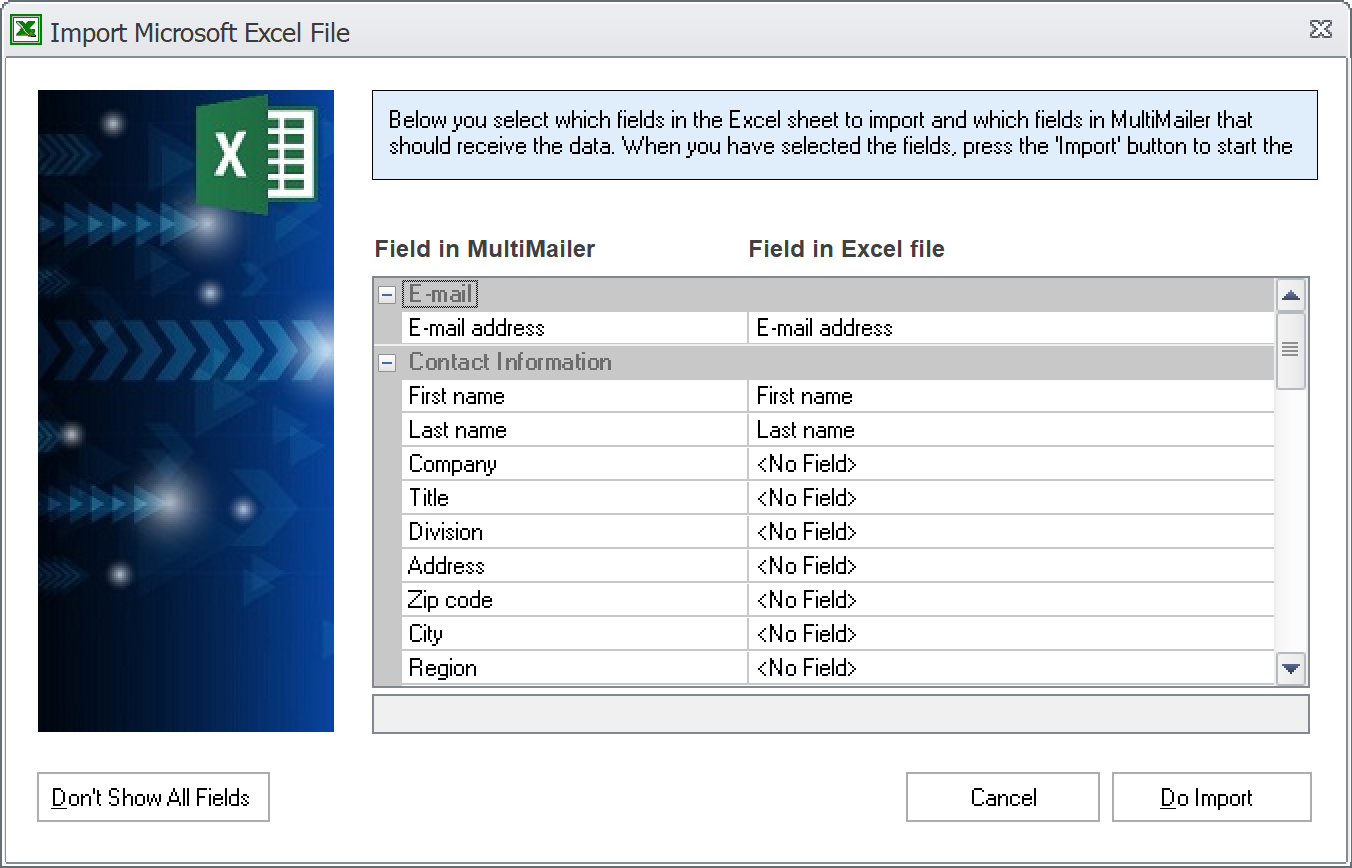
Under Field in
the Excel file, select a field in the Excel sheet and under
Field in MultiMailer, select the corresponding field in
MultiMailer. If a specific field in the mailing list is not to
be imported, you can select the option "<No field>".
7. Click the Do Import button to start the import.
8. Now data in the Excel file is imported to
MultiMailer's mailing list. When the import is complete, an
information box is displayed that reports the number of records
that have been imported.
For the import to take place smoothly, the data must be in a
standardized way in the spreadsheet. The first row should
contain titles for the fields and the first column should
contain the first field. Example:
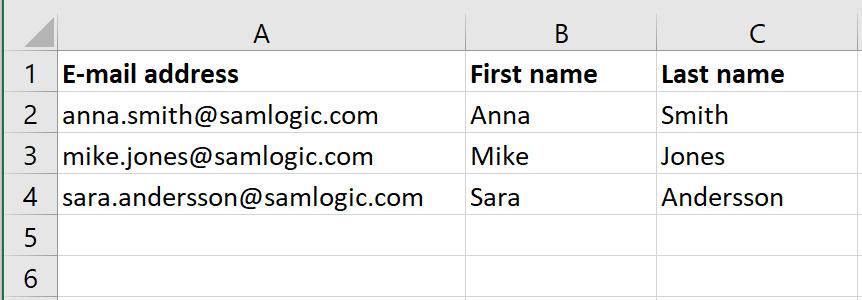
The Excel sheet should also be as "clean" as possible and only
contain data. Formatting (colors, graphics, etc.) should be kept
to a minimum. Also try to avoid Excel sheets with macros etc.
MultiMailer can import both .XLS and .XLSX files.
However, the .XLS format requires that you have Microsoft
Excel installed on your computer.
 How
to import contact information from a text file How
to import contact information from a text file
|