To import contact information (email addresses, names,
addresses, etc.) from an importable text file to MultiMailer's
mailing list, follow the tip below:
|
To import contact
information from a text file: |
1. Start MultiMailer (and close the start window if it
appears).
2. Select the menu item File - Import & Export -
Import to Mailing List.
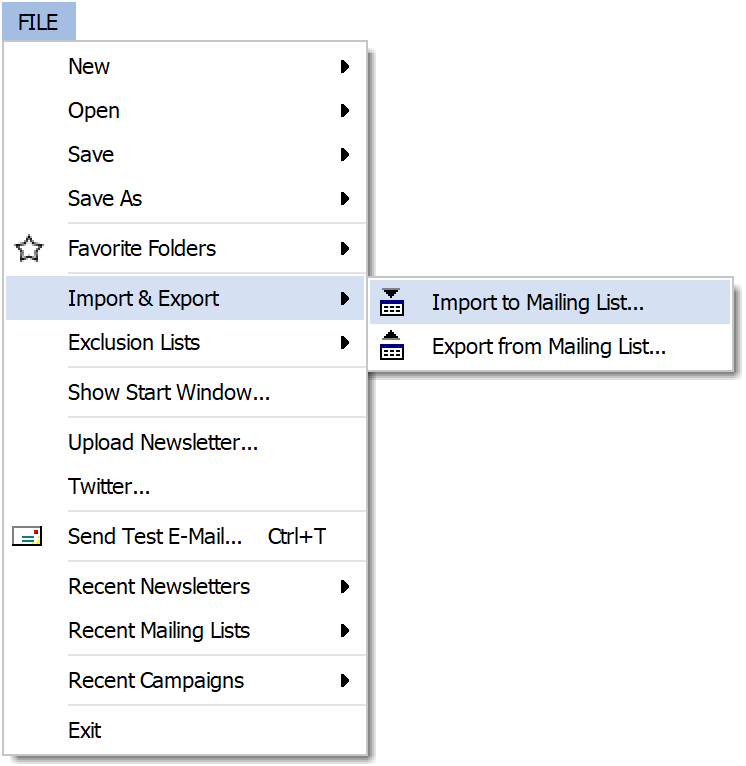
3. Select the "Import from text file" option
in the dialog box that appears and click Next.
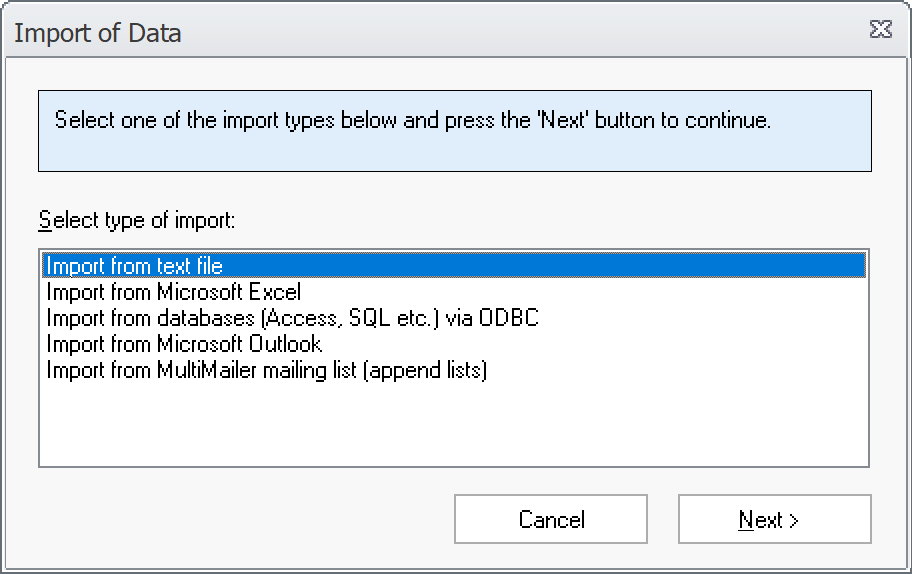
4. Select an text file to import data from by clicking on the Select File button.

5. Select a field separator.
6. Click Next.
7. A new step in the import wizard is displayed. Here you
can specify certain settings for the import, for example whether
the contact details in the text file should be formatted when
they are loaded or whether duplicates should be eliminated.

8. Click Next.
9. The last step of the import wizard is now displayed.
Here you pair each field in the text file with a field in
MultiMailer's mailing list. Under Field in the import file,
select a field in the import file and under Field in
MultiMailer, select the corresponding field in MultiMailer.
If a specific field in the mailing list is not to be imported,
you can select the option "<No field>" in the list.
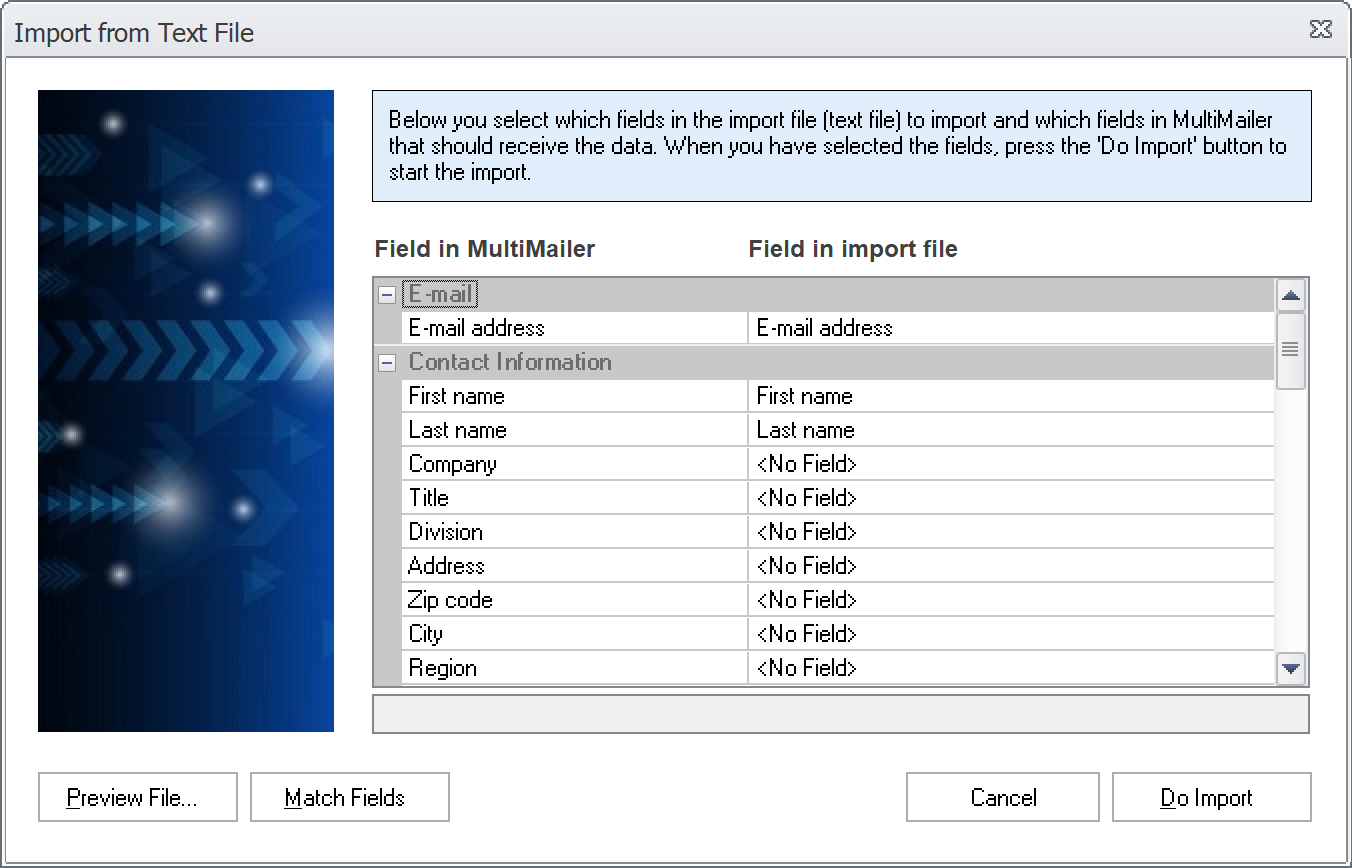
10. When you have paired all the fields, then press the
Do Import button. All contact information from the text
file is then imported into MultiMailer's mailing list.
In an importable text file, all data must be in a certain way.
The format is standardized and usually all entries are separated
by a line break character and all fields are separated by a
semicolon or a tab character.
 How
to import contact information from Microsoft Excel How
to import contact information from Microsoft Excel
|