In certain contexts, you would like to have large and effective
headline in your newsletter. The disadvantage of this is that it
can give the newsletter a higher spam score and thus increases
the risk of the newsletter getting stuck in antispam filters.
In MultiMailer, you can solve this problem by creating a
graphical header. In a graphical header, the text is stored in
the form of an image, so the entire header will be seen as an
image by antispam filters.
The tip below shows how to insert a graphical header (graphical
title) into a newsletter:
|
To insert a graphical title: |
1. Start MultiMailer and open the Newsletter tab.
2. Place the cursor at the location in the newsletter /
email document where you want to insert the graphical title.
3. Select the menu item Insert - Graphical Title.
4. The following dialog box should now appear:
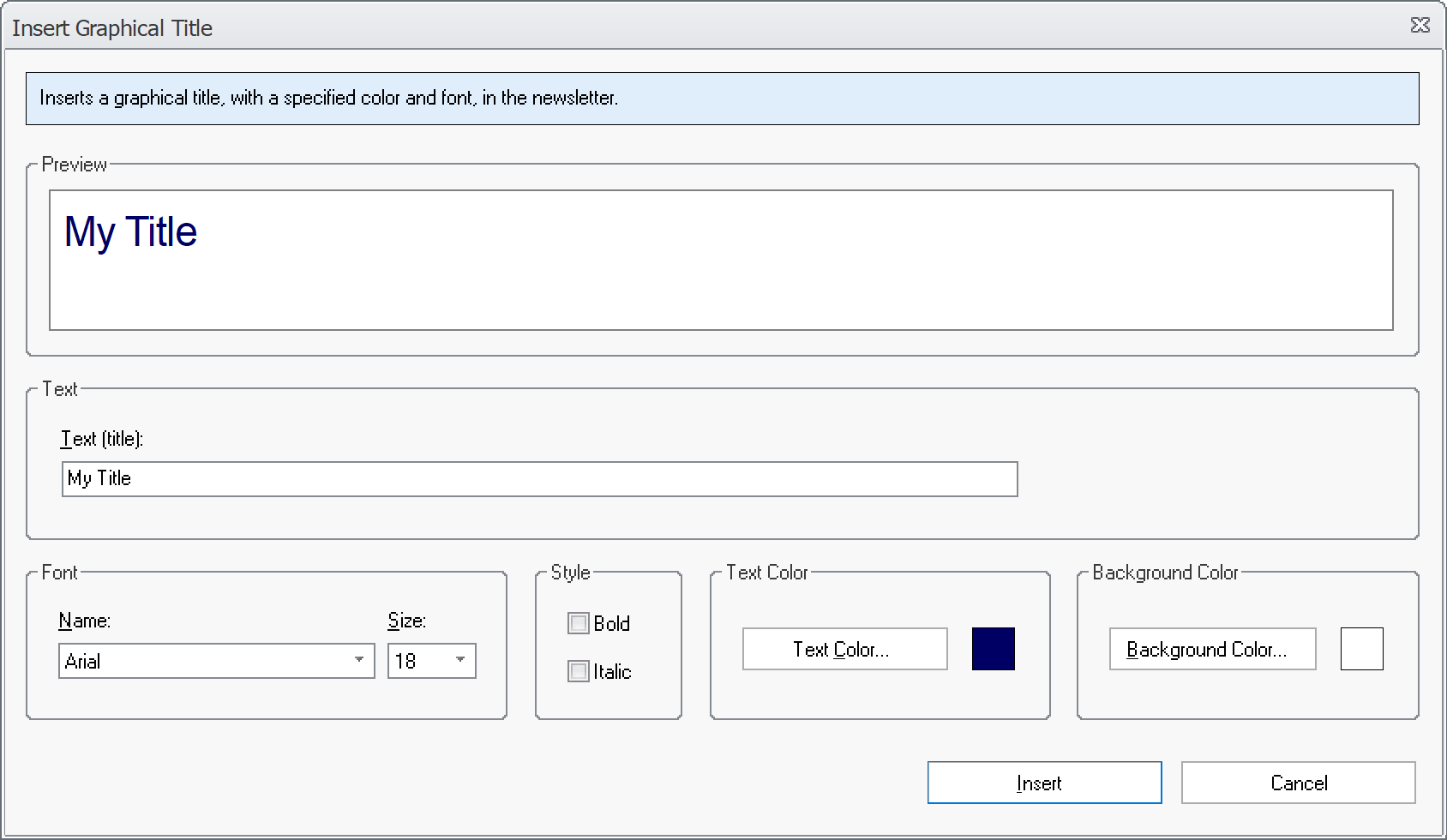
5. Enter a title at the Text (title) text box.
6. Choose a font name and font size at Font.
7. Under Style, you can put the title in bold or
italics if you want.
8. Change the text color at Text Color and
possibly the background color at Background Color.
9. Below is an example of how it may look like in the
dialog box after changes to the text and the settings:
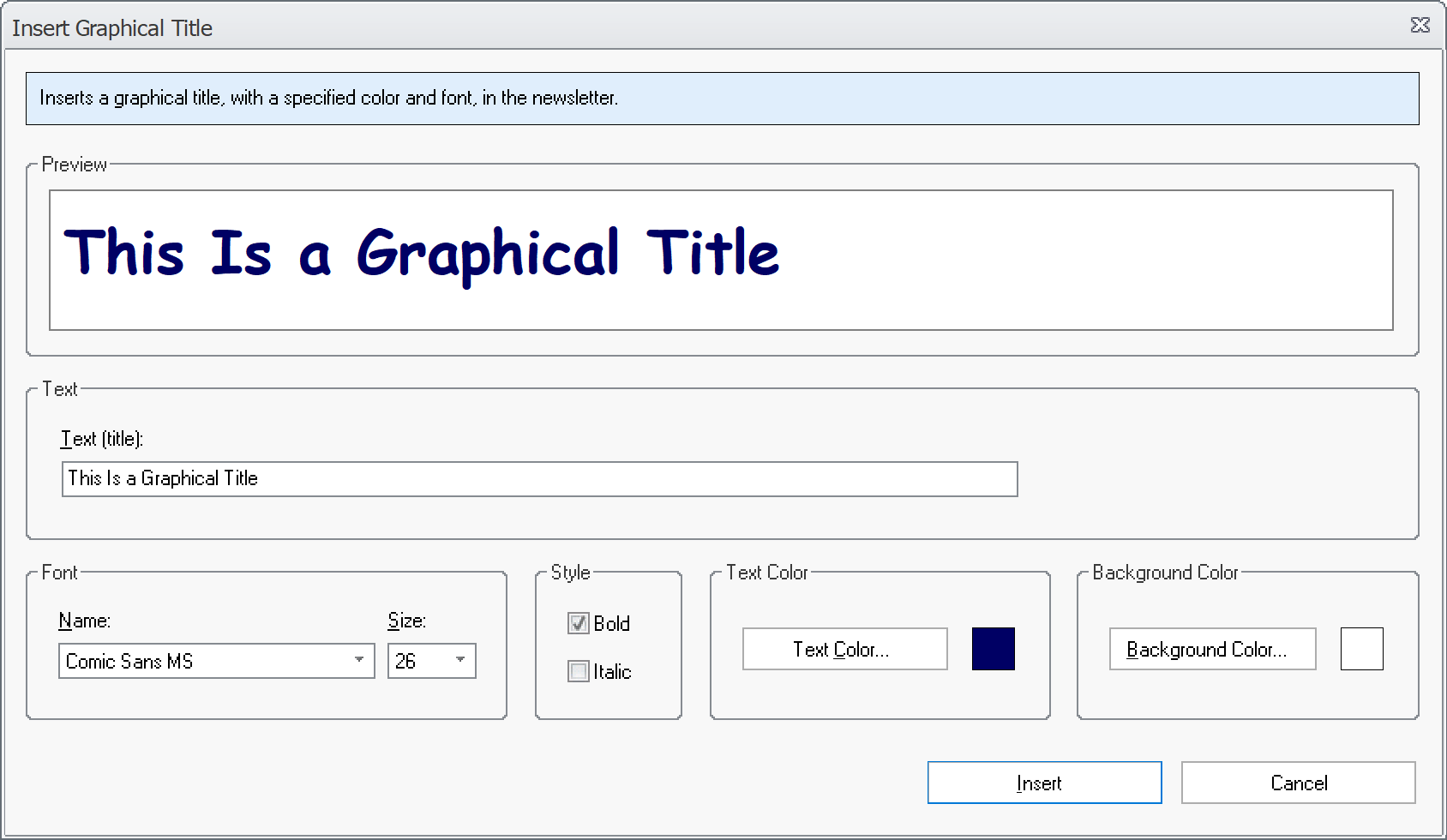
10. Click the Insert button to insert the
graphical title in your email document.
11. Below is an example of how it may look like when the
graphical title is inserted into the newsletter:
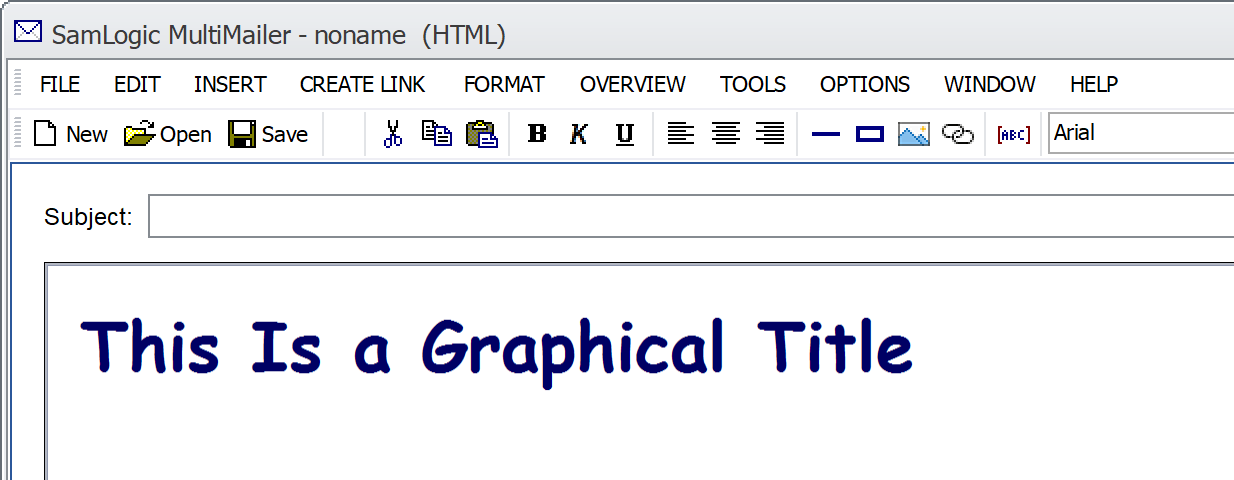
When you use a graphic header, you can use whatever font and
font size you want. You can also use fonts that are not normally
available on the newsletter recipients' computers. This is
because the text is stored graphically and there is therefore no
need to have a font installed in the computer to display the
text.
|
If you want to increase the resolution for the text
(make it more sharpen) you can turn on the Store
pictures in 4K format option in the Options
dialog box. |
 How
to insert a title How
to insert a title
|