This tip shows how to insert a main title and a section title in
a newsletter.
Although you can create these titles just by changing the font
name, font size and text color in the basic text; inserting titles via this
function offers some advantages:
1. If you upload a web copy of the newsletter to the
Internet, titles created in this way will be given extra weight
in search engines and will be found easier.
2. Different types of screen reader programs (such as
JAWS) can more easily distinguish between a title and regular
text in the newsletter.
We explain why there is a difference on
this information page.
Below you will find the tip itself:
1. Start MultiMailer and open the Newsletter tab.
2. Place the cursor where in the newsletter / email
document you want to insert the main title.
3. Select the menu item Insert - Title.
4. The following dialog box should now appear:
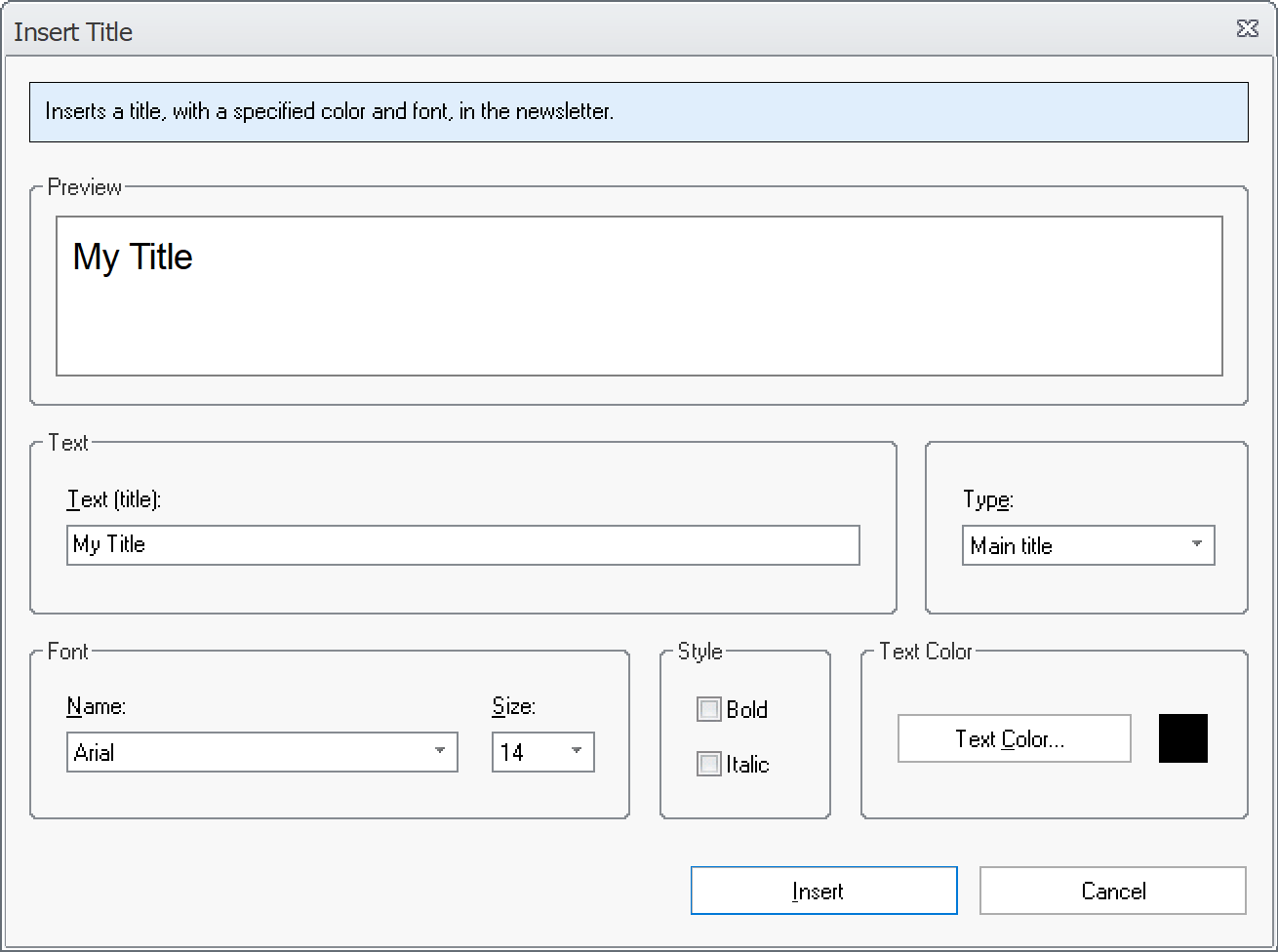
5. Enter a title text at the Text (title) text
box.
6. Select Main title at Type.
7. Choose a font name and font size at Font.
8. Under Style, you can put the title in bold or italics
if you want.
9. Under Text Color, you can choose a text color
for the title.
10. Below is an example of how it may look like in the
dialog box after the changes above:
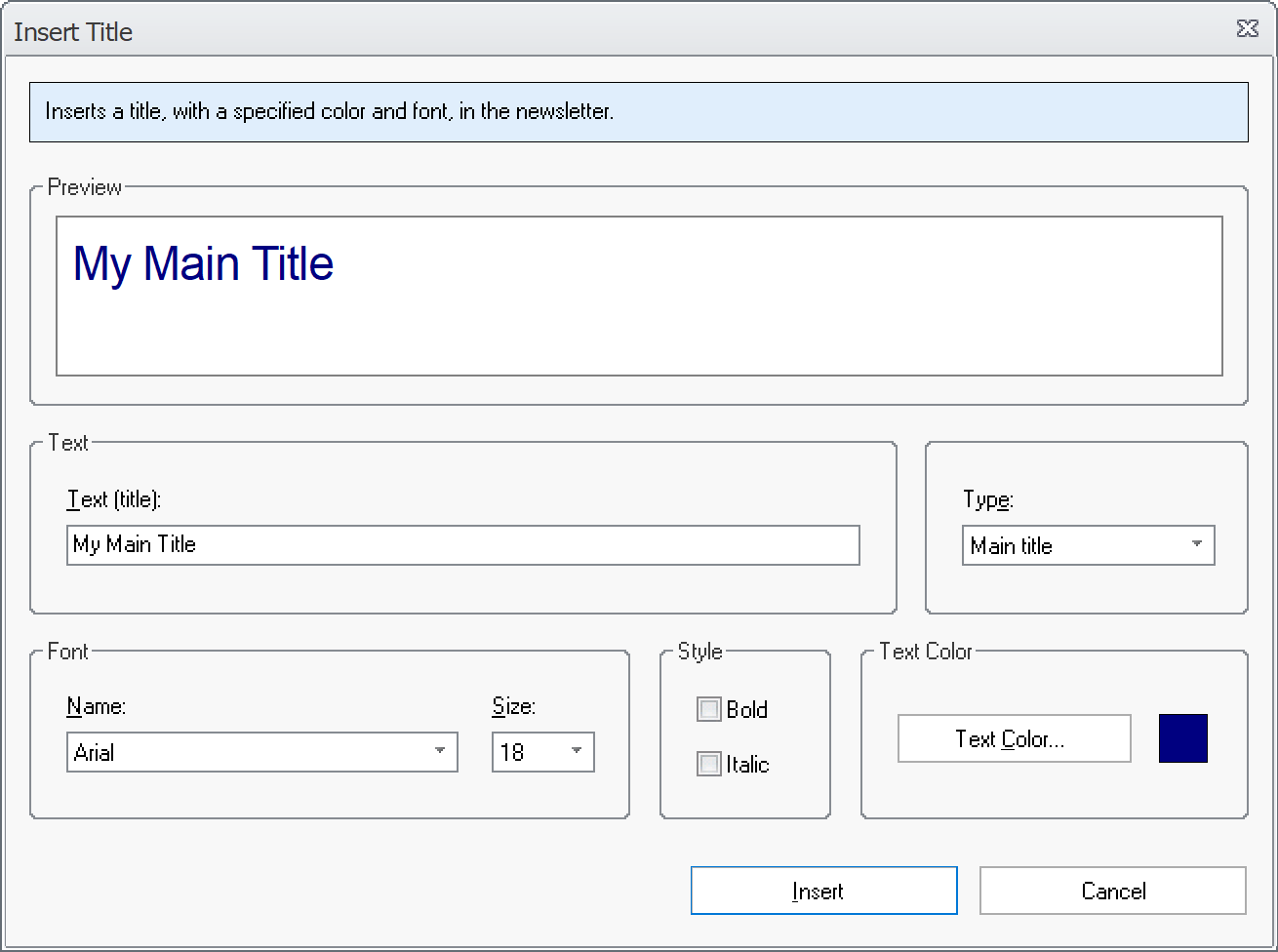
11. Click the Insert button to insert the title into the
email document.
12. Below is an example of how it may look like when the
main title has been inserted into the newsletter:
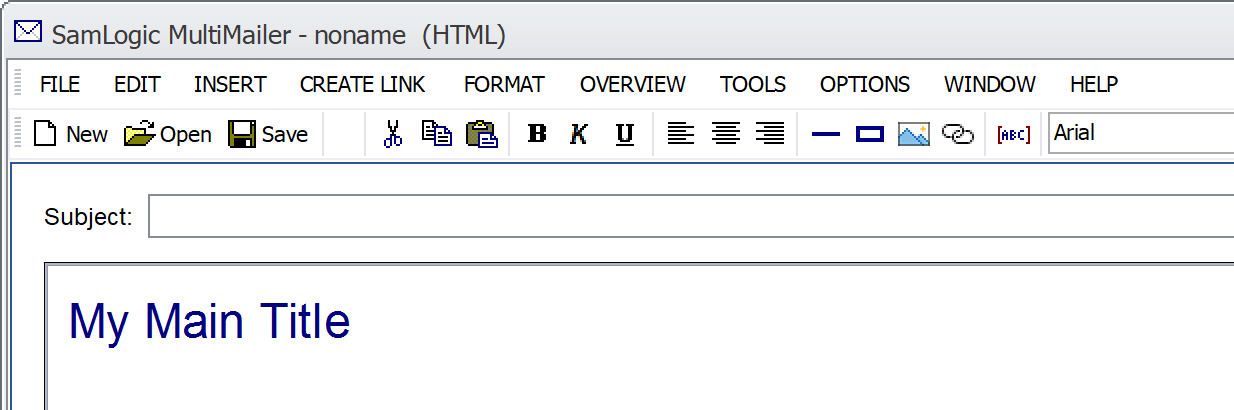
If you want to insert a section title, follow the steps above,
but with the following changes:
- At point 2, place the cursor where you want your section
title.
- At point 6, select Section title instead of Main
title.
Below you will find some general tips that may be useful to
know:
General tips
This is how you know if a text is a title or regular
text
If you are unsure whether a certain text is a title or
plain text, then you can place the cursor somewhere in
the text. If it is a title, then the text "Title" will
appear in the bottom right of MultiMailer's status bar.
If it is blank there or other text is displayed by the
status line, then it is not a title but plain text.
You can either update an existing text or insert a
new text
You can insert a title in two different ways. Either you
select an existing text and select the menu option
Insert - Title. Then the selected text will be
converted to a title. Or you insert a completely new
text at the cursor position (also via the menu
option Insert - Title).
If you need to change formatting
If you need to change the formatting (for example the font) for a
title, we recommend you to replace it with a new title
(via Insert - Title) with the new formatting.
If you want a blank line above and below the title
If you want an empty line above or below the title, you
can - as usual - press Enter to insert a line
break. |
 How
to insert a graphical title How
to insert a graphical title
|