Tip: How to make a document open automatically
In
this tip we
showed how to make a program run automatically when a USB stick is
plugged in a USB port. Below we will show how to do the same with a
PDF document.
How to create an AutoRun USB flash drive where a document opens
automatically:
- Start the USB AutoRun Creator editor.
- To the right of the Program to run or document to open
automatically (source file path) text box, press the
Select button.
- Browse for a PDF file that you want to be opened
automatically on the USB flash drive.
- Press the USB Settings button.
- Select the Place USB Supervisor setup file in this sub
folder and Place STARTAPP.EXE / STARTDOC.EXE in a sub
folder instead of the root folder options in the dialog box,
if they are not selected.
We want to place these files in sub folders.
- Press OK to close the dialog box.
- To the right of the Create in this drive or folder
text box, press the Browse button.
- In the dialog box that is opened, choose the drive letter of
your USB flash drive.
You can choose it in the combo box in the bottom of the dialog box, or just press the USB drive button in the dialog box.
- Press OK. A drive letter will appear in the Create
in this drive or folder text box, like:
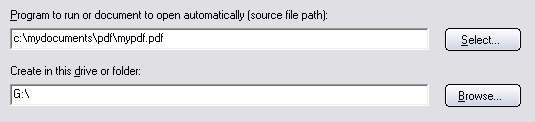
- Press the Create button to create. All necessary files will be copied to the USB flash drive.
Now you can check the result by removing and inserting the USB stick
again. The document should be opened automatically when you insert
the USB stick. If you test in another computer, read
this page
first.
Copyright © by SamLogic. All rights reserved.